Is your MacBook Pro not charging even after you have tried checking the cables and the plug several times? There may be an issue with the battery of your MacBook Pro but before you take it to the Apple Service Centre to have it checked there are some fixes that you can try at home. Let us take a look in detail to why your MacBook Pro is not charging and what could be a possible fix to it.
Fixes For MacBook Pro Battery Not Charging Issue
Check the MagSafe Power Cable
The first thing that one should do is to check the MagSafe charging cable. There are chances that the cable is broken, worn or burnt. Give a thorough check to ensure there are no dark spots or discoloration in the cable. If the cable is damaged, then it may be the reason to why the battery of your MacBook is not charging. You need to get a replacement.
Check the Power Port of the MacBook Pro
The port where you plug in the MagSafe cable may be spoilt. Look for burns, dark discoloration or dents in the port. Even if there is a small dent in the port, your MacBook will not charge because the power flows through the pins and when they are not connected properly it will not work. A damaged port needs to be inspected by the Apple service station.
Reboot the MacBook Pro
The next thing that you should do to see if the battery begins to charge is to reboot your MacBook. You must have noticed how at times the software apps get frozen; in a similar way, the charging hardware of the MacBook can also get frozen. Rebooting your laptop can help fix this problem.
- Click on the Apple icon > Restart > Wait for the reboot to finish > Check if the device is charging.
Reset the System Management Controller or SMC
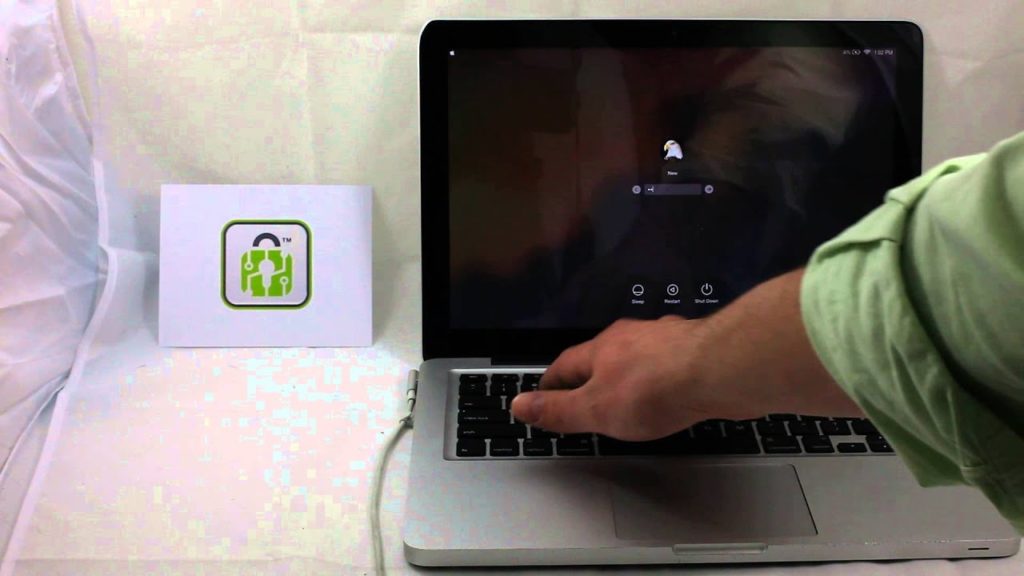
Apple uses a small chip which they call the SMC to manage the components that function with the help of power. So when the SMC is reset several problems including the battery not charging issue can be solved. MacBook Pro comes in two variations – one that has a removable battery and the other comes with a non-removable battery. SMC can be reset for both types of MacBook Pro. Here is what you need to do:
Reset SMC on MacBook Pro that has a NonRemovable Battery
Click on the Apple logo and click on Shut Down, click once again on Shut Down to turn off your device
Remove the MacBook Pro from the power supply
Press and hold together Control + Shift + Option/Alt + Power/Eject keys for ten seconds
Let go of the buttons together after ten seconds
Now plug the MacBook Pro to the power supply
Press the Power/Eject button and turn on your laptop
Log in with your id and password and check whether the charging problem has been solved
Reset SMC on MacBook Pro that has a Removable Battery
Click on the Apple logo and click on Shut Down, click once again on Shut Down to turn off your device
Remove the MacBook Pro from power supply
Remove the battery from the device
Press and continue to hold the Power button for five seconds
Release it after five seconds
Put back the battery in the MacBook Pro
Now plug the MacBook Pro to the power supply
Press the Power/Eject button and turn on your laptop
Log in with your id and password and check whether the charging problem has been solved.
Normally when a MacBook Pro is not charging then these instructions help in solving the issue. But if your problem persists and if you still find your MacBook Pro not charging then you should visit an authorized service station of Apple and get your device checked.













