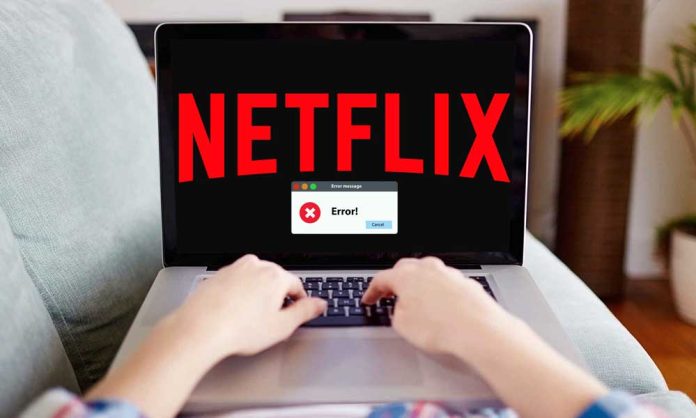Have you bumped into the error code M7053-1803 while trying to play a movie or a TV show on your favorite OTT platform Netflix? This issue is quite common with these Chromium-based browsers such as Microsoft Edge, Google Chrome, or Opera. Relax and gear up as you learn the tips and tricks of fixing the Netflix Error Code M7053-1803 on MAC and PC.
There are a number of reasons for Netflix to show the error code M7053-1803 on these Chromium and Chrome browsers. For instance, it can be a glitch or trivial bug with the current browser, a conflicting extension, or a corrupt web cache. Work through these solutions and suggestions mentioned here to fix the Netflix error code M7053-1803 on your macOS or Windows.
How to fix Netflix error code M7053-1803
-
Quit the browser and relaunch it
It is best to start by quitting the browser and relaunching it on your Mac or PC. That fixes minor issues and bugs preventing Netflix from downloading and even helps complete the browser updates done partially before. It is important to note that on macOS, control-click the browser on the Dock and Select the Quit option to ensure that you exit it completely.
-
Reboot your Mac or PC
If you are restarting your chromium web browser and that proves to be of no help, then try rebooting the computer. For restarting a Windows PC, click on the Start menu followed by selecting Power, then the Restart option. If you are a Mac user, click on the Apple menu and choose Restart. Then go ahead with unchecking the box next to the option ‘Reopen Windows’ when logging back in before choosing the option ‘Restart to Confirm’.
-
Force update the Web Browser
Netflix Error code M7053-1803 can even show up on the outdated versions of Chrome and Chromium. Though browsers such as Google Chrome always auto-update themselves, there can be instances where this fails to happen. This is why it is recommended to force update your web browser as and when possible.
For instance, in the case of the Google Chrome Browser, click on the Chrome menu i.e., the three dots appearing on the right-hand corner of the window. Then select About Google Chrome. If you find an update pending, Chrome will download and install it automatically. Select the relaunch to finalize the update option.
-
Delete Netflix Index Database
Another reason why you are frequently seeing the Netflix error code M7053-1803 can be due to a corrupt Netflix index database. You need to delete the Netflix Indexed database on your web browser or Chrome and check if this makes a difference.
The process of doing so is similar to most Chromium web browsers. For instance, in the case of Google Chrome:
- Try to load Netflix and then select the Lock icon appearing on the address bar, followed by selecting Cookies.
- On the pop-up showing Cookies in use, expand netflix.com and choose indexed databases.
- Select the option Remove>Done. Then select the Reload option appearing on the right-hand side of the search bar for reloading the Netflix tab. Now, if a corrupt index database was the reason behind this issue, you will be able to swiftly stream the content again like before.
- Clear all web browser’s cache- If you still find the Netflix M7053-1803 error code persisting, then it is time to go ahead clearing all the temporary cache on your browser. This will resolve all issues that are caused due to corrupt Netflix cookies. To do that, go ahead with opening a new browser tab followed by pressing Shift+Ctrl+Delete on your PC or Shift+Command+Delete on your Mac.
- On the clear browsing data box showing up, you need to check the boxes just next to the Cached images and files and Cookies and Other side data, followed by setting the Time range to All time. Next, select Clear data or press Enter. Load Netflix again and try to sign in to your account with the login credentials. Chances are that you will be able to stream the service effortlessly again.
- Disable all the Active Browser extensions- Occasionally, conflicting extensions, mostly content blockers, can prevent Netflix from properly working. The only method to confirm is by disabling all the active extensions on the chromium browser. To do so, launch the Chrome menu followed by selecting More Tools>Extensions. Only then you can disable all the extensions and effectively reload Netflix. If that helps, then reactive each of the extensions individually until and unless you identify the issue.
In case you are using Microsoft Edge, you can easily access the extensions by opening the Edge menu followed by selecting Extensions. With Opera mini, press Shift+Ctrl+E (PC) or Shift+Command+E on Mac.
5. Resetting Browser Settings to Default
If you are unable to gain any help from any of the suggestions mentioned above, it is time to go ahead with resetting the browser to factory defaults. This will help to resolve the Netflix issues popping up from inconsistent or corrupt browser settings.
When you are using Google Chrome, open Chrome and select Settings on your browser menu. Then select the Reset Settings option under the Advanced settings section of Chrome appearing on the sidebar. Choose to restore settings to their original defaults and reset settings to reset Google Chrome settings. Once you are done with these steps, sign into your Netflix account and see if it is working. If it does, then re-activate the extensions you want and go ahead with reconfiguring your browser preferences.
Wrapping Up
It is now time to enjoy watching Netflix. If you are not able to fix the Netflix error code M7053-1803 with any of these troubleshooting tips mentioned above, then it is recommended to watch Netflix on Safari or Firefox which happens to be non-chromium browsers. You can even watch Netflix by downloading the Netflix app from the App Store or Play Store. Further, keep updating Google Chrome or the Chromium browser you prefer, and eventually, you will find that the Netflix error code M7053-1803 disappears.
Experiencing difficulties with your Device, check out our “How To” page on how to resolve some of these issues.