There are times when we wish that if the Mac can receive and send text messages just as our phone. If you too are wondering the same, then you landed at the right page. This is definitely possible to get text messages on Mac without your phone. We have discussed that in details here.
Before jumping into the main topic, it is vital to know the difference between iMessage and the normal messaging app. There are mainly two types of message, iMessage and messaging app. While iMessage is sent and received through Apple’s server normal messages route through iPhone. iMessages are possible between Apple devices only, but a normal messaging app can be sent and received to and from all kind of devices, including Android.
However, not everyone does have an iPhone, so text messages are useful to many and you can still receive text messages on Mac from android phone and iPhone.
How to get text messages on Mac without phone:
In order to receive text message on your Mac, text message forwarding should be turned on in the iPhone. Here is how to turn on this feature.
First, ensure that you are logged into the same Apple ID in your Mac and iPhone.
Next, get your iPhone and open the settings menu.
Now, choose the option Messages
Tap on the option ‘Text message forwarding’. There is a slider next to that option. Toggle the slider for Mac to turn the option on. Now, you will get all the messages in your Mac.
Next, go to the Message app on your Mac. Choose Preferences.
Tap on the ‘Enable this account’ option to ensure that you receive all the message from iPhone for that Apple ID.
Choose the phone number and email id that will be used for the messaging purpose. So, you have now successfully sync the messaging app to your Mac and iPhone.
Now, if your iPhone is turned on and connected to an internet connection, you will receive text messages on Mac from android phone and iPhone both.
Steps to follow if you do not receive text messages on Mac:
If you have done all the above steps and still not receiving text messages on your Mac, follow the steps here.
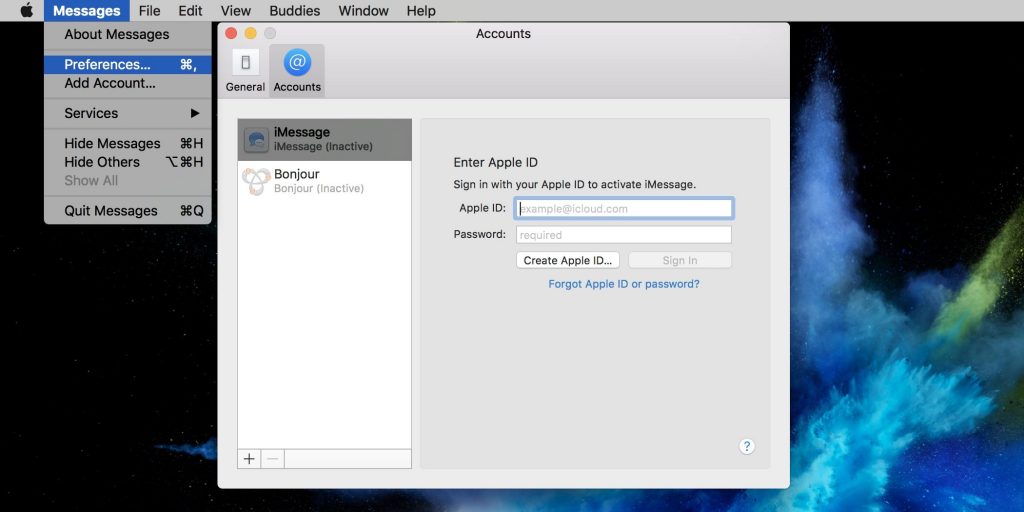
First, reset the Message app on your iPhone and start it back to check if the issue is resolved.
Next, restart your Mac.
Good internet connection is really important to get text messages on your Mac. So. that is an important thing to check out.
You can also try signing out from the message app and then sign in back using the Apple ID. This can be done by going to the Message app on Mac. Next, go to Preferences > iMessage > Sign out and then sign in back.
Also, go to the Message app > preferences > iMessage > ‘Enable this account’ to ensure that this account is checked in the preference tab.


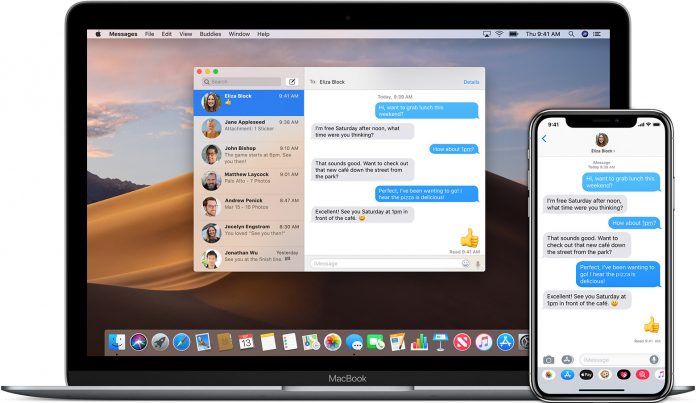











[…] Many of the Mac users have the same question. Here we have explained the ways to get Gmail app on your Mac. Gmail is definitely the most used and one of the best email products. So, it becomes really vital […]