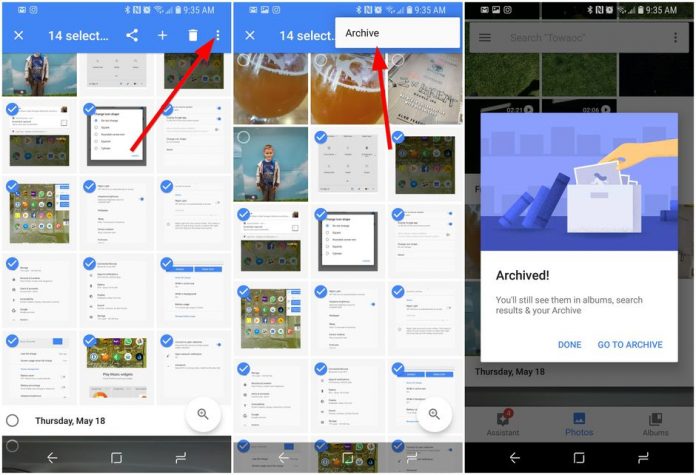Google photo is a fantastic app that helps you hide all your secret photos or videos. Who doesn’t have secret images or videos to hide. Isn’t it? So, if you don’t know how to do it, here are two different ways to hide photos and videos in Google photos. Keep reading to find out.
Methods to hide photos and videos in Google Photos
Method 1:
How to hide photos in Google Photos
The first step to hide your photos and videos in google photos is to install google photos apps if you don’t have them.
Then once it is installed, open the google photos app on your phone.
Click on the photos or images option present at the bottom of the screen.
Then a new tab pops up with all the images and videos present on your phone.
Now long click on the images you wish to hide in google photos.
Then you find 3 dots at the top right corner of the screen.
Tap on it, and the archive option pops up.
Click on the archive option and wait for a while.
Now, it’s done, and your photo will be hidden.
How to hide videos in Google photos
If you want to hide videos, open the google photos app once again.
Instead of clicking on photos, click on the Albums option now.
Then once again, long click all the videos you wish to hide.
Click on the three dots once again.
Then click on the archive option.
Wait for a few seconds, and all the selected videos will be hidden.
How to view hidden photos and videos in Google photos?
- If you wish to view hidden photos, then click on 3 bars in the top left corner and click on the archive option.
- All the archived images and videos will be visible there.
Method 2:
This method is kind of setting a locked folder to hide your images and videos. So, you must have a screen lock to use this method.
To start with, open the Google photos app.
Then go to the utility tab and then the locked folder.
Click on the setup locked folder.
Then unlock your phone.
Open the Pixel camera app or install it if you don’t have one.
Now, click on the photo gallery option and the locked folder.
Then all the photos and videos you take using the locked folder turned on will be saved to the locked folder.
To move the photos and videos to the locked folder, go to Google photos.
Select the photos you want to move to the locked folder.
Click on more options present at the top right of the screen.
Then click on the Move to locked folder option.
It is done, and all of your images and videos will be moved to a locked folder.
All the photos in the locked folder will not be permitted to share or move into the trash. If in case the Google photos app is deleted, then the photos and videos will also be permanently deleted along with it. It will not even appear in the trash bar. So, think twice before you can make any changes to the Photos app or delete it.
So, the above 2 methods are 2 ways to hide your images and videos in Google photos. You can feel free to choose any methods to hide your photos. Using method one, you will have more options like moving or editing your data. But with method two, you will not be able to do it once you move it to the locked folder. So, choose one of the methods according to your requirements.
Experiencing difficulties with your Device, check out our “How To” page on how to resolve some of these issues.