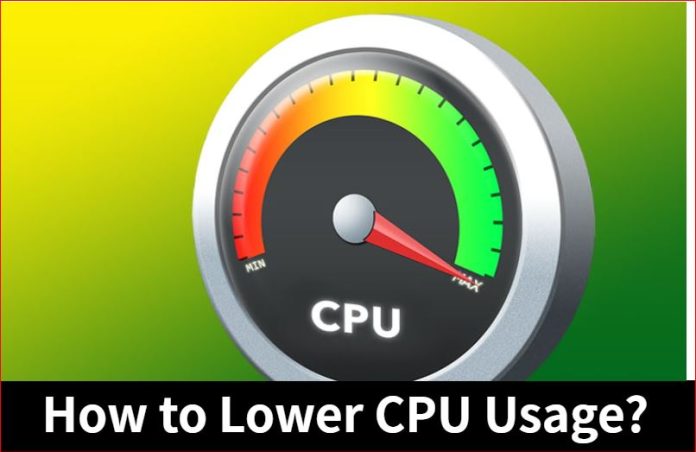CPU’s speed and memory are very important for other programs to run and process. Different programs require different percentages of power and memory to function. Some can be very demanding, and some can be a little less.
What is the reason behind high CPU Usage?
If CPU usage consumption goes near 100 percent, then this indicates that more CPU-intensive programs are being run that are increasing the percentage of CPU being used. This can be reduced by closing some of the programs consuming high CPU Usage.
Normal CPU Utilization Specifications
While the computer is handling minimal tasks, normal web browsing, or even idle, the normal CPU ranges between 2%-5%, but just when you open a little more tabs and use a bit more programs, it can easily go up to 15%-20% usage range. Some applications consume a comparatively higher percentage of CPU like while playing games or using demanding software for video editing or other tasks. This can go up to 70% or more which is quite a heavy load for the CPU to run. So it is always advised to give the load to the computer carefully because it depends on us how much work we really need to do at a single time and how the PC needs to run and take the load. Some people manage to lower high CPU Usage with lesser use of software-related tasks, so the CPU Utilization never goes any close to 100% of utilization.
How to check Consumption of CPU Usage in Windows
To check how much CPU is in use, you need to click on ctrl-alt-del and go to the Task Manager option. You will see a small screen with little details from where you can go deep and see a better view by clicking on the same page in the More details option.
The first tab displays the processing tab, including the first column showing the CPU Column. The left side contains the details of the processes currently running and the consumption power currently in use by different applications. This value constantly keeps changing as per the usage details.
How to Lower high CPU usage
You do not have to download any fancy software or applications to minimize the usage of the CPU, or you do not have to process any complicated steps to do so; just some simple procedures are required to minimize the usage though some apps still consume a higher usage capacity some still listens to the user requirements. Let’s have a look at the steps:
Root Cause Analysis: It is essential to find out the reason behind the high CPU usage consumption. If you don’t know whether this is causing a single program or multiple programs running simultaneously, you cannot come to a solution, so it is vital to know the cause.
Shut Down CPU-Intensive Programs: Some programs are really stubborn. How much you try, those are developed in such a manner that it will consume high energy even though you try to reduce the same. So you can’t really do anything about it unless you are ready not to use the program anymore. You can also check other CPU-Intensive programs that can be closed strictly. While playing a game, you can close down other open browsers without performance.
Remember that using 100% of the CPU Power is not wrong. You just have to check whether your PC has adequate cooling properties installed or not that starts up automatically as needed and your CPU doesn’t get overheated while you are busy on your work or any activity on your computer.
Close any Unnecessary Background Processes: Since every program consumes a certain percentage of the energy of the CPU, it is important to close down a program that is not being used or is unnecessary while you are playing or listening to music. This can be done either manually or by opening the Task Manager and ending the process. To end a process by Task Manager, simply open the same, click on the process you want to shut, and press “End task”. This will automatically end the selected program.
Disable any Start-Up Programs: Some programs automatically open while you start the computer. Close any program that is not in use, or you do not use every day. These programs also add up to the list of consuming power of CPU though not much but have a significant effect on High CPU Usage. So closing the same is a good way to reduce the consumption a bit which is caused for no good reason.
Checking Virus Affects: High CPU Usage can also be noticed while working if your computer is affected by malware or any other viruses. It is extremely necessary and important to have a good antivirus installed in the system and complete scanning for checking the same at regular intervals. Just open your Antivirus and click on the option of ” Run a Full Scan ” and let it function as required. The time taken for full scan depend on the number of programs installed and how full your hard drive is.
Upgrading CPU/RAM: It is also possible that after using all the above steps, your CPU is still consuming high power. In such a case, to permanently fix 100% CPU Usage, you need to either stop using those programs that you found in high usage or have to opt to upgrade your CPU and RAM. While the CPU is at 100 % usage, it tries to use more memory than it is capable of, and it also tries to use the memory straight from the computer’s hard drive. This memory swapping becomes intense since the CPU now tries to find information and adjust accordingly with the help of the hard drive and the data transfer speed. This basically affects both CPU and hard drive to use more energy.
Restarting the Computer: Restarting the device is always recommended at first when you face any issue with the Computer or Phone. This is always the first and last resort to fixing any bug. Some programs automatically run in the background, and the more you keep your device open, the more it consumes power. So you need to restart your computer to start from fresh, and the troubleshooting job becomes convenient. Some computers automatically tell the user to do a quick restart to fix any issues.
Upgrading Windows: Sometimes, the cause for high consumption can also be an operating system error. In that case, windows quickly give a catch that recommends updating the windows and doing a quick restart. It is important to do a device restart at a certain point in time though it does not require it at that moment. This will provide a clean way to continue troubleshooting and improving the usage of the CPU.
Power Saving Settings Changes: Though enabling the power saving option helps in different ways, this also consumes high CPU Usage. So changing this setting to a non-power saving option helps to reduce the usage of the CPU.
To change the settings, click on the taskbar and Check for the battery settings option at the bottom. Click on the Power Saving option, choose any non-power saving options from the dropdown available, and keep checking whether the CPU Usage has gone down or not.
How to Monitor the Usage of CPU in Windows 10 OS
There are various ways to check for High CPU Usage in Windows 10. Below are some of the important tricks discussed.
Check for Task Manager Option: Go to the windows taskbar and click on Task Manager. Once it opens up, click on CPU to sort the highest to lowest CPU usage for different applications and find out which application consumes more memory.
Check for Resource Monitor: You can find the Performance Tab in the Task Manager, which gives you an idea about the processor being used. Now click on Resource Monitor and click on CPU. This gives you a detailed idea about which program consumes more power.
Check for performance Monitor: This gives an idea about the CPU usage over a period of time. Type “ Performance Monitor” into the search bar and open the application. Click on Performance Monitor and then click on the green plus sign on the top of the taskbar. Now select “Processor”, then click on “Add>>” and click OK. This app will now monitor the Usage of the CPU for that moment.
Experiencing difficulties with your Device, check out our “How To” page on how to resolve some of these issues.