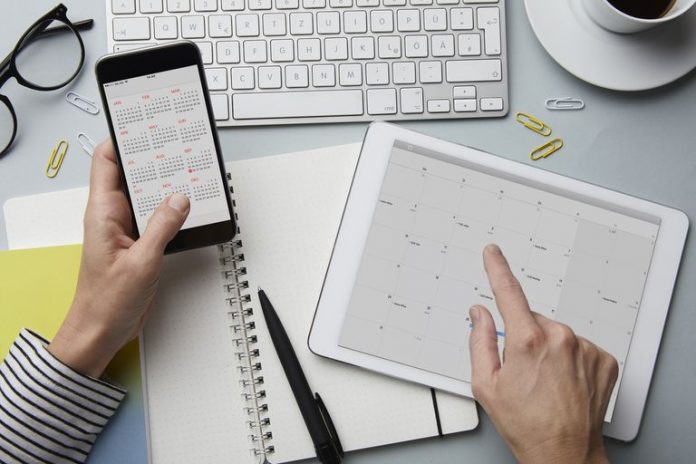The calendar app is one of the most useful apps in Mac that allows you to track different events. Also, it has a huge number of calendars to use for different purpose. So, it is highly important to backup those important Calendar data. Apple’s time machine will definitely backup everything. But, restoring things from Time machine is a daunting task. But, the good thing is that Apple offers an excellent way to save the calendar data that can be used as back-up later on. You can also use that data to move to a new Mac. So, if you are wondering that how to move your calendar data to a new Mac, read on this article carefully.
Steps to move your calendar data to a new Mac:
How this process works is, the calendar data is saved in a single archive file. And then it is easily backed up.
Step 1: Backup calendar data
First, launch the calendar app by clicking on the icon at the Dock. Anyways, you can also launch it by using the Finder.
Next, go to the File menu and tap on Export, calendar archive.
A Save as dialogue box will pop-up. Here you need to enter a name for the archive file. Also, you can use the default name as well. You can use the triangle box next to the save as field in order to expand the dialogue box.
Finally, select the required destination to store calendar data on the Mac and click on save button.
Step 2: Restoring the calendar data
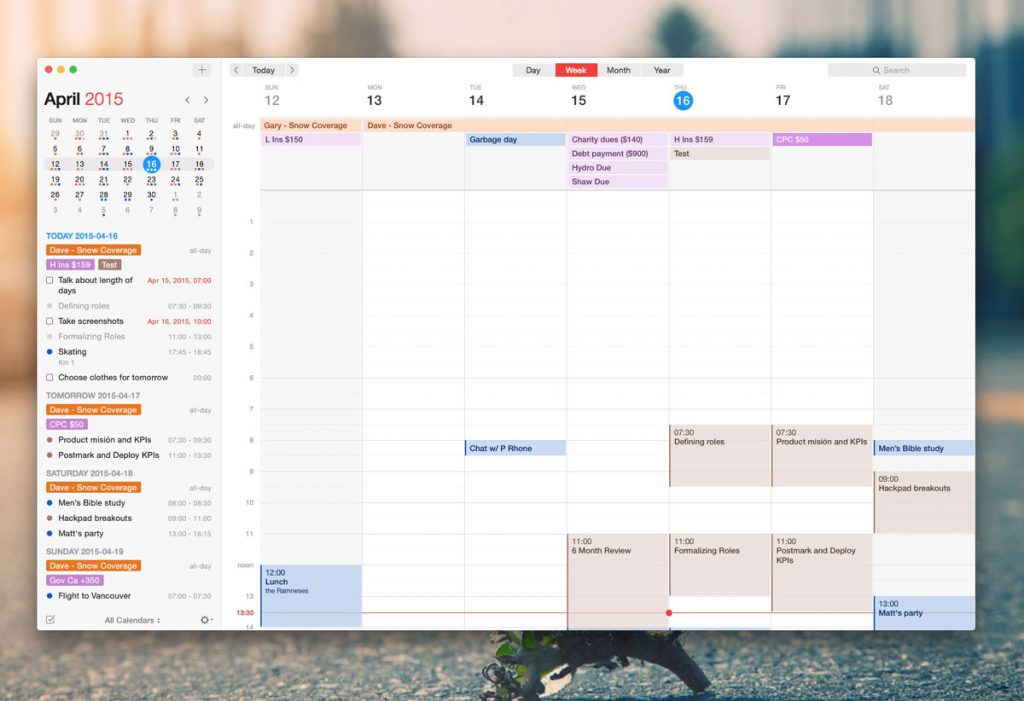
The next step is to restoring the calendar data that you have saved.
Open the calendar app on your Mac.
Go to the File menu to select the option Import.
An Import dialogue box will open then. You need to navigate to the required archive file that you want to import.
Select the required archive file and tap on the import button.
A drop-down menu will be appeared giving you a warning that the archive file you have selected will be used to replace the current data of the Calendar app. And, you can never undo this import. If you are fine with this, go ahead to import the calendar data by tapping on the Restore button.
Moving iCal data to a new Mac:
What all you have to do is copy the archive file or calendar backup to the new Mac. Next, import the file into the empty iCal application on your new Mac.