Microsoft Word is a great word processing application for both Mac and Windows devices. Using MS Word you can effortlessly create a wide variety of official and personal documents. Many a time we simply forget to save a file on Microsoft Word and we lose a lot of important data. However, fortunately, there is a way to recovered unsaved Word files on your Mac. This is an easy process which can help you restore all your unsaved data.
MS Word on Mac comes with an auto-recovery option. This can be used to recover any unsaved document. So here is how you can do it.
Steps To Recover Unsaved Word Documents on Mac
The first thing you should do is start looking for the folder named AutoRecovery.
If you are using Microsoft Office 2016 you can find this folder by clicking on the “Go” option present in the Finder.
Now select the Go folder and then paste this address
/Library/Containers/com.microsoft.Word/Data/Library/Preferences/AutoRecovery/
Here you will find the unsaved word file.
Rename the file to .docx and then save it.
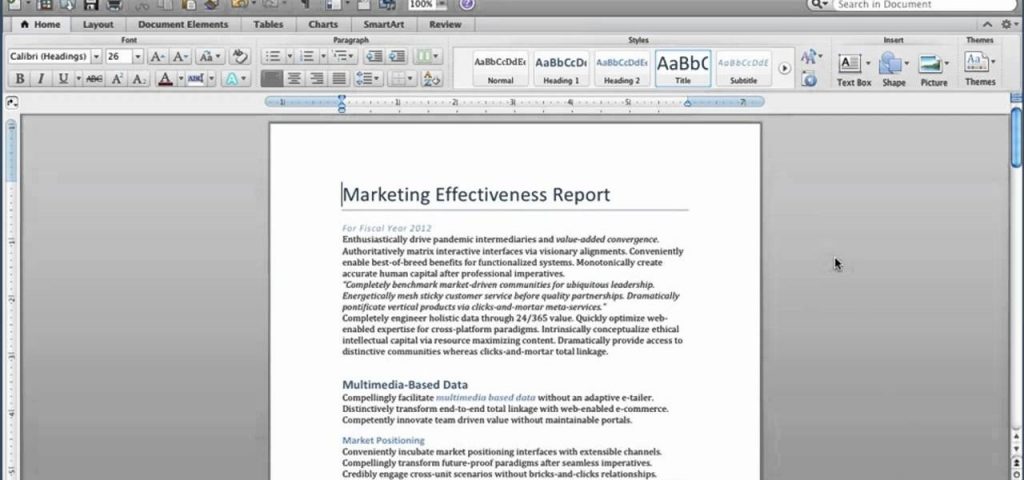
If you are using an older version of MS World then the location this folder is different.
- For this type the following address in the Go folder.
- /Users/user-name/Library/Application Support/Microsoft/Office/Office 2011 AutoRecovery
- Just replace the “user-name” by the actual user name.
The next possible way to restore an unsaved Word File is by using the temporary folder.
First, open the terminal app by the Utilities or Application folder.
Here type this command $TMPDIR and then press the enter key.
This will take you straight to the temporary folder.
Now search for a file in this format WordWorkfile D-56075.tmp.
Open the file using a TextEdit app.
Now save it.
You have successfully recovered your unsaved Word Document. This simple method can save you from troubles in near future.













