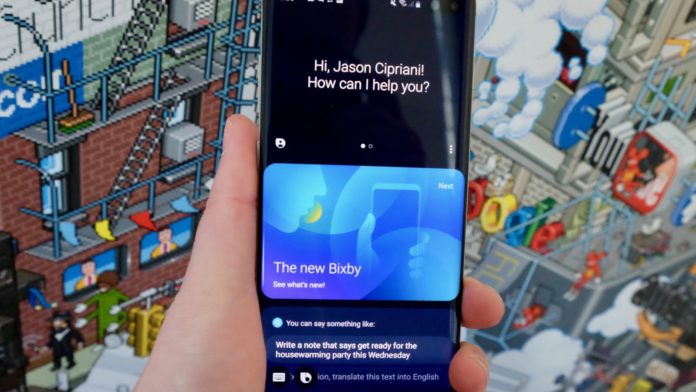If you are not quite fond of the Samsung Assistant ‘Bixby’ which can be woken by voice command or by pressing the side button dedicated to it, then you can remap the button for a different purpose such as to open an app or run a quick command. Here is a step-by-step process on how to remap Bixby button on Galaxy S10.
Steps To Remap Bixby Button On Galaxy S10
Press the Bixby button on the left side to wake the voice assistant
Tap on the Menu which you will find on the right side – they are three vertical dots
From the drop-down that you get tap on Settings
Look for Bixby Key and tap on it
You will get two different options. Read it carefully to make your choice:
- Single press to open Bixby
Use double press
(Select an app or a quick command)
- Double press to open Bixby
Use single press
(Select an app or a quick command)
The point is to make a pick whether you wish to click the Bixby button once or twice to open the choice of app or command.
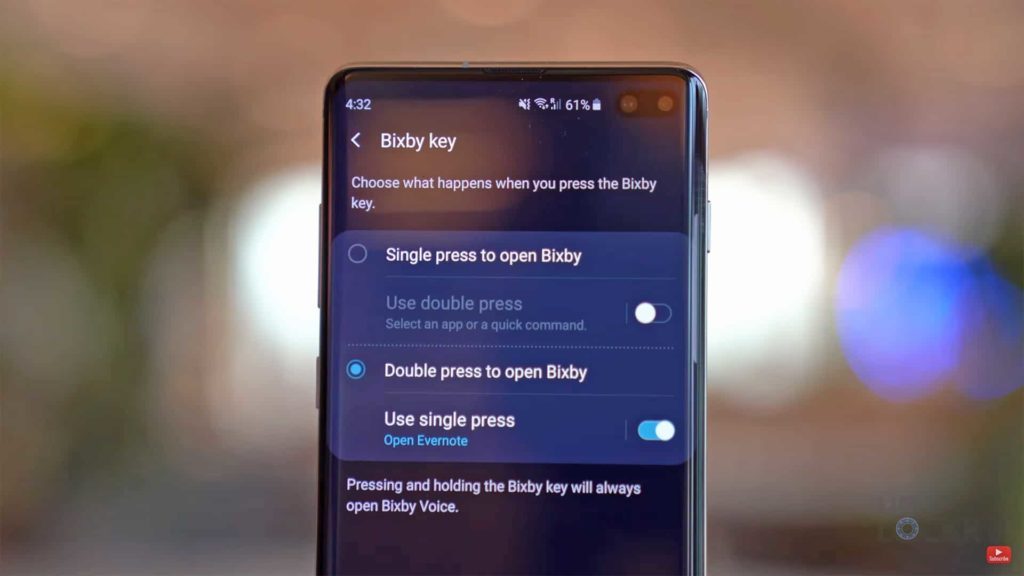
When you toggle your choice ON you will get an option to either pick an app or run a quick command to map with to the Bixby button.
If you choose to ‘Open App’, then you will get a list of all the apps present on your S10. You can choose one app and it will be mapped to the Bixby button. Whenever you single/double press the Bixby key the selected app will open instead of Bixby home.
If you choose to ‘Run Quick Command’ you will be guided to Quick Commands. You can pick from the recommended ones which are – Daily Routine, Productivity, Place and Lifestyle. You can also add your own commands under Good Night or Good Morning – listed under them are different small commands such as turn on disturb mode, set wake-up alarm, etc. You can create and customize these commands according to your requirement.
Once you have made your selection, you can exit the screen.
Now that you know how to remap the Bixby button on S10 go ahead and make the changes on your phone.