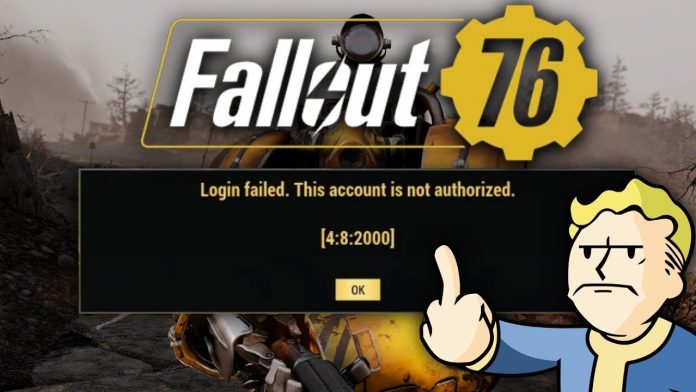Developed by Bethesda Game Studios and Bethesda Softworks, Fallout 76 is a multiplayer online RPG game set in a post-apocalyptic world. It was released in November 2018 for Microsoft Windows, Xbox One and the PlayStation 4. However, the Fallout 76 players have recently experienced frequent crashes and login issues. If you are a Fallout series fan and experiencing the same login or failure issues, you are not alone. Most players are experiencing “An unknown error has occurred” issue which can be resolved by following this quick guide.
What is Fallout 76 Error Code 4:7:0
The Fallout 76 error code 4:7:0 frequently appears when the game’s servers are down. Although it may happen during scheduled maintenance, this error is mostly linked to unanticipated server outages. The game developers are working to fix the issue.
The cause of the issue is not clear. This is mostly happening because of an “unknown error”. The game’s servers also have some technical issues and are currently unavailable. This issue affects not only the PC users but also all supported platforms, such as the PlayStation 4 and Xbox One.
The official Bethesda Support team claims that players’ limited access to the game is causing this issue. If the players haven’t applied a retail game code to their accounts, they may encounter this error code. You should be aware that the retail game code differs from any B.E.T.A. code. Therefore, you should redeem it separately.
Solutions for Fallout 76 Error Code 4:7:0
There are several ways to resolve Fallout 76 error code 4:7:0. We have described all the possible fixes in detail. You should be good to go if you carefully follow the instructions.
For Windows:
Solution 1: Scan and Repair
If you have successfully redeemed your code and still facing the Error 4:7:0 while playing Fallout 76 on your computer, use the “Scan and Repair” feature and check if it helps.
Check the installed Fallout 76 game for any corrupted or missing files using Bethesda’s Scan and Repair Tool. When the scan is finished, a list of the damaged or missing files will appear that require replacement. The launcher then starts downloading clean copies of the missing or damaged files automatically.
Follow these instructions to launch the Scan and Repair tool:-
- First, double-click on the game executable file and start Bethesda Launcher
- Click on Fallout 76
- Click Options and Select “Scan and Repair”
- The launcher will automatically begin scanning the game files for authenticity
- Once completed, relaunch the game and check if the issue has been resolved.
Solution 2: Update Drivers
If you experience this error code while playing the game on your computer, update your device drivers to ensure a smooth operation. The process is simple but can resolve serious issues. Below are the steps for that:-
- Launch Device Manager on your PC
- Select a device category
- Right-click on the one you would like to update
- Then search automatically for driver updates
Alternatively, you can uninstall the driver, restart your computer and look for the updated software.
Solution 3: Check the License Key
A license key issue is one of the primary reasons for this error code. Please note that the retail game code is distinct from any previous B.E.T.A. codes you have used to purchase the game.
The retail game code will apply automatically to your account if you purchase the game online from Bethesda Digital Store, Xbox One Marketplace, or PlayStation Store. You only need to download and start the game.
However, if you purchase the game from other third-party retailers, check with them for the retail game code. To resolve this issue, redeem the game code associated with your account.
Solution 4: Change DNS Settings
Sometimes, changing your DNS settings can resolve many issues, including the Fallout 76 error code 4:7:0. Below are the instructions for that:-
- First, go to Control Panel on your PC and select “Network and Internet”
- Next, tap on “Network and Sharing center”
- Select “Change adapter settings” from the left pane
- Now, select the WiFi that you are using
- Right-click on the network and select “Properties”
- Next, tap on the “Networking” tab
- Under the tab “This connection uses the following items”, select either IPV4 or IPV6 and click “Properties”
- Open the “Advanced” options and click “DNS”
- If any DNS server IP addresses are listed there, note them down for future reference and then remove them
- Click “OK”
- Next, select “Use the following DNS server addresses”. Remove all the listed IP addresses under “Preferred DNS server” and “Alternate DNS server”
- Replace the address with the following:-
For IPV4: 8.8.8.8 and/or 8.8.4.4
For IPV6: 2001:4860:4860::8888 and/or 2001:4860:4860::8844
Now, check if the issue has been resolved.
Solution 5: Scan Missing or Corrupt Files
Check for corrupted or missing files on your PC, which can cause this issue. To scan and fix any corrupted files on your computer, use the SFC or DISM tools.
Follow the steps to run the SFC and DISM scans:-
- Click Windows button + R and launch Run
- Enter cmd into the run dialogue box and click Ctrl + Shift + Enter to launch the Command Prompt.
- Type sfc /scannow in the Command Prompt window and hit Enter
- After the process is finished, restart your computer and then launch Command Prompt as an administrator again.
- To run the following commands, type them and hit Enter after each one.
- DISM /Online /Cleanup-Image /CheckHealth
- DISM /Online /Cleanup-Image /ScanHealth
- DISM /Online /Cleanup-Image /RestoreHealth
Restart your computer after the scanning is completed. Also, restart Fallout 76 and check if the issue has been fixed now.
For PlayStation:
Solution 1: Check PlayStation 4 Network Status
First, log into your PlayStation 4 and check the PlayStation Network. Verify that you are not offline. You’ll face this error code on Fallout 76 if it’s offline or unavailable. Therefore, wait until the servers are updated and operational before continuing.
Solution 2: Restart the Console
A simple restart can resolve several issues. So, go for that. Here are the steps to restart your console:-
- Launch the Quick Menu by pressing and holding the PS button on your controller
- In the left sidebar, select “Power.” On the right, choose “Restart PS4”.
- Your console will then turn off and back on.
With Power menu:
To do so, from your PS4 home screen’s top-right corner, select the “Power” option.
Choose “Power Options” in the menu.
Select “Restart PS4”.
Without Controller:
To do that, on your console itself, press and hold down the Power button for about seven seconds. Let go of the button when you hear the second beep.
Wait for your PS4’s light to stop blinking. When that happens, turn your PS4 back on by pressing the same Power button.
Solution 3: Clear the Saved Files
If you clear your game’s saved data, it won’t affect your character data or game progress, but it will remove the photos from the Photo Gallery. So, create a backup on the PlayStation Cloud. Then follow the steps to proceed:-
- Head to the Home screen of your PlayStation 4 and select Settings. Click on the “Application Saved Data Management”
- Next, tap on “System Storage”, Select “Saved data”
- Choose Delete
- Tick the box next to Fallout 76 and select the files that you want to delete
- Select “Delete” and tap “OK” to confirm
Finally, uninstall and reinstall the game if none of the above-mentioned fixes work for you.
For Xbox:
Perform a power cycle to resolve this issue if you are an Xbox user.
- Press the Xbox button on your controller to open the guide.
- Select Profile & system > Settings > General > Power options.
- Select Restart now.
If the above procedure does not resolve the issue, ensure that the console is running the most recent Microsoft software update.
Closing Thoughts
Bethesda maintains the Bethesda.net Status Portal page. There, you can learn about the company’s various game services. Additionally, you can also follow the Bethesda Support Twitter account. It provides updates on any unplanned outages affecting all of the studio’s games.
That’s all. These are the fixes for the unknown error 4:7:0 in Fallout 76. Follow the instructions precisely, and any of the above solutions should resolve the issue for you. All the best!
Experiencing difficulties with your Device, check out our “How To” page on how to resolve some of these issue