Paramount Plus is one of the popular streaming services owned and operated by ViacomCBS Streaming. Many users have had issues with Paramount Plus buffering or slow loading issues since it’s release. It ruins the user experience. The Paramount Plus buffering issue appears whenever the user tries to watch a video on The Paramount Plus app or browser. Now, if you are also facing the same problem, make sure to follow this guide mentioned below to fix the Paramount Plus buffering issue. Even if you are subscribed to the Paramount Plus service and have a good internet connection, sometimes you may experience issues with buffering or slow loading of videos on Paramount Plus.
The main reason why Paramount Plus buffering or is slow can be due to software or internet connection problems. Are you using the latest version of Paramount Plus? Is your Internet connection stable? Here, we have shared all possible workarounds below. These solutions may work to resolve Paramount Plus buffering issue. So without further ado, let’s get started.
How to Resolve Paramount Plus Buffering Issue
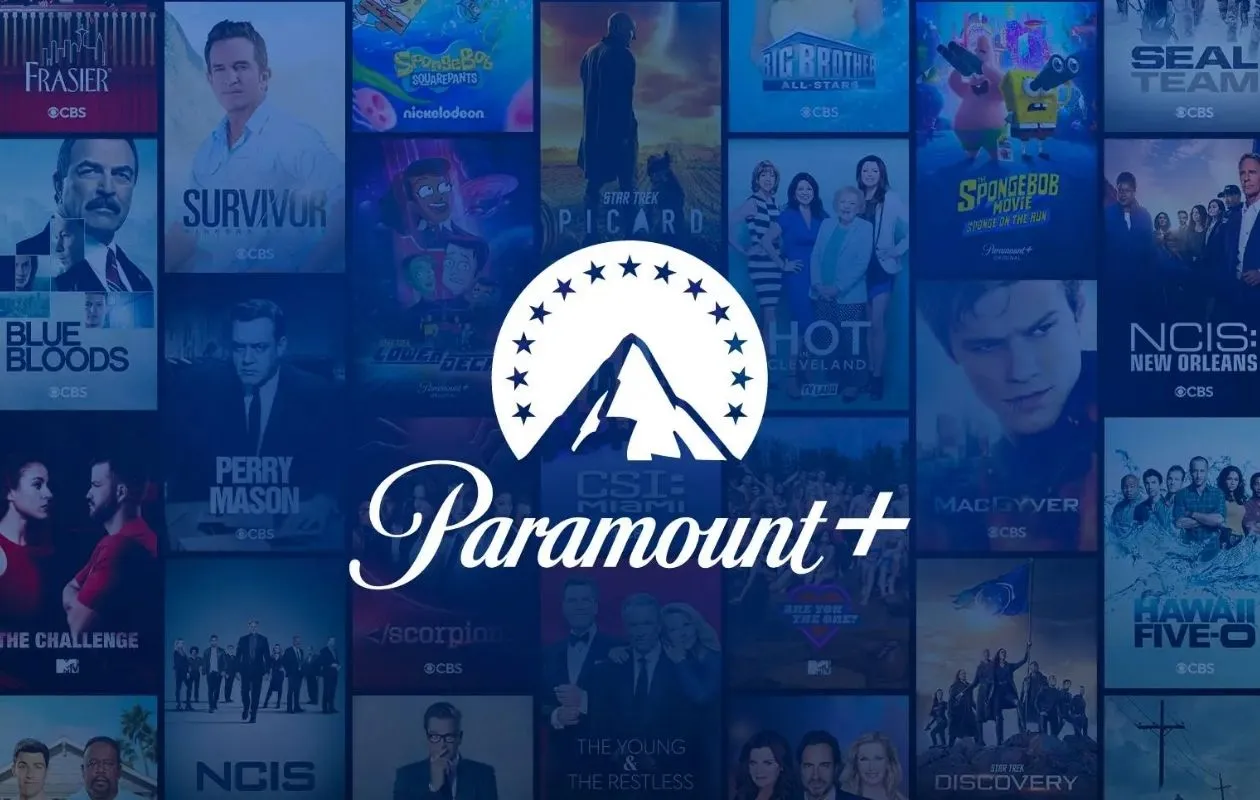
Solution 1: Check your Internet Connection
First thing you need to do is ensure that your Internet connection is stable and has high speed to stream videos on Paramount Plus. To check internet speed, run a speed test online. You should also ensure that your download speed is at least 4 MBPS or higher for the best video streaming experience.
If you still encounter Paramount Buffering issues, below mentioned is a troubleshooting guide for your Internet connection.
As we all know, the Internet plays an important role in streaming videos and content on video streaming platforms such as Netflix, YouTube, Paramount Plus, Disney Plus, etc. But if the internet connection is unstable or poor, you may encounter buffering or loading issues. To resolve your Internet problems, follow the steps mentioned below:
Step 1: Restart the WI-FI
Unplug the cable from the router and modem and let it sit for 5 minutes, then plug it back in and turn it on.
Step 2: Use an Ethernet cable
Another thing you can do to increase your internet speed is to use an Ethernet cable. It helps to increase internet speed.
Step 3: Limit Internet usage while watching videos
If you are downloading something, turn it off and check if Paramount plus is still encountering buffering problems.
Step 4: Reconnect the router cables
Remove the cables from the router. Wait a while and reconnect all cables to the router.
Step 5: Use the Mobile Data
If your internet isn’t working, try using your mobile data to stream videos on Paramount Plus.
Step 6: Change the location of the router
You can place the router in the highest place, at least 1.5m from the modem. If your Internet connection is still unstable, contact your Internet Service Provider for assistance. Once the internet is stable and working, you should be able to stream more videos on Paramount Plus without any buffering issues.
Solution 2: Check If Paramount Plus servers are operational
Before getting into the thick of things, it is always recommended to check with the streaming services whether their servers are down for maintenance or not. To check and confirm, whether the servers are down for maintenance, check Paramount plus social handles. If there is any trouble with the app, they will definitely post about it on their official social handles. If the Paramount Plus servers are down for maintenance, then there is nothing that you can do apart from waiting for the servers to be back running. If the Paramount Plus servers are operational, then try the other solutions listed down below.
Solution 3: Check for Latest Updates
If you are using an older version of the Paramount Plus app, then it might be a reason why the Paramount plus buffering issues are happening. It is important to keep your apps updated as the new updates bring in fixes to the bugs and glitches that were in the older version.
Follow the steps listed down below to update the Paramount Plus app on an Android device:
Step 1: Launch Google Play Store on your Android device.
Step 2: Then, click on the profile icon in the top right corner of your screen.
Step 3: From there, select the Manage apps & device option.
Step 4: Now, select the Manage option.
Step 5: A list of apps installed on your device will be displayed.
Step 6: Look for the Paramount Plus app. Check if any update is available. If yes, then update the app.
Step 7: Once the app is updated, restart your Android device.
Follow the steps listed down below to update the Paramount Plus app on an iOS device:
Step 1: Launch the App Store on your iOS device.
Step 2: Then, click on the profile icon in the top right corner of your screen.
Step 3: Scroll down and locate the Paramount Plus app.
Step 4: Check if any updates are available for the app. If yes, the update option will be available just next to the app. Click on it.
Step 5: Once the app is updated, restart your iOS device.
Follow the steps listed down below to update the Paramount Plus app on a Roku device:
If you’re using a Roku, go to the Paramount Plus app and tap the Star button. From the context menu, select Check for updates and let Roku update the app.
Solution 4: Restart the Paramount Plus
Often the easiest way to fix the Paramount Plus buffering issue is to close and restart the app. When you close an app, it usually clears all cache data that is preventing the app from working properly. This is a recommended step in any software-related problems. To turn off Paramount Plus, follow the steps listed down below:
Solution 5: Force close Paramount Plus
Follow the steps listed down below to Force close the Paramount Plus app on an Android device:
Step 1: Launch the settings of your Android device.
Step 2: Scroll to the Apps section. Click on the settings option for Apps and Notifications.
Step 3: Select the Paramount Plus App.
Step 4: Click on the Force close option.
Step 5: Once done, restart your device.
Follow the steps listed down below to Force close the Paramount Plus app on an iOS device:
Step 1: Swipe up from the bottom of the screen or press the home button twice.
Step 2: This will display the apps running in the background.
Step 3: Close all the apps.
Step 4: Once done, restart your device.
Solution 6: Disable Ad Blockers
Sometimes Paramount plus buffering issues can occur because ad-blocking software in the browser is preventing the connection from happening. Therefore, disabling your browser’s ad blocker may prevent sponsored messages or advertisements while streaming videos.
Finally, it allows streaming videos to play immediately after an ad is shown without any kind of buffering issues or slow loading. You will need to disable or remove ad-blocking software or extensions before loading Paramount Plus. However, if you haven’t turned on your ad blocker and are still having problems streaming, make sure to follow the steps listed down below:
Step 1: Refresh or reload the live video playback page (desktop users can use the keyboard shortcut Ctrl + F5).
Step 2: Make sure to clear the cookies and cache data of your browser.
Step 3: Close the browser and run it again.
Step 4: Go back to the live video streaming page and log into your account.
Solution 5: Logout and Login
Logout and Login is one of the most easiest ways to resolve buffering issues. Try signing out from your Paramount Plus app and signing in to the device again. To log out and log in, follow the steps listed down below:-
Step 1: Click on the gear icon on your Paramount plus app or browser.
Step 2: Click Sign Out and close the application or browser tab.
Step 3: Turn off your streaming device.
Step 4: Click on the power button on your smart TV for 10-15 seconds. Wait 10 minutes, then turn on your device.
Step 5: Log in to your Paramount account and verify.
Wrapping Up
I hope this guide helped you in resolving the buffering issues on your Paramount Plus app. If it did, let us know in the comments section below. If none of the solutions mentioned above helped you, then contact the support team of Paramount Plus. Make sure to let them know about your problem and solutions you have tried so far to resolve the buffering issue. If apart from the listed solutions, anything else that helped you to resolve the problem, then let us and others know in the comments section below.
Experiencing difficulties with your Device, check out our “How To” page on how to resolve some of these issues.












