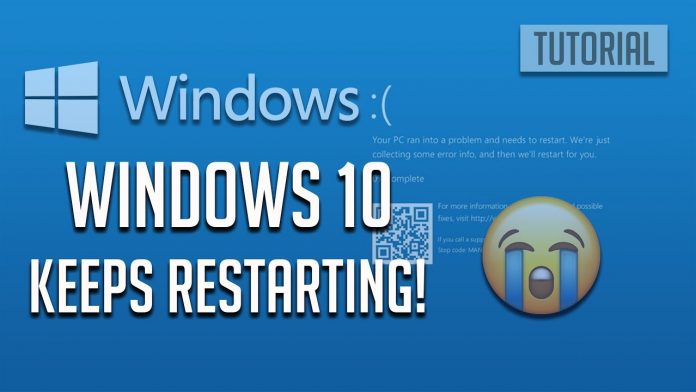Windows 10 provides users with access to the best services. In some instances, the devices can reboot automatically which can cause inconvenience to the user of a great extent. There are many ways that the users can resolve the Windows 10 keeps restarting issue and have the best access to the services of their devices.
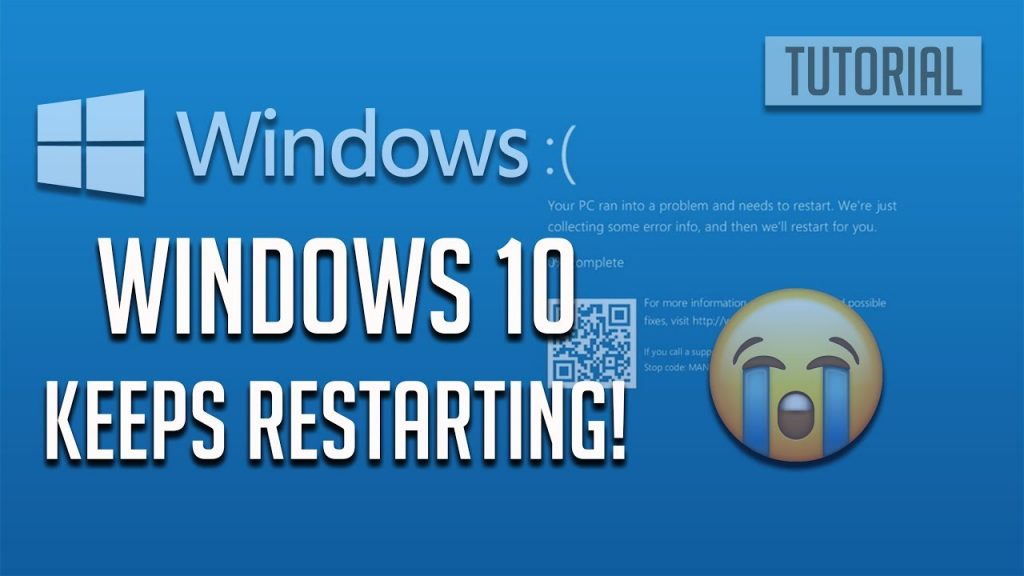
There are many available methods that users can use to attain the best outcome. The user can use the few options provided below:
What to do when Windows 10 keeps restarting
When the keeps on restarting issue arises the user can use several available options to resolve the issue. The methods provided below can be used to attain the best outcome:
Run SFC Scan on the Windows
The current version of windows enables the users to conduct an auto scan. The scan eliminates the threats that can be caused by malformations in the device. If the windows keep restarting, chances are that there is a corrupt system file. It could be that the computer is missing a critical file. For this, the user needs to run an SFC scan. Follow the steps below to do so.
Step 1: Run command prompt as an administrator by typing cmd in the search bar next to windows icon and select Run as Administrator.
Step 2: When the command prompt Administrator window opens, type ” sfc /scannow” without quotes and press enter. This process will take some time hence the user needs to wait for the process to be completed.
Step 3: After the process has finished, restart the computer and log in.
Step 4: Check whether the process was successful.
This process will replace your corrupt files which might have been causing the computer to be repeatedly restart. Even after the SFC scan, the problem can persist.
Fix Drivers
Users can experience a challenge with the available drivers. When the drivers are inappropriate the windows can encounter a challenge that makes it hard to restart. Using a driver updater utility would prove to be much more convenient as it would automatically search for the best drivers and then replace an existing outdated driver with the new driver.
The user can use a driver updater tool like Advanced Driver Updater, which continually scans the PC for outdated drivers and keeps the user notified on updates. The users can:
Step 1: Install the package which can be accessed from a legit provider.
Step 2: Once installed, click on the start scan now button which may consume some time.
Step 3: The driver Updater will automatically detect the threats available.
Step 4: Click on the update all. Users can opt to update the system one at a time.
Once the updater is complete with the necessary actions the user can check whether the restart problem persists. There are many other options that the users can use to get the best outcome.
Elimination of Corrupt Registries
Corrupt registries can be the root cause of many issues, such as data loss. If the device keeps restarting corrupt registries could be the reason for the problem. In such a case the easiest way to get rid of bad registries is to use registry cleaners.
The users can make sure they back up all registries so that the files can be retrieved just in case something goes wrong, follow the guide provided below:
Step 1: Boot into Windows 10 Safe mode
Step 2: Open run dialogue box by pressing Windows + R keys
Step 3: Type Regedit and press the enter option. Press OK when the user account control prompt appears
Step 4: Navigate to the profile list and indicate clean up Registry
Now the user can reboot the computer and check if the problem has been sorted out.
Disable Automatic Restart
In some instances, the windows settings can make the restart to be scheduled at any moment. The auto-restart can be inconvenient to the user. To resolve the issue the user can:
Step 1: Open the control panel by typing control panel in the search bar next to the window’s icon.
Step 2: Click on the option indicated System to access the windows properties.
Step 3: On the left-hand side click on the Advanced System Settings.
Step 4: Under Startup and Recovery click on the settings option.
Step 5: Uncheck the Automatically Restart option and click on OK
The user can run the automatic repair and restart the computer. Once the restart has been done the problem will be sorted.
In some instances, the computer can keep restarting. This can be caused by external USB or DVD. The users can disconnect the external devices and check whether the cause was from the external device.
Why Does My Windows 10 keep Restarting
There could be several reasons why windows 10 PC or Laptop keep Restarting. The most common causes can be the driver issues or the auto-update feature set by the user.
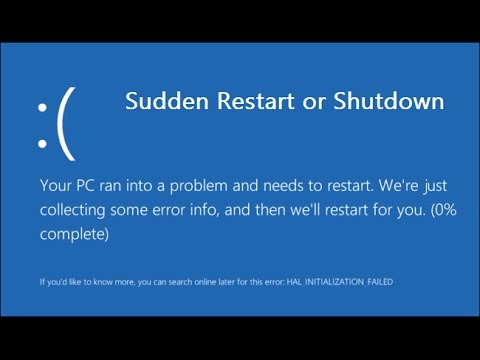
How to fix auto restart
The users can stop the auto-restart feature by going to the settings option and turn off the auto-restart feature. In some features, the issue can persist so its important for the users to troubleshoot the problem and solve it.
Final thoughts
Windows 10 has the best features. Users can have access to the services when the computer is fully functional. In some instances, the windows can conduct an auto-restart which can happen without the consent of the users.
Experiencing difficulties with your Device, check out our “How To” page on how to resolve some of these issues.