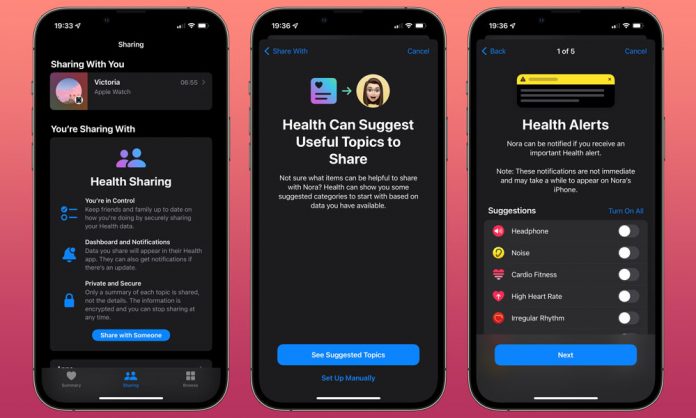iOS 15 has come with a bulk of new exciting features and one of the new flexes is that it allows you to share your health data with someone you choose. Not only that, but you can also select what data to share or how much the person can see. It is the most useful addition to iOS 15.
It can be useful to you whether you are caring about your parents or someone close to you or you are going through some medical issues. Health is a matter of concern and having the ability to share health data with someone can be useful for that. It also gives you the choice as it is a thing that can not be shared without permission at any cost.
The most amazing thing is, this facility is easily accessible and can be done just by following a few steps. It has only two limitations that are,
- Both you and the person you are willing to share your health data with must be on iOS 15 or later.
- The person with whom you want to share your health data should be in your contacts. You can also add them to your contacts just by using an email address.
Steps to Set up Health Sharing
Follow the steps mentioned below for setting up health sharing:
First, open the Health app on your iPhone
Tap on the “Sharing” option at the bottom of the screen
Some information will pop up on your phone screen. Read them.
Tap on “Share with Someone”
A box will appear on your screen where you have to type the name of the person you are willing to share that with.
If you have several contacts saved with the same name, a list of names will appear. Choose the one you want to share with.
Carefully choose what you want to share. After that, a summary will pop up on the screen.
Tap on “share”.
The Health app will share an invitation with the other person.
Tap “Done” on the Sharing Invitation Sent screen.
Done! That is the main process of sharing health data.
When you try it, during the beta process, there were some oddities with iOS 15 not identifying the contacts. If you face the problem, just try again and the work would be done.
What health data can you share?
One thing that should be mentioned is that you can only share the summary of that health data. According to Apple, “Only a summary of each topic is shared, not the details.”
Don’t stress out. Though Apple set up recommendations for some topics to share, if you want to share something specific, you can add it manually.
How to set up health data manually?
While setting up manually, the app will offer you a dozen categories starting with Activity and ending with Vitals. Though you can choose any of the categories, some will be marked with “No recent topics” if you don’t happen to have been recording.
Whether your iPhone or Apple watch has been recording health data, you can see many very options under each category. For instance, under the category “Activity” there is 10 different details that you can share.
Suppose, If you are doing your exercise and turn on “Exercising Minutes”, the person you want to share it with will get a sole summary. Like that, once you have selected what to share, you will be able to see the summary that the other person will get.
How to Turn off health sharing
If you want to turn it off, follow the steps mentioned below:
- Open the Health app
- Tap on “Sharing” at the bottom of the screen
- Then, tap the name of the person you want to remove
- Scroll down through the summary of health data to Stop Sharing at the bottom.
Once you confirm not to share your health data with that person, they won’t be able to see it and the best part is, they will no longer see the history of the data you’ve shared with them previously.
Conclusion
This feature is something that can help you in several ways. In today’s busy life, it has become next to impossible to take care of anyone’s health data manually and when done, it will cost you lots of money as well as different equipment. This technology comes as an all-in-one solution.
Experiencing difficulties with your Device, check out our “How To” page on how to resolve some of these issues.