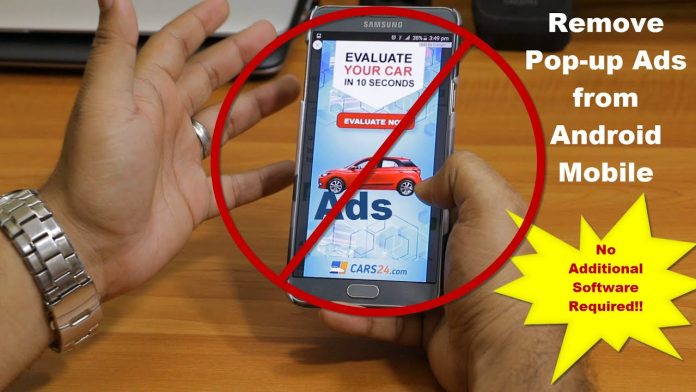There is no doubt that Samsung is one of the best choices in Android, but some annoying ads often pop up on the screen or in the notification tray. In the old Samsung Phones, the ads were not so much disturbing, but in the last two years, the ads have also increased with the increase in features and services. They appear to be worse than ever before, especially after the advent of the Galaxy S21 family. But why do they push so many ads? It is very much clear that Samsung pushes these ads to promote their new serves, new software, new features, or even new smartphones. These ads may seem very irritating at times, especially if you are into some important work. And if you are using the Samsung Phone for business purposes, it becomes essential for you to turn off ads on Samsung Phone.
You must be wondering how to turn off or disable the ads on Samsung Phone. There are some simple steps to turn off the ads on the Samsung Galaxy Phone, but they are divided into a few categories or sections. Let us see what they are and how we can disable or turn off ads on Samsung Phones.
Ways To Turn Off Ads On Samsung Phone:
There are mainly two types of ads that may seem disturbing in Samsung Phone-
- In-app ads – the ads for Samsung Weather, Samsung Pay, and the Bixby come under in-app ads
- Samsung sends ads in the form of push notifications– Samsung sends these ads to promote their newly launched products and service-related information.
There is no way to stop the in-app ads completely, but you can turn them off.
Steps to turn off the in-app ads on Samsung Phone:
The first thing you will be needed to do is opt out of the Customized ads and Marketing Program of Samsung.
Step 1: On your Samsung Phone, open the Settings App
Step 2: Scroll down and select “Privacy”
Step 3: Select “Customization Service”
Step 4: Select the toggle next to “Customized ads and direct marketing”, to turn that OFF
Samsung will no longer provide personalized advertising based on your location or texts if this setting is disabled. While in-app adverts will not be eliminated completely, the frequency with which you receive them will be reduced.
Steps to turn off the marketing ads on Samsung Phone, which Samsung sends as push notifications:
Step 1: On your Samsung Phone, open the Settings App
Step 2: Select “Notifications”
Step 3: Select the “More”
Step 4: Now select the “Most Recent” option from the Top
Step 5: Select “All”
Step 6: Scroll down and then select the “Galaxy Store”
Step 7: Select the toggle next to the “Promotions” and turn it OFF.
Step 8: Now go back to the App list
Step 9: Select “Samsung Pay”
Step 10: Scroll down and select “Show Notifications” Toggle under “Promotions”
Step 11: Again, go back to the App list
Step 12: Select “Samsung Push Service”
Step 13” Select the toggle next to the “Show Notifications” option.
Here we have turned off the toggle for the three Samsung services: – 1. The Galaxy Store, 2. Samsung Pay and 3. Samsung Push Service. These three are most interrupting when it comes to ads or notifications. If you turn off these ads on your Samsung Phone, then you will surely get some relief.
Steps to turn off marketing info in Samsung Apps:
Another way to reduce the marketing ads on Samsung Phones is to go through each Samsung App individually and disable their in-app promotional toggles.
Step 1: Open a first-party Samsung App, for example, Samsung Pay
Step 2: Select the three-dash icon on the top-left side of your screen
Step 3: Select “Settings”
Step 4: Select the toggle next to Marketing Information to turn it OFF
This way, you can turn off the toggle for other first-party Samsung Apps. Doing this will prevent Samsung from sending marketing notifications as well as emails.
So, we have seen the three major ways to turn off the ads on Samsung Phones.
Experiencing difficulties with your Device, check out our “How To” page on how to resolve some of these issues.