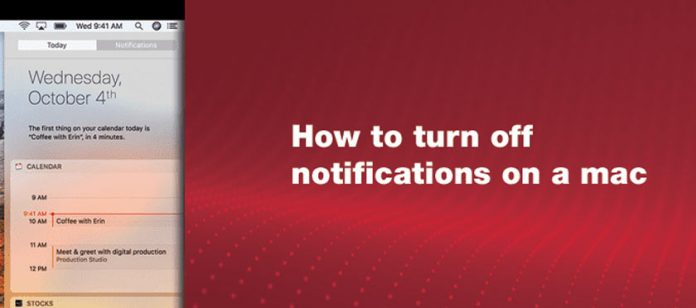For Mac users, notifications are great and useful when needed and are welcomed, but can be terrible if not required. Notification slows down the system when you are doing some uninterrupted work. Depending on the frequency of the notifications you receive, it can even be annoying. Is there a solution? Yes, you can turn off the notifications on your Mac with a small amount of process. Rather than disabling all the notifications all at once, you can follow the below step by step guide to making the desired notification settings. So, have a read to know the process to turn off notifications on a Mac.
Ways to Turn Off Notifications on A Mac
Use the Do Not Disturb to Turn Off Notifications Temporarily
The Do Not Disturb helps to turn off the notifications temporarily as per your schedule. It prevents you from seeing any notifications or receive phone calls when it is active. On the right-hand side, there are three horizontal lines. Click on it to display the notification center. Choose the notifications bar. Scroll to the top to reveal the night shift, and the Do Not Disturb toggle will be seen. Set the switch of Do Not Disturb to On.
All the notifications will be blocked until you put an end to the Do Not Disturb. You can even set the schedule if you want the Do Not Disturb to run every day automatically.
Turn Off Notifications from Websites
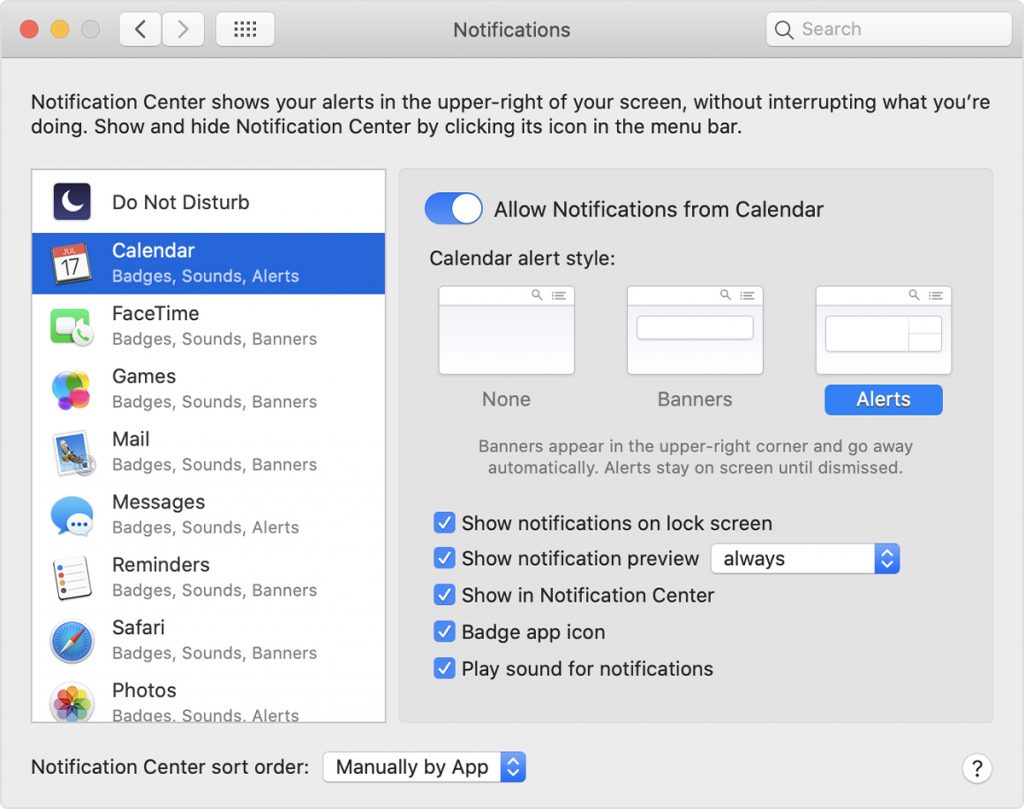
If you are a Safari user, you must have noticed that some sites ask you if they can show notifications. You should know how to turn off Mac’s notifications from websites as you might have accidentally allowed a few sites. Open the Safari and then click Safari and preferences in the menu bar. Go to the “Websites” tab and click on “Notifications” towards the left panel. Here you can easily disable the notifications for any particular website.
Turn Off Mac Chrome notifications
If you are using Chrome, you should know how to turn off notifications on mac chrome as there are chances to get these linked to your phone or other devices with the app, and you can get notifications across those platforms. Open the Google chrome from the device, and on the top right corner, there are three vertical dots. Click to open the main menu and then click on Settings. Launch Chrome and type chrome://settings in the address bar. Choose the Privacy and Security menu. Clicking on the site settings, you can find notifications. Toggle the slider up so that it reads, “Can’t ask”.
If a particular site is annoying you with overlays, there is an additional control. Next to the site address, there is a padlock icon or the tooltip. Click on it to block any alerts you receive from that particular domain.
Disable All the Distractions with An App
The simple and the easiest way to disable all the notifications on a mac, turn off notifications permanently. You can do this by using Parallels Toolbox. This acts as a Swiss-army knife that disables all those embarrassing pop-ups and not just enables the Do Not Disturb mode on. The applications help to detect any additional display that is connected and prevents from any distractions to occur.
The above steps will help you to turn off all the notifications on a Mac. Make sure that you turn them on again after finishing your project not to miss any important notifications.
Experiencing difficulties with your Device, check out our “How To” page on how to resolve some of these issues.