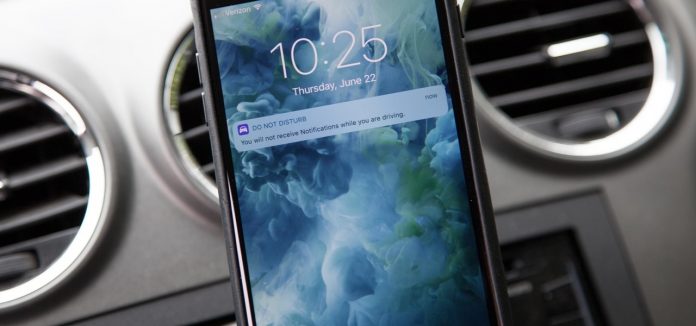With the Do Not Disturb While Driving feature activated on your iPhone, you can easily focus on just your driving. When the feature is turned on all the notifications along with text messages are limited. All the replies are read by Siri aloud, so you don’t have to look at your phone because the screen is blacked out.
The incoming calls to your iPhone with this feature activated will be permitted only if your iPhone is connected to the Bluetooth system. Users also have the option to permit certain calls only while using the Do Not Disturb While Driving feature.
iPhone usually will detect that you are driving and turn on the feature if you have already set it up to function, it prompts the user whether or not they want to turn it on. You can activate it manually too.
Steps to Use Do Not Disturb While Driving on iPhone
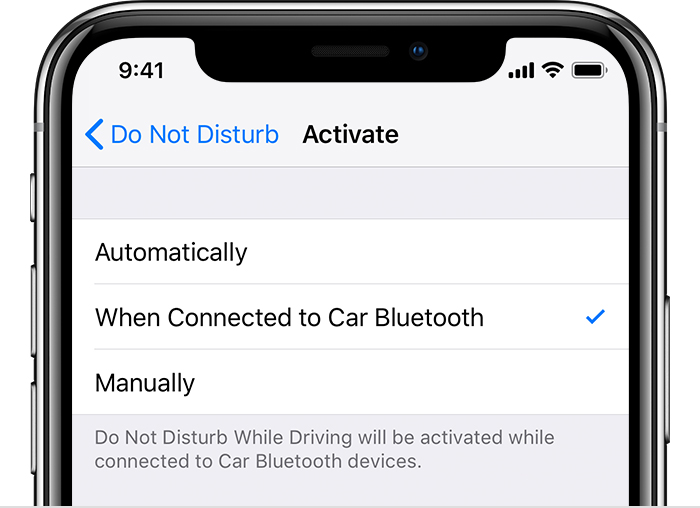
- Go to Settings
- Do Not Disturb
- You get 3 options to select when you want to turn on the Do Not Disturb While Driving feature
- Automatically – When your iPhone identifies you may be driving
- When Connected to Car Bluetooth – Whenever your iPhone is connected to a car’s Bluetooth
- Manually – When you want to turn it on in Control Center (by swiping down from top right of the screen models iPhone X and above and by swiping up from the bottom of the screen for older models)
You can also add Do Not Disturb While Driving to your Control Centre to access it easily.
- Go to Settings
- Control Centre
- Customize Controls
- Tap + beside Do Not Disturb While Driving
Send an Auto Reply Text that You are Driving
You have the option to send a Do Not Disturb While Driving message that you are driving. Once to activate the feature in the settings, an auto-reply text is sent to the person who is trying to connect to you.
- Go to Settings
- Do Not Disturb
- Auto-Reply To – Select one of the following:
- No One –Will turn off auto reply
- Recents – Will send an auto reply to anyone you sent a message to during the last two days whether or not they are present in your saved Contacts
- Favorites – Will send an auto reply to all those that are your Favorites group in your iPhone
- All Contacts – Will send an auto reply text to anyone in Contacts list
Any person that wants to get in touch with you replies with a message stating “Urgent” you will receive all texts from the person even if you are driving with the feature on.
Customize the Auto Reply Text
You can send a customized message
- Go to Settings
- Tap on Do Not Disturb
- Auto Reply
- Type the Message that You Want the Individuals to Receive When the Feature is Turned On
Allow Certain Calls
Even if you are not using a Bluetooth system in your car, you can always permit some calls that you think would be urgent. You have the below options:
- Go to Settings
- Do Not Disturb
- Repeated Calls
This will allow any caller trying to reach you to get through if they call you for the second time within 3 minutes.
- Go to Settings
- Do Not Disturb
- Allow Calls From …. (Favorites or Everyone)
Note: iPhone also delivers certain notifications such as emergency timers, alerts, and alarms even when Do Not Disturb While Driving feature is on.
Do Not Disturb While Driving is a great feature to be used whilst you are on the road. It is wise that we activate it whenever we are driving.