Google Voice allots a free to use phone number to the users that can be used from any device that is connected to the internet. You don’t require any cellular plans to use Google Voice. All you need is a stable internet connection and you can make and receive calls or send messages. You also have the option to forward all the Google Voice calls to a different number (not Google Voice) that you’d like to receive your calls on.
Google Voice is a superb way to connect with your friends and family and even business. Keep reading to learn how you can use Google Voice on Desktop.
You first need to download Google Voice for PC – download here. You get the options for both personal use and business use. We will discuss about the personal use of Google Voice. You get three different options for download under this tab – Android, iOS and Web. Since we are discussing how to use Google Voice on desktop, you need to click on Web to complete the download.
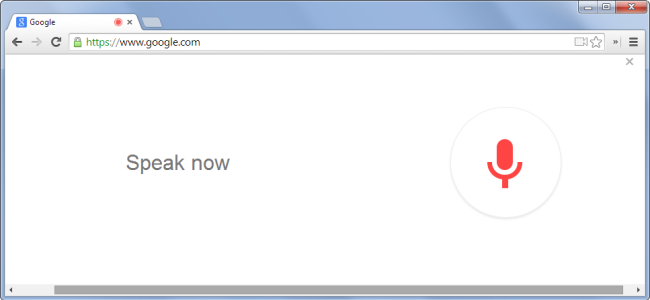
Click on the Web version of Google Voice
Sign in with your Google account to access Google Voice – you can sign in with your existing account or create a new one if you don’t have one
Accept terms and privacy policy of Google and click on Continue to proceed
To get a phone number you need to search an available number by your area code or city
Click on the options of locations given and it will show you a list of phone numbers that are available (click on show more if you need more choices). You can also write a number that you’d like to have. If Google has the number available or those that are similar will be prompted.
Once you like a number click on accept
The next screen will require you to verify and you will be prompted to input a number. Remember, this number cannot be a different Google Voice number. It has to be a proper phone number that we are assigned by cellular companies.
Google Voice will send you a code on the number that you provide, which you have to input to verify. You will also get an information prompt saying that your phone number can be connected to just one Google Voice number. Multiple Google Voice numbers cannot be connected to one number you would have to use a different phone number. Click on Finish when you are done.
You now have a Google Voice number – you will get a prompt displaying the number is all yours. Click on Finish
You will be directed to the Google Voice main Home screen
Towards the left, you will find different sections. The first one is the call icon. You can make a call using this icon. If you have someone saved in your Google contacts, you can look them up by their names or enter a phone number directly to make a call. Ensure that the pop-up blocker is disabled else the call will not go through. You can call any mobile number. All calls made within a country are free.
The next icon located just below the call button is meant for messages. Click on Send a Message and type the number that you would like to send a message to. You can also attach images and send.
The third and icon is for voice mail. It is just like reading a text message. Click on it to access voice mails, if You will see the transcript of the voice mail on the screen so you can read it. You can also hear the voice message by clicking on the Play button located just below the screen.
Located last is the menu icon in the form of three vertical dots. It expands if you click on it, giving to various options, which include calling, messages, etc. However, you can archive the messages, mark it as spam or mark as all read.
- You can add credits to your account that you can use to make international calls.
- There is Settings which you can open to make changes to your Google Voice account, for instance – change your Google Voice number, transfer to a different number, or even delete it. There are many more Google Voice settings that you can change in your account to customize it according to your convenience.
- Legacy Google Voice option lets you access older Google Voice messages that were left by people when you had a Google Voice earlier but had left it.
Google Voice is very simple to use and perfect for interacting with your family and friends.














[…] could be stopped easily through the chrome flags earlier in the chrome 70 version. However, after Google chrome received an update, the feature has been removed. The chrome 76. version doesn’t have the […]