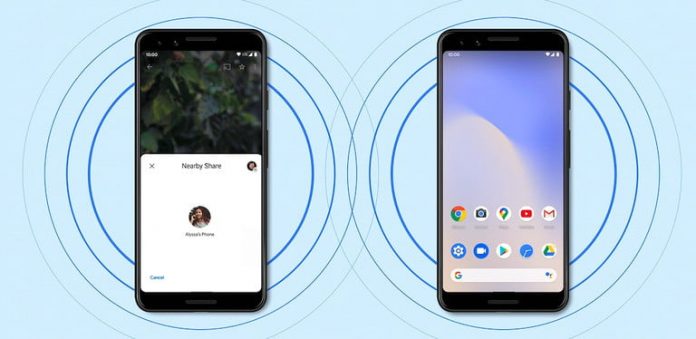What is Android’s Nearby Share?
Data transfer made easier for Android Users. Google is coming out with a much-needed feature of Nearby Share. It is a successor to the Android Beam that was launched previously in 2011, beam had similar features of transferring data and bumping phones. Unfortunately, it didn’t receive much attention due to the launch of Airdrop in the same timeline. The wait is finally over and even Android users can also transfer Media, Documents and other important files without any indirect medium like AirDrop. The Nearby Share is similar to the Airdrop feature in iOS, or you can say this is an AirDrop for Android App.
How to Enable Nearby Share in your Phone?
Here you can locate your Nearby Share Settings by following these paths on your smartphone
Settings > Google >Device Connections > Nearby Share
OR
Settings >Connected Devices > Connection Preferences > Nearby Share
Once toggled the Nearby Share On. One has access to
- Set Device Name
- Set Visibility Preferences to (All Contacts, Some or Hidden).
This Feature provides you the ability to hide your visibility completely for any privacy concerns.
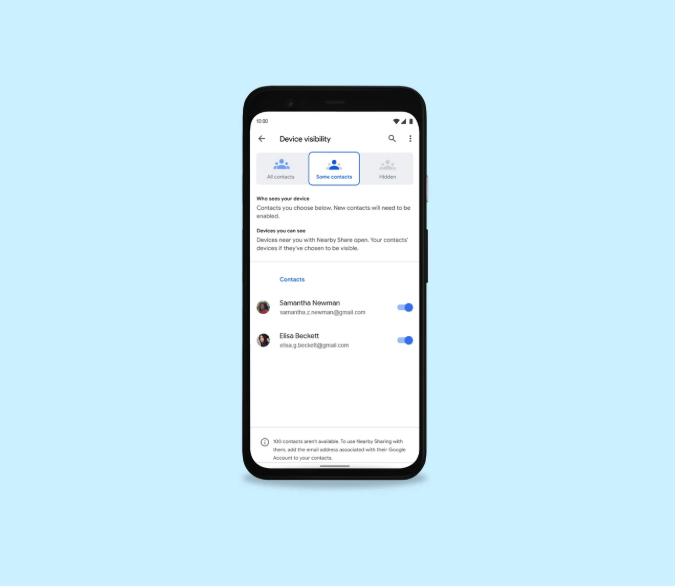
How to Use Nearby Share?:
Locate Share Menu> Tap on Nearby Share
The feature will start looking for nearby devices and will make them visible and ask for a few credentials and there you go. Accept the data transferring or receiving and you’re done with it.
Yes, it’s simple but not as simple as it seems. However, this new feature has its only constraint to it that in order to use it one must have an Email address of his entire contact list. This may not work as seamlessly as AirDrop. Hopefully we may see updates on this restriction in the near future.
How Nearby Share Works:
Once updated your Google Play services, one can share through these two methods
Slide your Notification shade displaying the intertwine wire icon and tap on that.
Slide Notification Shade > Tap on
OR
Select any file > Select from your share sheet.
Both methods will initiate the wireless transfer methods. The share sheet interface is extremely minimal, and you won’t get lost and that is the consistent way of transferring data.
The share sheet will morph to the nearby devices available; you can select by tapping on the icon of the respective device displaying on the panel.
The other device must be activated in order to receive files from your end. On the receiving device one must accept the incoming file transfer, and you will be notified if you have accepted the share request on the panel or not in the Notification bar.
If you didn’t accept the transfer request coming your way, the transfer will automatically fail, leaving you to give another try. The progress of your transfer will also be displayed alongside with a circular progress bar.
Google mentions that smartphones with an Android version of 6 and above will be able to enjoy this new feature. As Android 6, Marshmallow launched in 2015 following other versions as Nougat, Oreo, Pie, Android 10 and meanwhile in the pipeline the Android 11 all these android operating systems will include this feature.
For the time being, Nearby share is capable of transferring data between android phones and to Chromebooks over some protocols. Nearby share does not support transfer to other devices. It will limit the window operators to transfer data between their portable devices as laptops mainly having Windows and iOS. Periodically, this feature will broaden its spectrum for other devices as Windows or Mac may be.
So, this is good news for the Android users as there will be no difficulty for them to use over the cloud or to install additional apps to send basic data. All you will be needing is just that thread icon onto your notification panel and your good to go. There are some concerns related to this feature when dedicated users of Android and Apple will have a conventional discussion about which one is better?
Nearby Share may fall short in this discussion due to the few constraints mentioned above. Possibly, it is too soon to say that but that needed to be put out there. So, the testing team may have a look at it. As when you come with a similar feature available in your competitor’s smartphone. One must do it with all the perfections.
Experiencing difficulties with your Device, check out our “How To” page on how to resolve some of these issues.