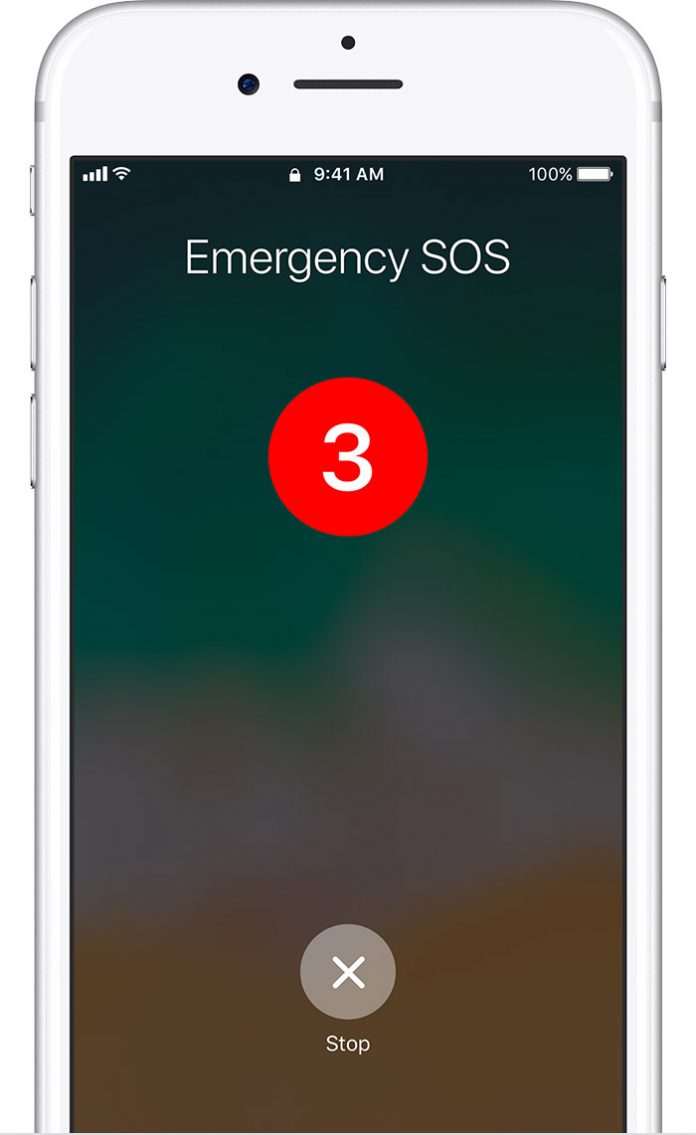There is an inbuilt SOS emergency feature in your iPhone, Android phone, and smartwatch that you can use in need. These features are easy to use with no complications, so you can use them easily in unfortunate events. Let’s discuss how to use SOS emergency feature on the smartwatch, iPhone, and Android phones.
How to use SOS emergency feature on iPhone, Android and Smartwatch:
iPhone:
Using the SOS emergency feature on the iPhone is pretty easy. You have to follow a few steps to do that. Before starting, you need to choose your emergency contacts. For selecting the contacts, you have to go to your contacts and select their names. You will be able to see a list of options. From there, choose to add emergency contacts. Once done,
Go through the steps mentioned below:
On the right-hand side of the device, there is a wake-up button. Hold the button for a few seconds. You can also press the volume up and down button together until you see three options on your phone’s screen.
Three options will appear on the screen: power off, medical ID, and emergency SOS.
Now swipe across the emergency SOS slider. It will now automatically dial emergency services.
Unfortunately, if you are unable to use the on-screen slider, you can just continue to hold the volume up + volume down key together. You have to hold both the buttons until you can see a countdown has started. Your device will automatically call emergency services at the end of the countdown.
Once the call is finished, it will automatically send a message to your selected persons, including your GPS location. If your location is changed for any reason, it will automatically send the new location to your emergency contacts.
(Note – The process is a little different for iPhone 7 and all older versions. In those cases, you have to press the power button rapidly for 5 times. This method will also work on new devices. This is the only method you can use for an iPhone 7 or older. If you can do it right, a 3 seconds countdown will be auto-started, and once it’s done, emergency services will be called.)
Android devices:
You can use the SOS emergency service on your Android device by following a few steps.
The steps may differ based on the manufacturing. As an example, the Samsung Galaxy range has a feature called SOS messages. To use that:
You have to specify your SOS emergency contacts.
Go to advanced settings from the settings app
Select the option to send SOS messages; here, you can add your contacts whom you want to notify.
Once it is activated, you can place your lock button three times to start the counting. The countdown will be 5 seconds, and after it is finished, it will send SOS messages to your selected contacts.
The best part is that this message will include your location taken from your phone’s GPS, photos clicked by both front and back camera, and 5 seconds recording using the phone’s microphone.
For other Android devices, follow the steps mentioned below:
Open the Settings app
Navigate to safety and emergency
Tap on Emergency SOS
If you are using this for the first time, you will be able to see some different features. Select play alarm and tap next if you want the alarm to play when the emergency SOS is activated.
Tap Start to set up an emergency call.
Your phone will, by default, save the local emergency numbers. If you want to change them, tap on change numbers. You can send those numbers and add numbers to your contact list.
Once it is done, tap on next
You can enable assistant calling that will share your location and emergency details with emergency services. If you want to avoid this, tap on skip.
You can now settle emergency contacts. Tap on your preferred contacts from your contact list.
If you want your phone to take a short video when the SOS s is activated, step on start setup; otherwise, skip to avoid this feature.
Tap on while using the app when the popup appears. Enabling the permission is important.
If you choose Share automatically after backup, your emergency recording will be shared with your selected contacts. If you want to avoid this, don’t share automatically.
Review your settings and tap done
Apple smartwatch?
Using SOS emergency features on the Apple smartwatch is pretty easy. It is very useful when you don’t have your phone near you, but you are wearing the watch. Below are the steps for that:
Press + hold the side button for a couple of seconds
Press and hold the buttons until you can see the same three options as on an iPhone – power off, medical ID, and emergency SOS
Swipe across emergency SOS, and a call will be placed to emergency services.
If you keep holding the side button, your watch will start a 5 second countdown with the warning sound. Once it is done, it will place the emergency call.
It will be beneficial if your apple watch has a SIM card inside so that you can make calls no matter where your phone is.
(Note– the watch can make the emergency call only if it is connected to the Wi-Fi and you have previously activated Wi-Fi calling on your phone. Here is how to enable Wi-Fi calling on your phone.)
Go to Settings on your iPhone
Navigate to the phone menu and select Wi-Fi calling
Once your SOS call is done, the watch will automatically send a text message including your location to your emergency contacts.
Ending words
Using the SOS emergency feature can be very beneficial as it not only makes calls to emergency services but also sends your location, photos and recordings to your close persons.
Experiencing difficulties with your Device, check out our “How To” page on how to resolve some of these issues.