The Huawei Mate 9 is one of the most reputable mobile devices that are available today. Following its release, it has been able to attract a good number of tech enthusiasts around the globe. This can be attributed to the long list of amazing features that are associated with it. Most notably are its long battery life, high-quality camera and a wide pool of wireless connections. Despite the fact that the mobile device is actually quite amazing, it is sometimes associated with errors that can be quite irritating including Huawei Mate 9 camera focus problem, Huawei Mate 9 not turning on, Huawei Mate 9 wifi speed, mate 9 not charging, Huawei Mate 9 fast charging not working, Huawei mate 9 safe mode issue, and Huawei Mate 9 battery problem; especially if they present themselves on a frequent basis. Here is a look at some of the most common errors that are presented by the Huawei Mate 9.
Fixes for Huawei Mate 9 Common Problem
1. Unresponsive touchscreen or registration of unnecessary taps
There are some users that have reported this error on a frequent basis. This is perhaps one of the most irritating errors that anyone can ever report. It often results in delayed responses coupled with a number of unnecessary tap sounds. Tapping the screen on multiple occasions often results in further delays or the freezing of the phone. If you happen to experience this for the first time, you may actually want to throw away the phone for good. But, there is no need to go in that direction. The following solution will fix your Huawei Mate 9 device for good.
Solutions
First of all, navigate to Settings. Then look for “about phone” and click on the same. You should then proceed to click on “software update” and wait for the software to update. There is a software update that has been made to sort out this problem.
2. Huawei Mate 9 battery draining issues and superfast charging not working
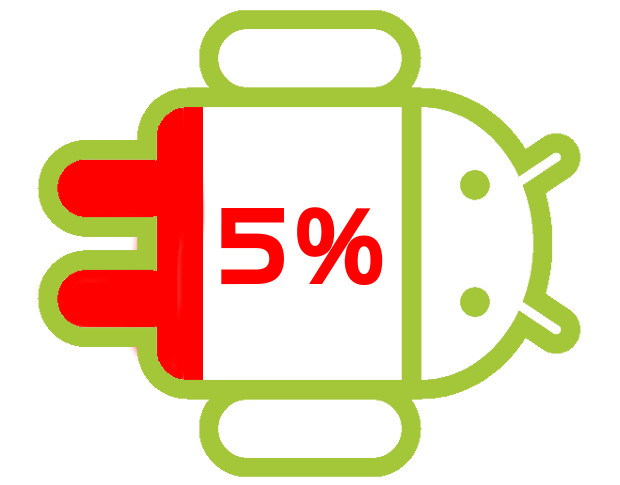
The Huawei Mate 9 is renowned for a number of amazing features, one of which is its long battery life. But, there are some users who have reported issues of an usual battery drain. This can be quite frustrating for users who are not averse to charging their phones on a frequent basis. In order to successfully deal with this issue, you can follow the tips below.
Solutions
First of all, you have to go to settings and then click on “battery usage”. Check for the apps that are using the battery power in a strange manner and uninstall them or simply update them. Superfast charging normally depends on the battery charger you are using. It is recommended to use the original charger that came with the phone. If not, then updating the software would do.
3. Not able to update software
There are a number of users that have reported the issue of failing to update software. This may be as a result of an incomplete downloading process or installation error. To deal with this issue, the following steps should be employed.
Solutions
Go to settings and click on “storage” to reveal the space available on the device and the SD card (if it is available). In case you discover that there is no sufficient space on the device to facilitate the update of the apps, you have to delete some unwanted apps and files. The amount of space created must be corresponding to that required to update your preferred apps.
The other option is to check whether the app can be moved to the SD card. Check if there is enough space on the SD card before you can do this. Go to settings and find “application manager”. Next, click on the app in question and find “move to SD card”.
4. Huawei Mate 9 Bluetooth version issue
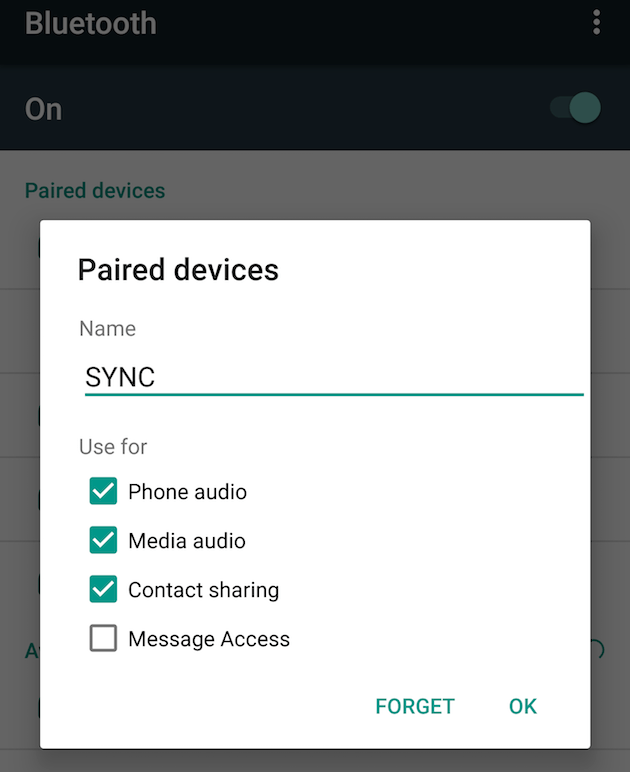
Some users have reported issues of failing to use their Bluetooth. Some issues that have been reported include incomplete pairing, file transfer incomplete and unable to pair with other devices.
Solutions
To deal with this issue, you have to go to Bluetooth settings and delete all previous pairings. Resume the pairings from scratch and make sure your device is discoverable. Next, restart the device.
5. Huawei Mate 9 not turning on
Solutions
To deal with this, press and hold the power key until the Huawei screen appears. Next, release the power key and press the volume one: holding the down part. This should be done immediately after releasing the power key.
6. Huawei Mate 9 not charging
Solutions
Check the charging port by trying another original charger. If it does not work, then there may be a need to change it. Generally, it is recommended to use the original charger to avoid this issue.
7. Huawei Mate 9 Wi-Fi speed
Solutions
Dealing with this issue is quite easy. Simply go to Wifi settings and find “CA certificate”. Next, change the Settings to “do not validate” from “unspecified”. This should solve most of the Wifi issues especially those to do with connecting to protected Wi-Fi routers.
These are the major errors that most Huawei Mate users often complain about. But, there are several others that are worth mentioning. It is worth mentioning that you can expect to enjoy using the Huawei Mate 9 if you can put these errors under control. Follow every instruction religiously if you want to enjoy using the device.













