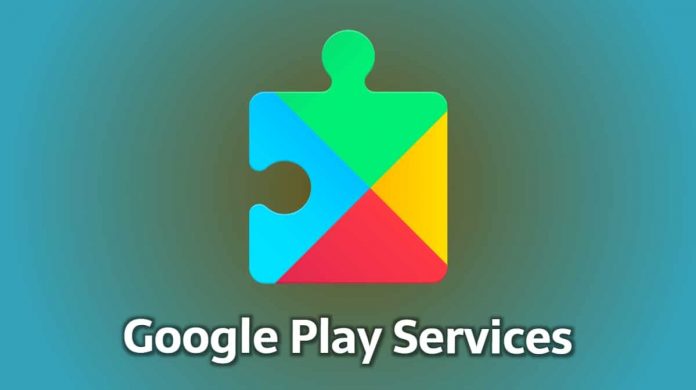It comes pre-installed on any Android phone just like google maps, but there are smartphone companies that do not provide the feature on their smartphones. Google Play services are not the same as the Google Play Store. Google Play Services consume a much lesser part of your battery and mobile data. Whatever the Play Store offers, it goes through the Google Play Services. Google Play Services play an important role in any Android smartphone whether it be notifying the user for the updating of the apps or introducing new features and settings to the Play Store. Google Play Services are very essential for the apps on an Android phone to run, not only the google apps but other apps that are dependent on the Google Play Services.
As mentioned above, there are few Android smartphone companies like Huawei with Chinese firmware that do not have Google Play Services pre-installed on their smartphones. At that point there comes a need when you need to install Google Play Services on your phone to support other apps. While installing, it is very important to identify the version and which Google Play Services is correct for your Android Phone.
Such Android smartphone companies banned Google Play Services and other services from being included on their smartphones due to security reasons. The Chinese government believes that intelligence has reached to such an extent where it has access to all the data on social media accounts. This is the reason why they have even banned Facebook and Twitter. To prevent access to private data and maintain data privacy, the Chinese government has banned Google Play Services, other Google apps and Google play store. So, it is very much possible that if you bought your phone from China, the Android smartphone won’t be have Google Play Services. Apart from putting restrictions, there are other Android smartphone companies that do not provide smartphones with pre-installed Google Play Services. If you are one of them who owns such an Android Phone that does not have pre-installed Google Play Services then refer to the guide below which will help you identify and install the correct version of Google Play Services on your Android Phones.
Before starting with the instructions, I would like to inform you that no specific version of Google Play Services, like every month or so, Google regularly releases new versions of Google Play Services. With the release of a new version, the old version of Google Play Services will not work with the Android Phone. Now let’s get into identifying and installing the correct version of Google Play Services on your Android Phone.
Step 1 – Firstly, you need to check which Android version you are using. To check, Go to ‘Settings’. Then, click on the ‘About Phone’ tab. In the ‘About phone’ section you will know which version you are using.
Step 2 – You need to know which architecture your Phone is using such as Arm or Arm64.
Step 3 – Now, before heading forward and looking for the correct version of Google Play Services, you need to install any APK with universal DPI, however, it’s not important.
Step 4 – Now, in order to download the correct APK of Google Play Services for your Android Phone, copy-paste the link mentioned below in the web browser.
https://www.apkmirror.com/?post_type=app_release&searchtype=apk&s=Google+Play+Services
But, before downloading the APK, you need to see for the first three numbers in the parenthesis “()” in the file name for each Google Play Services APK.
- The first number represents the Android version your Android Phones are running on.
- 0 for Android version less than 5.0
- 2 for Android version 5.0 and 5.1 starting with Google Play Services v8
- 4 for Android version 5.0, 5.1, and 6.0 and above
- 5 for Android Wear
- 7 for Android version 5.0
- 8 for Android TV
- 9 for Android 8.0+
- The second number represents the architecture of your Android Phone on which your phone is running
- 1 is for armeabi
- 3 is for armeabi-v7a
- 4 is for arm64-v8a
- 5 is for mips
- 7 is for x86
- 8 is for x86_64
- The third number represents the DPI of the APK file
- 0 is for the universal nodpi
- 2 is for 160
- 4 is for 240
- 6 is for 320
- 8 is for 480
Just to help you understand better, I would like to quote an example. If you are using Huawei Honor 4C which runs on Android 6.0.1, then you will need to download the Google Play Services APK with code 440.
After downloading the APK, follow the below-mentioned steps to install Google Play Services on your Android Phones.
Step 1 – Firstly, you need to enable the “Unknown Sources” from the security settings of your Android Phone. To do so, follow the steps: “Go to Settings”, then “Advanced settings”, then “Security” and then enable “download from unknown sources”.
Note: If you see a warning message informing that “this type of file can harm your device”, you can ignore it and tap OK. It is safe.
Step 2- Now, locate the downloaded APK file on your Phone.
Step 3 – After locating the file, give it the permissions to install on your Android Phone.
Voila! Now, you can use apps dependent on Google Play Services on your Android Phone.
Experiencing difficulties with your Device, check out our “How To” page on how to resolve some of these issues.