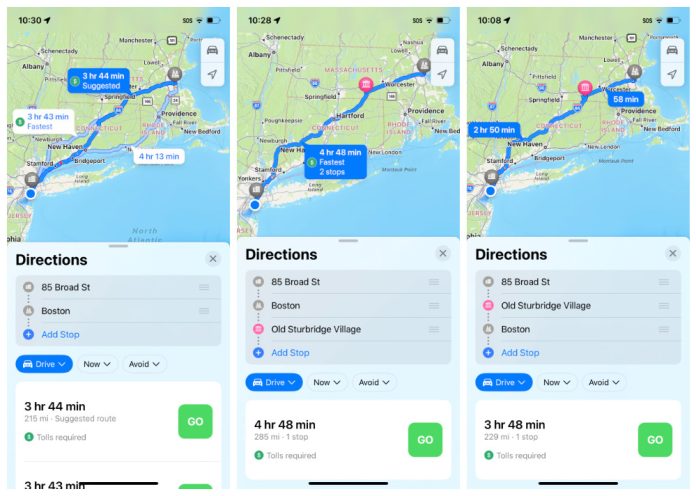Apple maps normally receive an update that plays a very important role in bringing multi-stop routing to the navigation app. If you want to learn how to use multi-stop routing in Map, then keep reading.
In beta, the maps in iOS 16 allow you to plan a route that has more than one stop instead of a primary destination. The apple maps app supported this feature, although google maps also had this feature for some time.
When entering a destination, apple maps allow you to add up to 15 locations to stop at a route, and the app will navigate to reach you to the stop in turn. It works in the following way:
- Enter your destination in apple maps and then tap the directions button for your chosen mode of transport on Apple Maps. In the directions panel, to search and include a stop an route to your destination, tap add stops. Repeat this process up to 15 times and go on adding multiple stops in your journey.
- You have to drag your stops so that they are in the desired order. For that, you can use the three-line hamburger icon beside each location name to drag your stops so that they are in the desired order.
- After choosing the directions option, tap the go button to get started once you’re with your journey plan.
The maps do not optimize the route, and you have to do that manually when you type in the stops.
Pro Tip: Use Siri voice commands to insert a stop in your route if you’re already on the road.
Experiencing difficulties with your Device, check out our “How To” page on how to resolve some of these issues.