There’s no doubt that WhatsApp is one of the most downloaded instant messaging apps. With more than 3 million downloads, WhatsApp is available for both Android and iPhone users. WhatsApp is mostly used for sending and receiving texts, photos, videos, and documents but do you know how to print WhatsApp messages and documents?
There are cases when you are required to print WhatsApp messages and documents but WhatsApp does not provide any built-in function to do so. But, there are some other methods to workaround in case you are looking forward to finding a way to print WhatsApp messages and documents. To know more, stay tuned!

Print WhatsApp messages and documents
Method 1: Print WhatsApp messages and documents via Email
One of the best methods is to print WhatsApp messages and documents via email. You just simply need to transfer the messages or documents you want to print to your mail and send it to yourself.
Once received the mail, download and print it. In case you have no idea how to do so or how to transfer conversations or messages to the mail, read the below-mentioned step by step guide to print WhatsApp messages and documents via Email.
For Android users
Step 1: Launch your WhatsApp and go to WhatsApp settings
Step 2: Then, go to chats and chat history.
Step 3: Once entered the chat history menu, click on the Email chat option.
Step 4: Once selected the Email chat option, you will be asked to choose the chat you want to Email.
Step 5: Select the desired chat to be emailed. The chat will be mailed in the form of .TXT file format.
Step 6: Simply mail the file to yourself and then download the chat in .TXT file and print it.
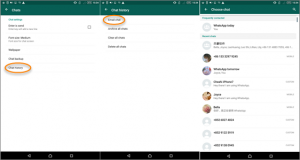
For iPhone users
For iPhone users, the process is different than Android users.
Step 1: Launch your WhatsApp and select the chat you want to be emailed.
Step 2: Tap on the contact name or the group name at the top. Once clicked, you will see all the information such as status, phone number, etc. You require to scroll down and select the Export chat option.
Step 3: Once you click the Export chat option, your mail appears with the chat file attached to the mail in .TXT format.
Step 4: You simply need to type in your mail id in the TO space and the attached file to yourself.
Step 5: Download the chat in .TXT file and print it.
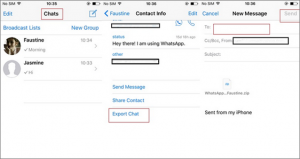
Method 2: Print WhatsApp messages and documents using Jihosoft WhatsMate software
You might be in a situation where you want to Print WhatsApp messages and documents but you have deleted the chat or it might have gotten deleted accidentally. You can always recover them if you have a backup but if you don’t then Jihosoft WhatsMate software can help you.
Jihosoft WhatsMate is a software which can help you recover the lost chats even if you do not have a backup. The software works for both Android and iPhone users. This software can also help you in printing photos, call history and contacts.
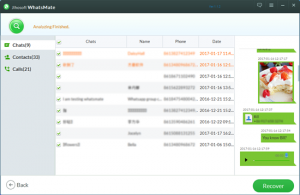
Step 1: Once you have recovered the lost chats using Jihosoft WhatsMate, the chats will be saved in HTML format on your computer. Locate the files and open the one you want to print using Jihosoft WhatsMate.
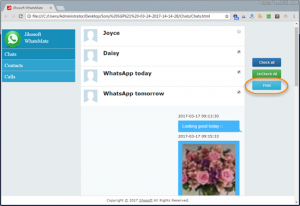
Step 2: Once you click to open the chat, you will be able to see a Print button on the left-hand side. Simply click on it.
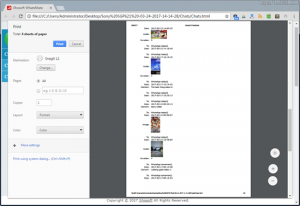
Final Take
This method can be followed for both Android and iPhone users. It’s quick and easy to work with this software. You can successfully recover the lost chats without backup using Jihosoft WhatsMate and print them.
There are several different applications that you can find on the Google Play store that may work just fine.
Experiencing difficulties with your Device, check out our “How To” page on how to resolve some of these issues.













