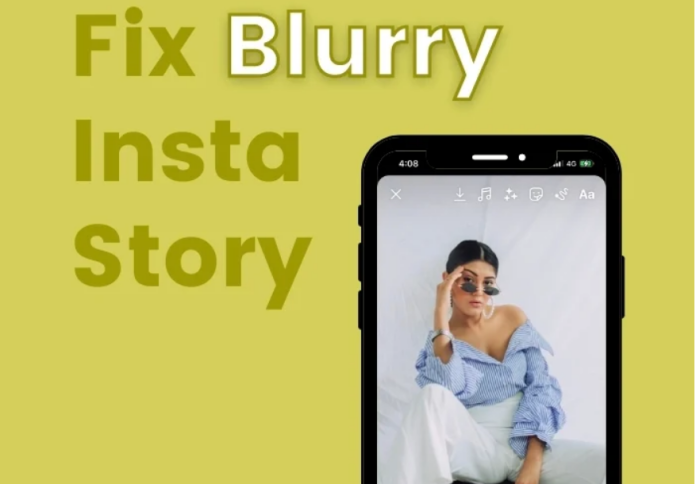Instagram is one of the most famous social media platforms where people share a glimpse of their daily routine. Instagram stories are an amazing way to share special moments of your life with the world. However, some Instagram users have reported of having issues while loading Instagram stories. Instagram stories are often found blurry. So, if you ask, “why are my Instagram stories blurry?”, here we have the answer. Go through the complete article, as here we have mentioned some troubleshooting methods that you can try to get rid of this issue.
Why are my Instagram stories blurry?
There could be several reasons behind this issue. Here, we will mention all the reasons and the troubleshooting method you can try to get rid of the problem.
Usually, just like any other picture-uploading platform, Instagram compresses the image quality before you upload it as your story. Whenever users add stickers, gifs, music, etc. the quality gets even more reduced when the story gets uploaded. Usually, the image size for Instagram stories is 30 MB, and the size for video clips is after 4 GB.
Not only that but the image format or how the image was captured and different other factors can affect the quality of an Instagram story. Go through the next sections of the article to get the fixes for this issue.
-
Check Your Internet Connection
Before you try any complex troubleshooting method, as the primary step, you should try to check your internet connection. If your internet connectivity lacks speed, the stories can fail to upload properly. Sometimes, because of a slow and unstable internet connection, the stories can get partially uploaded onto the server. It can affect the quality of your story badly. So, first, you will need to ensure that your Wi-Fi speed or cellular network speed is fast enough to upload Instagram stories. You can run a speed test on your device to ensure that and if your internet connection is not fast enough, make sure to contact your service provider or change the internet connection.
-
Check if Instagram Is Down
Sometimes, the problem can occur because of Instagram being downed at the moment. Instagram has faced outages several times before, and it is not rare. Make sure not to upload your story when Instagram is going through a downtime. By keeping an eye on the news or other social media platforms, you will know if Instagram is down. Instagram has a large group of active members, and it will not take much time to spread the news about the downtime.
-
Clear Instagram Cache on Android
A cache can be described as temporary data stored on your device whenever you use any application. These data files allow users to load the applications quickly. However, if your device has stored a huge number of cache files, it can be a problem. Some of the temporarily stored data files can come with glitches and bugs. As a result, your Instagram stories can become blurry. So, you can try to clean up all the cache files related to the social media application. Here are the steps below that Android users can follow to apply this method:
Note: This method can only be followed on Android devices, as it is not possible to clear the cache on iPhones. You can go through the next step, if you are an iPhone user.
- First, long press on the Instagram app and tap on the app info option
- Now, tap on the clear data option
- Here you will be able to see an option for clear cache. Tap on that option, followed by tapping on the OK button to finish the process.
If, even after clearing the cache files, you still encounter the same issue, go through the next steps.
4 . Avoid Adding Music and Other Media to Stories
Just like several other applications, Instagram also needs to maintain a certain size limit while uploading a story. The picture size can get even more compressed when you add music, stickers, gifs or other media forms to your stories. So, the picture quality also decreases.
It is advised to avoid using Instagram media options while uploading a photo on your stories. However, you can use any third-party application such as a video editing app to add music to your story. It will not compress the size of that media file.
-
Enable High-Quality Uploads on Instagram
If you need to upload high-quality pictures and media files on Instagram, you can simply enable the toggle to ensure high-quality uploads. Though many Instagram users don’t know that this feature exists, it is an amazing feature that you can use to avoid uploading bad-quality stories on your Instagram. Here are the steps for turning this feature on:
- First, open your profile tab and select the menu button
- Now, tap on the settings option
- Next, tap on the account option and the data usage option
- Now, you will need to turn on the toggle for upload at the highest quality
Note– When you are on this page, check the data saver toggle as well. We have discussed this in the next step.
-
Disable the Data Saving Option
There is also a data saver toggle on Instagram that allows your Instagram to use lower data. If the app uses lower data, it automatically compromises the media quality while uploading media files as stories. Follow the steps below to turn this off:
- First, go to your profile tab and tap on the menu button
- Now, you will need to tap on the settings
- Tap on the account option and go to the data usage option
- Now, turn off the toggle for ” Use less mobile data”
- Once you have turned it off, check if you can upload the full-quality image now.
-
Use the Right Format for the Best Quality
If none of the above methods have worked for you, it is time to tweak the image according to Instagram requirements so that you can get the best quality. Here we have mentioned a few tips to get the best quality image on your stories.
- As the optimum resolution for a story is 1920 x 1080, with a 9:16 aspect ratio, try uploading an image with at least or more than 72ppi.
- You can also try to upload a vertical image where you don’t need to zoom in further.
- You can change the image resolution using photo editing tools such as PhotoScape or photoshop.
If you use all of the tips we have mentioned, you will be able to minimize the chances of uploading blurry Instagram stories.
-
Switch Camera Apps
Not everyone knows that the camera app can affect the quality of Instagram stories. It is hard to suggest a specific camera as every smartphone has a different default camera app and image processing features. It is advised to find the best camera app for your smartphone. Also, sometimes the quality of the Instagram camera ends up offering a better resolution than the default camera of the smartphone when uploaded as stories. Compare the resolutions and choose the best for you. Also, the Instagram camera app for iPhone usually takes better pictures than the Instagram camera app for Android phones. If you are an iPhone user, you should take a picture from your Instagram camera app and check the resolution.
-
Update Instagram
It is one of the most common issues why people face the blurry stories issue. Every app needs to get updated after a certain time, and if you don’t do that, you will face glitches and bugs on that app. Developers know about the problems users face while using an application, and that’s why they try to fix those issues with an update. If you are using an outdated version of Instagram, try to update the app and see whether the issue is solved or not.
- For this purpose, you will need to search for Instagram on the Google Play Store and click the update button.
- Wait for a few moments until the process is completed and try using the updated version and check if the problem is solved.
-
Reinstall Instagram
If none of the previously mentioned methods has worked for you, you can try to uninstall Instagram followed by reinstalling it. Sometimes, when you run an app freshly without the previously made changes, it can solve the problem.
- First, you will need to long press on the app icon and tap on the delete or uninstall button to uninstall the app, depending on whether you use iOS or Android.
- Download the app fresh from the Google Play Store all over again and check whether the issue is solved or not.
Ending words
Here we have mentioned the 10 most effective troubleshooting methods you can try to eliminate blurry Instagram stories error. We hope that your problem is resolved now and you can upload stories with high resolution that can precisely meet your preferences.
Experiencing difficulties with your Device, check out our “How To” page on how to resolve some of these issues.