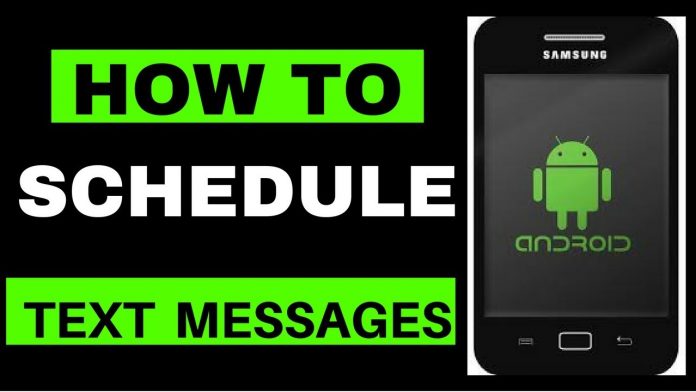Android users are quite familiar with sending text messages through the available default app – Messages. However, the latest feature announced by Google allows the users to schedule the text messages to be sent later or at a time of their choice. So, whether it is a reminder message to your mother about her doctor’s visit or a birthday wish message for your best friend, you can easily send your message at the time you desire.
Here is how you can schedule text messages on Android using Google’s Message app. So, have a read.
How to schedule text messages on Android:
This newly introduced feature from Google for their Android users is known as ‘schedule send’. To use it follow the step-by-step instructions below:
Open Message app
Tap to begin a new conversation or tap on an already existing message
Enter the name of the recipient or the person to who you wish to send this message
Type the message in the space
After you have finished writing the message hold the Send icon (don’t tap it else the message will be sent immediately)
Holding the Send icon will give you the option to schedule the message. By default, it gives you 3 different time options. If you are scheduling it in the evening or night it shows you:
- Tomorrow, 8:00
- Tomorrow, 13:00
- Tomorrow, 18:00
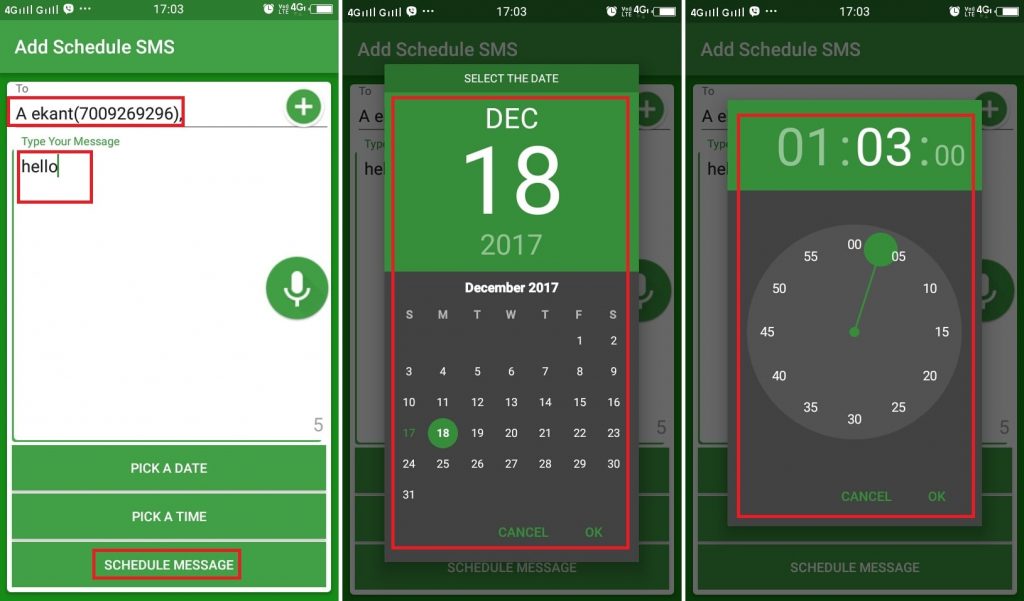
If you are scheduling it quite early in the morning then it shows you
- Later today, 8:00
- Later today, 13:00
- Later today, 18:00
However, you can always select the time and date that you want.
Tap on the option Select Date and Time.
You will first be prompted to select the date. When you have selected the date then you will be prompted to select the time. You can select the time for the message to be delivered to the recipient.
Once both the options are selected you will get a pop-up/confirmation revealing the date and time you have selected for the message to be delivered. You can click to Save or Cancel if you want to change your mind about it and want a new time and date or wish to send it immediately.
Once you have Saved the schedule you can exit and relax. The message will be delivered at the time and date that you selected.
Remember: This feature is available on phones running on Android 7.0 and above. If you are unable to use the feature then it is probably because you have not updated the software of your phone. Make sure your software is updated to be able to use this feature.
Scheduling text messages to be sent later is quite easy. Now if you remember something suddenly and want to inform a friend or a family about it but don’t think the time to be appropriate to send the text message then follow the steps above and schedule a text message to be delivered at the time you want them to receive the message.
Experiencing difficulties with your Device, check out our “How To” page on how to resolve some of these issues.