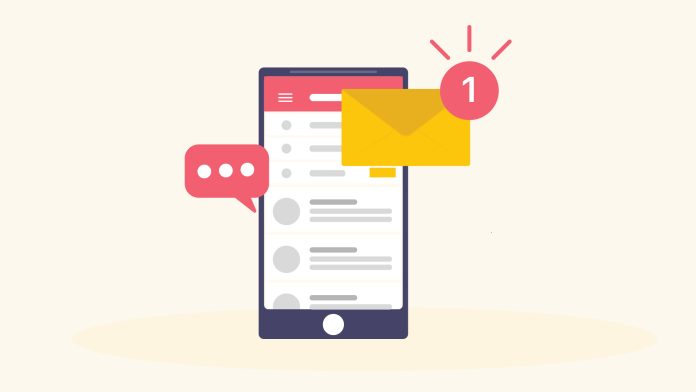Receiving unwanted Group texts on a Mobile device? Group texts are one of the most annoying and frustrating features ever invented but they are helpful as well. In some cases, it’s helpful but sometimes it can be annoying and frustrating. Let’s figure out the best solutions to not receive unwanted group texts on Android devices.
If you are tired and frustrated from receiving unwanted group texts, then you will find this article to be very helpful. There are a few ways to block those group texts and retain your sanity.
As mentioned before, as helpful as group texts can be, they can also turn out to be a headache.
Best solutions to not receive unwanted group texts on Android device
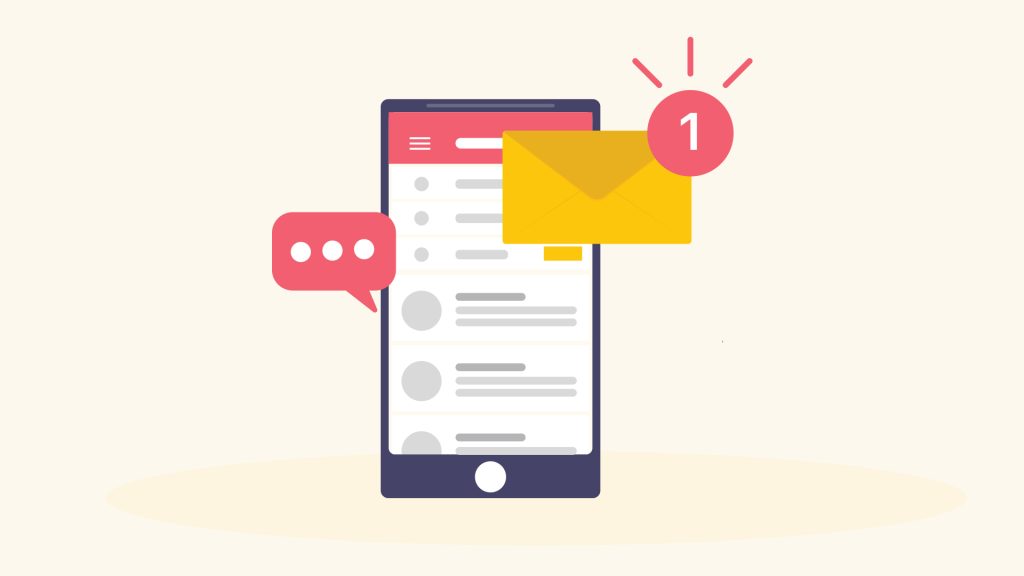
Solution 1: Block and Report
If you are receiving unwanted group texts from unwanted people, then you can simply block and report them. To block and report, follow the steps mentioned below:
Step 1: Open the Google messaging app.
Step 2: Tap on the Group chat which you want to Block.
Step 3: Then, click on the 3 dots icon in the top right corner.
Step 4: Click on the group details and then click on ‘report spam.
Reporting the group chat will help in disabling the notifications and hide the chat in the ‘Spam and Blocked’ folder. Reporting an unwanted group chat will send the mobile numbers to Google for review.
Solution 2: Disable Notification
You might end up in trouble if you block the group chat of known people such as family and friends. In such situations, it is best to disable notifications. This is one of the best solutions and I use this solution myself.
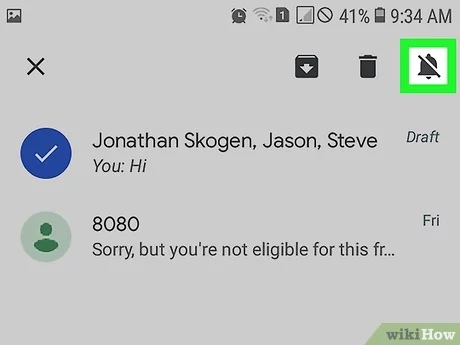
Speaking from experience, no one comes to know that you have disabled the notifications. To take advantage of this feature, follow the steps mentioned below:
Step 1: Open the Google messaging app.
Step 2: Tap on the Group chat for which you wish to disable the notifications.
Step 3: Then, click on the 3 dots icon in the top right corner.
Step 4: Click on the group details and then click on ‘Notifications’. Then, click on the ‘Allow notifications’ slider to disable the notifications.
Google messaging app also comes with spam protection. This will help to limit the spam messaging filling your inbox. To enable it, follow the steps listed down below:
Step 1: Open the Google Messaging app.
Step 2: Click on the three dots in the top right corner.
Step 3: Then click on Settings.
Step 4: Finally click on ‘Spam Protection. Click on the toggle button to enable ‘Spam Protection.
Best solutions to not receive unwanted group text on iOS device
Solution 1: Disable Notification on iOS
To disable notifications on the iOS messaging app, then follow the steps mentioned below:
Step 1: Open the Group chat you wish to put on mute.
Step 2: Then, click on the group information.
Step 3: Then, scroll to the bottom of the page under the group information page.
Step 4: Toggle on the option labelled as ‘Hide Alerts.
When you select the option of ‘Hide Alerts, it won’t send you notifications each time someone sends a text in the group.
Method 2: Block and report on iOS
Sadly, there is no option to block and report a group chat on iOS.
Method 3: Leave the conversation
iMessage provides an option to leave the group chat. To leave a group conversation, follow the steps listed down below:
Step 1: Open the Group chat you wish to put on mute.
Step 2: Then, click on the group information.
Step 3: Then, scroll to the bottom of the page under the group information page.
Step 4: Toggle on the option labelled as ‘Leave Conversation.
Wrapping Up
I hope this article helped you to stop receiving unwanted Group texts on Android and iOS. Sometimes, group chats can be annoying. But they come in helpful, especially when planning someone’s special day with a bunch of people. Let us know in the comments section below whether you found this article to be useful.
Experiencing difficulties with your Device, check out our “How To” page on how to resolve some of these issues.