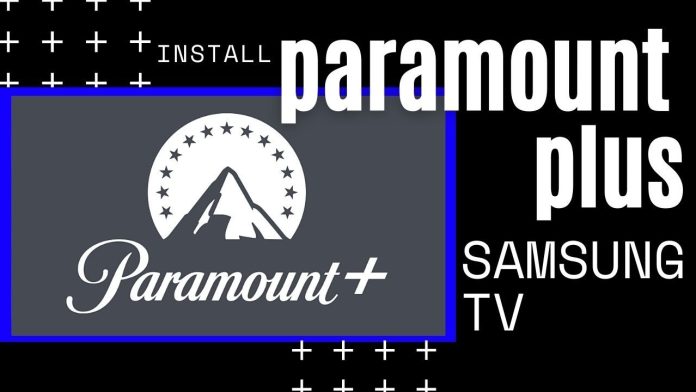You have landed the right place if you want to know about the activation process of paramount plus on Samsung, LG, android TV, or any smart TV. But first of all, you all need to know about the paramount plus. Paramount plus is an American subscription video on-demand service owned by paramount global. It is an OTT streaming platform available in English, German, Spanish, Italian, Portuguese, French, Danish, Finnish, Norwegian, and Swedish. Its URL is paramountplus.com. Paramount plus is now live in Australia, and there is nothing wrong with saying how faster it is than any other streaming service. It has made it possible to bring all your favorite movies, shows, and more under a single roof. At the same time, the new service plans and prices are reasonable and competitive.
But if you people are streaming on an older version of smart TV, it may be possible that Paramount plus won’t suit the OS version of your TV. So, if you need help with Paramount Plus not working on Samsung TV, here’s a complete guide for you.
Is paramount plus available on Samsung, LG TV, and Android TV?
Yes! You can enjoy your favorite movies and shows on Paramount plus with your Samsung, LG TV, and Android TV.
Why is Paramount Plus not working on Samsung TV and LG TV?
Paramount Plus isn’t working on your LG TV because you may have network issues. Paramount Plus requires at least 4 Mbps to stream. You may reset your modem and router to fix your connection. Also, Paramount Plus only works on webOS version 4.0 or higher. So, make sure to update your LG TV’s OS.
Verify if Paramount Plus is having a service outage
Having only launched in 2021, Paramount Plus is relatively new. And it does experience occasional outages or service interruptions, just like any other streaming service. In fact, even an industry giant like Netflix isn’t immune to this. So, if Paramount Plus isn’t working on your LG TV…
The first thing to check is if the app is actually down. Paramount Plus actually has a dedicated web page for that. You may visit that page to check its status quickly. And if the app’s down, wait for their engineers to fix the issue. Their service interruptions never take long. So, you’ll only have to wait for a while.
Check if you’re having network connection issues
As of 2022, Paramount Plus only streams in High Definition (HD). This requires a higher download speed for smooth streaming. Ideally, around 4 Mbps is required. And the faster the internet, the better. So, you may be having trouble streaming… The easiest solution to that…
Perform a power cycle on your modem and router. A power cycle is a simple yet effective process of resetting your device. Here’s how to do a power cycle:
- Unplug your modem and router from the outlet
- Wait for about 30 seconds
- Plug both devices back into the outlet
After that, wait until all light indicators on the modem are green and steady. And then, try to relaunch the Paramount Plus app.
Do a power cycle on your LG TV
We have just mentioned doing a power cycle on your modem and router. But it’s also an effective fix for your Samsung/LG TV. Like any device, Samsung/LG TV will occasionally malfunction. It’s likely that the Paramount Plus app is fine. And that your TV has a temporary glitch. And a simple restart is all it’d take to fix it. There are 2 ways to restart your Samsung/LG TV:
- Through the Settings menu.
- By unplugging from the outlet.
We will provide you with the steps for both.
Restart by unplugging
- Unplug your Samsung/LG TV from the outlet
- Press and then hold the Power button on the actual TV. Not the remote. Do this for about 10 to 15 seconds.
- Plug your TV back into the outlet.
Restart via Settings
- On your Samsung/LG TV remote, press the Settings button.
- Select General
- Navigate to User Agreements
- When you see the Agreement to Privacy Policy, uncheck it.
- You’ll see a prompt asking if you want to restart. Click Yes.
- Wait for the restart process to finish
- Re-check the Agreement to Privacy Policy
- Press the Back button to exit
Check if your Paramount Plus subscription is due for payment
We’ve all been there. Sometimes we get too busy to forget to pay some of our bills. And it’s okay. As long as we take care of them as soon as we remember. So, another possible reason why Paramount Plus isn’t working…
It’s already past its due date. Now you won’t be able to see your billing details via the app. You’d need a web browser for that. Here’s how you can check it:
- Go to Paramount Plus official website
- Log in to your account
- Click your profile name, then click Account.
- Look for the Subscription and Billing section and click it
- Navigate to Next Billing Date to know if your subscription is already due
You may also check the email associated with your Paramount Plus account
Clear the Paramount Plus app’s cache
Apps like Paramount Plus use cache. Cache refers to the temporary files stored by the apps. Their purpose is to make apps load faster. Paramount Plus cache includes your search history as well as previously streamed videos. But when one or more cache files become corrupt, the app glitches. Clearing the app’s cache can help fix issues. Here’s how you can clear the Paramount Plus app’s cache on your Samsung/LG TV:
- On your Samsung/LG TV home screen, go to System Settings.
- Navigate to Application Manager
- Look for Paramount Plus and select it
- Click the Clear Cache option
You may relaunch the app after doing this.
Install updates for the Paramount Plus app
Paramount Plus periodically releases app updates. They do this when they want to add features or fix previous versions’ bugs. Another reason this app isn’t working is that it’s outdated. The good thing with Samsung/LG TV is you can easily update installed apps. These are the steps to do it:
- On your Samsung/LG TV remote, press the home button.
- Navigate to the Samsung/LG Content Store. It’s the one with the shopping bag icon.
- Click Apps
- Click My Apps
- Look for the Paramount Plus app and click it
- If there’s an update available, you’ll see the Update button. Click it.
The download and installation of updates should start automatically.
Update your Samsung/LG TV’s firmware
This is another crucial troubleshooting step. We mentioned that Paramount Plus would work on webOS 4.0 or higher. But it’s always a good practice to install the latest firmware available. And as of 2022, the latest is version 6.1. Now here are the steps to manually check for Samsung/ LG TV’s firmware update:
- Click the Home button on your Samsung/LG remote and go to Settings
- Scroll down to the All Settings option
- Select General Menu
- Navigate to About This TV and click it
- Check the Allow Automatic Updates option. This way, you won’t have to always check for updates in the future.
- Click Check for Updates
If there are available updates, the download should begin right away.
Perform a factory reset on your Samsung/LG TV
Doing a factory reset should be one of your last options. This will erase all of your data on your Samsung/LG TV including your account information, personal settings, and downloaded apps. So, proceed with caution. But here’s how you can do it:
- Press the Home button on your remote and navigate to Settings.
- Select All Settings
- Click the General Menu
- Look for the Reset Initial Settings option and click it
- You’ll be asked to confirm. Click Yes to proceed with the reset
Your Samsung/LG TV will reboot multiple times during the process. So don’t turn it off. And wait for the reset to finish.
The on-demand video subscription app Paramount Plus. Minor problems will inevitably arise because the software is used by people around the clock. Hope the above methods help you to fix the issue Paramount Plus not working on Samsung TV/LG TV, but if not, you can join other OTT platforms which offer similar features.
Experiencing difficulties with your Device, check out our “How To” page on how to resolve some of these issues.