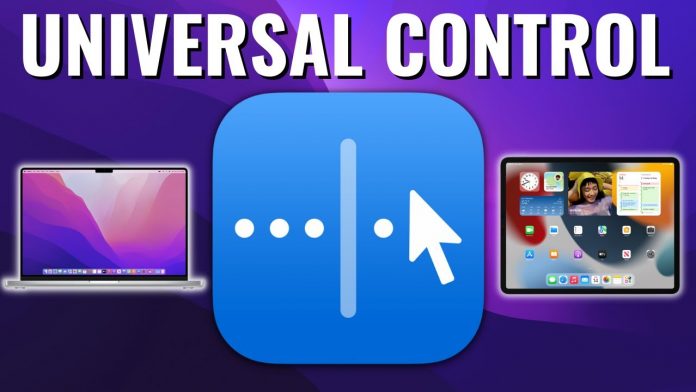Hello Readers! You might all know about the Universal Control feature that Apple added recently on Mac. This feature helps the user handle two apple devices, such as Mac or iPad, using a single keyboard and mouse. Yes, you heard it right. Through universal control, you can access two Macs with one keyboard.
We have rounded up a quick guide to adjust or disable Universal Control on Mac. Keep reading!
How to use Universal Control on Mac?
To use this feature, sign up into a Mac or another Mac with the same Apple ID and place them near each other. Now, you can use a keyboard and Mouse of one device on another to navigate and type things.
Both the device will still be running its respective operating system, but you won’t need to bring in an extra keyboard or mouse to navigate things on other Mac placed side by side.
Important Note:
If your Universal control has disrupting function, restart both the devices after installing the updates.
What are the requirements for running Universal Control on Mac?
Before starting, make sure your Mac iOS is 2016 or later. It requires iPadOS 15.4 on an iPad and macOS Monetary 12.3 on a Mac.
How to Disable Universal Control on Mac?
First, open System Preferences available on your Mac’s Dock or from the Apple menu bar
Then, select Displays in the preferences panel and click on the Universal Control option
Uncheck the universal control box available next to the option
Allow your keyboard and cursor to move between any nearby Mac or automatically reconnect to a nearby Mac. Finally Click Done.
Your Universal Control now no longer will connect two devices.
Important Note:
Universal Control is still in its early stage, so there are many hiccups in this feature. There might be chances that you need to restart the Mac or run Universal Control up and update it. And, after that also, it may not run. In this case, troubleshooting your Mac can work.
If you haven’t tried this feature till now, go and have your hands in it, it’s quite cool!
Stay tuned with us for such technical quick fix out!
Experiencing difficulties with your Device, check out our “How To” page on how to resolve some of these issues.