Parents usually get worried about kids accessing websites that feature adult content or certain social websites on their iPhones. Since we cannot be around them to monitor their activities always, it would be best that such websites are restricted. Apple offers immense security features and parental controls in iPhone. You can use these features and block websites on iPhone. Follow the guidelines below to learn how to restrict certain websites:
How to block websites on iPhone
Go to Settings on your iPhone
Scroll down and tap on Screen Time – you will be prompted for your passcode. First-time users will have to set up a Screen Time passcode. It is quite easy; you just need to follow the prompts. The passcode is set within seconds.
On Screen Time you must tap on Content & Privacy Restrictions – Toggle the switch on to highlight the options under it
Next tap on Content Restrictions
Under it tap on Web Content to get the Web Content Restrictions screen
There are 3 options under it – Unrestricted Access (which has a tick as you haven’t probably restricted any websites earlier), Limit Adult Websites and Allowed Websites only
Tap on Limit Adult Websites – this will block all types of adult content on your iPhone.
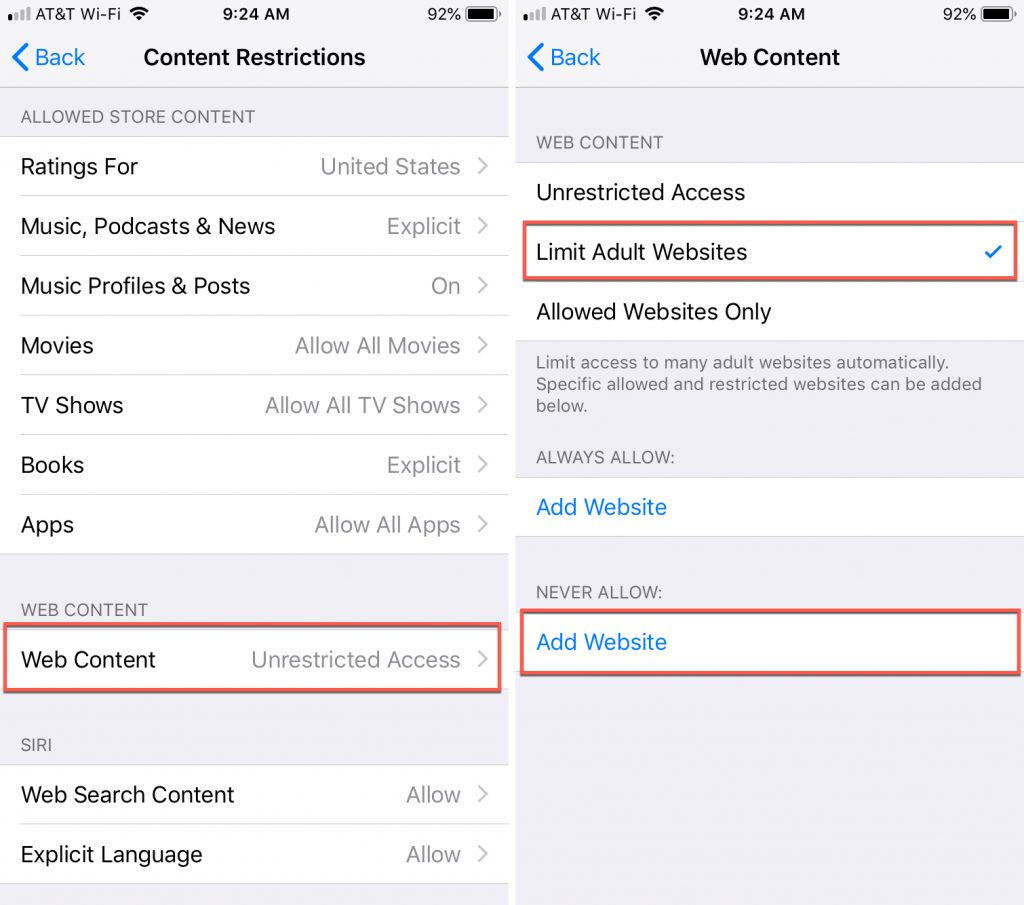
There is an additional security procedure which you can follow. This will restrict specific websites that you don’t want your kids to access. For some people, they may be addicted to certain websites and they would like to restrict access to it. For this, you must follow all the steps from 1 to 6 mentioned above and then move to the next step.
Follow steps 1 to 6
Tap on Allowed Websites
You will get an option to Never Allow
Under Never Allow, you can Add Website – add all the URLs of the websites that you would like to restrict. You need to repeat the by adding all the URLs that you wish to restrict.
Tap on done to complete the process
The steps mentioned above will block websites on iPhone iOS 12 and 13 both. You can try this with older versions also. However, it is recommended that you update your software to the latest version available. This will help you make the best of all the features made available by Apple.
Experiencing difficulties with your Device, check out our “How To” page on how to resolve some of these issues.













