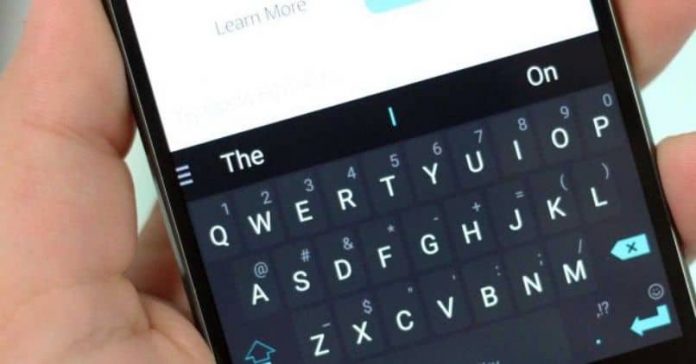Be it your android default Gboard or any other third-party keyboard application your phone has, you must know how to change the keyboard as and when it needs.
Keyboards not only vary in styles and structure but sometimes also differ in language. Many people use different keyboards for different languages they want to type. And for people like this, it’s very much important to know the process to change their keyboard application from the phone settings.
Today’s article will be dedicated to those who wish to learn about this specific process of how to change the keyboard in Android. So, have a read.
Install a keyboard
The very first thing you need to remember to use another keyboard, you must have an installed keyboard on your device.
There are hundreds of keyboard applications on the Google play store. All you have to do is visit the best ones and look at the user interface and features it provides. Also, don’t forget to see the reviews posted by users so that you will get a much better idea of the keyboard you are looking at.
Only when you have a second option, you can change the keyboard. So, let’s see how you can get a second keyboard on your phone.
Step 1- Download the keyboard
Visit the Google play store, and search “keyboard” which will give you a list of keyboards that are available on the play store. Select the one you like and click on the download and install option to install it on your device.
Step 2- Enable the keyboard
After you have successfully installed a second option, it’s time to enable it from your phone settings.
Please remember, the below-mentioned steps are for android 10. Therefore, if you have an older version of android the steps may differ a little.
So the very first step that you will have to do is go to your phone settings.
And in the settings scroll down and go to system settings options.
From there, choose language and input option
When you enter the language and input option in the system settings, you will see an option for virtual keyboards.
Tap on the virtual keyboards settings where you will see the “manage settings” option.
Upon clicking on the manage keyboard settings, it brings all the keyboards you want to use. Toggle the on/off button in front of all the keyboards that are installed on your phone right now. This will include the one you downloaded right now.
Once you are done with this, the next step is to change the keyboard, and here is how.
How To Change The Keyboard In Android:
Till now you have only installed the keyboard you want to use. The app won’t be used until and unless you change your current keyboard to that one.
To do the following, you will have to open the keyboard by typing somewhere on your phone. You can use google or WhatsApp or any other place where typing is required. Upon opening the keyboard:-
Click on the small “keyboard” icon which will be placed on the bottom of your keyboard.
There you will get a list of the keyboard which you saw earlier. Now, to change your keyboard all you have to do is click on the keyboard you recently installed.
Upon clicking you will see that your keyboard has been activated and now you can use it to type anything you want!
Using a different set of keyboards often helps you type things more easily and faster than the default one. This is because the default keyboard is designed by keeping the general public in mind and not all may be used to it. So it’s better to use a different keyboard that satisfies your style and needs.
People who want to use different languages can also use a different keyboard since the default keyboard offered by google often doesn’t support all the languages. And even if it does the user interface is not that friendly. And there are thousands of applications online which will help you write in a much easier fashion than the google keyboard.
Experiencing difficulties with your Device, check out our “How To” page on how to resolve some of these issues.