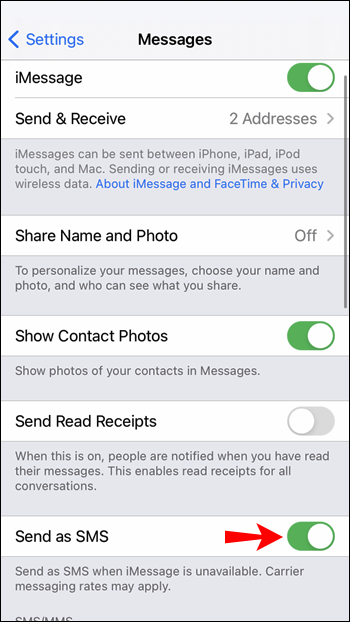Isn’t it cool to connect with other iPhone, iPad, or Mac users by only using their Apple ID? Yes, iMessage is a popular feature that helps connect Apple users through ID. iMessage facilitates sending of messages to any Apple user without a contact number.
Apple’s iMessage feature is extremely popular and convenient to use among its users. It delivers an easy way to text other iPhones, iPad, and Macs owners. Unfortunately, iMessage uses your primary linked Apple ID for sending and receiving messages by default.
However, if you think of sending messages through a different ID or want to add a new one, don’t worry! You can do it in one or two minutes. The device uses your primary linked ID by default, but you need to follow some simple steps to change your Apple ID for iMessage on an iPhone or iPad. Keep following.
How to change your Apple ID for iMessage on an iPhone/iPad
Head to the Settings app of your Apple Device, and open it. Then, tap on Messages to change the settings.
Below iMessage option, there is Send & Receive option, tap on it.
It will show the details of your primary account, including the phone number and email id that is used to send and receive emails.
Click on Apple ID for more options
Choose to sign out from iMessage pop-up menu and switch to the desired Apple ID that you want for iMessage.
An option of Use your Apple ID for iMessage will appear, tap on it.
Finally, select Use other Apple ID from the next menu from the sign-in option.
Enter your alternative Apple ID and password.
Important Note:
Switching to another Apple ID will affect the data available in your iMessage app. If you sign in to iCloud, the photos may appear, but the message conversations will be lost. If there is any restored data, it will automatically appear in iCloud when you sign in with another account.
Finally, you’ve successfully logged in to iMessage with a different Apple account. However, your Apple ID becomes private, and you use a different ID for iMessage, but there is a flaw. You cannot use iCloud with iMessage as your iCloud is linked with the primary Apple ID. Hence, your iMessage is not synced across your Apple device.
Conclusion:
It’s better to use one Apple ID because using different ID’s can impact iCloud functioning, and there are high chances of data loss. Additionally, you can also delete an iCloud account from an iPhone or iPad and make your other ID a primary Apple ID.
Experiencing difficulties with your Device, check out our “How To” page on how to resolve some of these issues.