We have advanced in every field of technology. Earlier when we called someone and they were too busy to pick our calls, we would have to wait for them to call us back to get the message across. But not anymore, all you have to do is leave a voicemail if someone could not pick your call.
Voicemails are nothing but messages in the form of voice. You get an option to leave them once the call ends. Later people to whom you have addressed the voicemails can hear it as many times as they want. And now almost every new smartphone is provided with the ability to receive voicemails. People don’t have time today to call back most of the people they could not talk to and neither do people have the time to text, which is why voicemails play a very pivotal role in today’s world.
Samsung Galaxy S10 has been a very successful smartphone since its launch and some people have not been able to get around the question – how to check voicemail in Galaxy S10? Well, it is very simple and here are the steps.
Steps to check voicemail in Galaxy S10
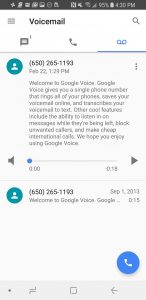
Checking from your phone using the visual voicemail application:
In the home screen, swipe down from the center of the screen to get access to the apps screen. Note – these instructions will only work with standard or default setting of the Galaxy devices.
Tap on voicemail.
Then from the voicemail inbox in front of you, tap on the menu icon.
Then tap on refresh. You will get all the latest voicemails along with the older ones.
Checking through your phone when there is no internet or data connection:
In the home screen, tap on the phone icon.
After that on the keypad, press and keep holding the number 1.
If you have set a voicemail password, enter it and then press the # key. There, you will have access to all of your voicemails.
Checking from a different phone:
First of all, call the 10 digit phone number that you own.
When you get the voicemail greetings, press the # key as soon as possible, then you will be asked to enter the password for your voicemail inbox. Insert the password and you will get access to all your voicemails.














[…] wastage of time. But thankfully, there is no need to do that anymore. You can simply connect your Samsung Galaxy S10 with your Galaxy buds and listen to songs or podcasts […]