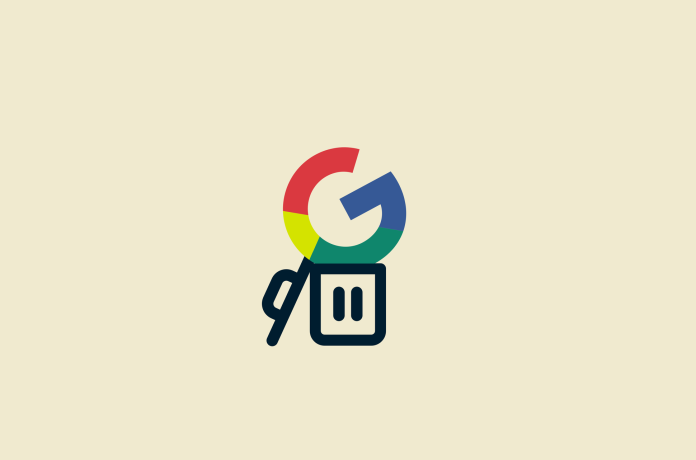The ads, cookies, and websites you view as ‘recommended ads’ is largely modified by taking your search history into concern. You can keep a check on your stock of cache files on the PC and the phone you use. However, this stored data can end up harming your gadget, leading it to lag or freeze. Hence, the best solution you have in hand to get rid of such unwanted issues is to delete all the searches on your phone while at the same time protecting the important data which you might require accessing frequently.
Here, you will explore how to delete all searches on different platforms on the phone.
How to delete all searches on your phone?
Here is a preview of how you can delete the searches on all platforms depending on the most common application and all the default browsers you access.
Google Chrome
Starting with Google Chrome is the most frequently used search tool. If you want to delete any search history in Google Chrome, you will have to go through these steps below:
Open Google Chrome on your mobile phone
Click on the menu button
Visit the History
Tap on the clear browsing data option
Tap on the time range
Check out the browsing history, the cache files and images, cookies, and more
Click on ‘Clear Data.
And that is all! You are all set. In case you do not wish to have your search history stored, the best option in hand is to opt to use the incognito mode.
YouTube
Are you tired of the random video suggestions on YouTube? The best way to stay away from these videos is to simply delete the history storing your video preferences which will even help you reset the video recommendations you keep receiving. As the searches available on Google apps are also responsible for influencing the recommendations that you receive, they might work only for a temporary time period. If you wish to delete the search history available on YouTube, it is recommended to follow these steps:
Open the YouTube app on your mobile
Click on your profile icon located at the top right-hand corner
Click on the Settings option
Click on History and Privacy
You will be able to clear the watch history along with the search history
Click on the clear search history, and you are done
Google Activity:
If you adhere to using different Google Products, one more option you have in hand is to delete the activities you have carried out using all their products. And this is one of the options allowing you to go ahead deleting the YouTube history along with the location history, app, and web activity. You also enjoy the privilege of managing the settings from Google Activity so that the activities you do use various products of Google are not saved in turn.
Manage the Settings in Google Activity:
If you want to manage all your settings concerning app and web activity, along with YouTube and location history, go ahead following these steps as mentioned below:
Visit https://myactivity.google.com.
Log in to your Google mail or Gmail account in case you are not yet logged in.
Visit App and Web activity
Click on the Turn off option
You will receive information that might disable or limit your personalized experiences, please click ‘pause’ to continue.
You will receive the option to delete the old app and web activities, and to delete them, go ahead and click on the old activity.
Visit the Activity Control
Tap on the Location History
Click on the ‘Turn Off’ option
You will end up receiving a similar notification as above. Continue by tapping on the Pause to Continue option
You will come across an option to delete the previously saved location data, and to do it, click on Delete Old Activity
Visit the Activity Control
Click on the YouTube History
You will be receiving another similar notification to the previous one. Proceed to click on the Pause to Continue option
Click on Turn OFF
You will receive another option to delete any YouTube history you have previously saved, and for deleting them, just go ahead selecting the Delete Old activity.
Delete History in the Google Activity:
In case you are not interested in managing your settings and simply want to delete the activity history, here are the steps to follow:
Click On https://myactivity.google.com.
Next, Log in to your Gmail account
Keep scrolling down to the filter by date & product option
In case you wish to filter, go ahead and tap on the filter option and select the products and the timelines for which you wish to delete all the activities.
Next, tap on Apply
Click on the Delete option and then confirm it
If you wish to delete everything in either filter, go ahead tapping directly on the Delete option located just by the filter by date & product.
Go ahead clicking on the time range
All the activities that are saved will get deleted
Deleting Search history on all other applications:
There are so many browsers other than Google where you may have saved your activity history and now wish to delete the searches. One among them is Mozilla Firefox. For deleting history from Mozilla Firefox:-
Open the Mozilla Firefox on your mobile
Click on the menu button that is there on the right-hand top corner of the screen
Click on the history
Now tap on the Menu button situated just in the right hand corner of the screen
Click on the history followed by the Delete symbol
Instagram:
For deleting your Instagram history:-
Open the Instagram app on your phone
Click on Search Icon
Click on the Search bar
You will be able to view the recent searches
Tap on see all and then Clear all
Delete the Searches on any default browser
Both iPhones and Android come with various default search browsers, which is why there is a brief on how you can easily delete the searches that you carried out using these browsers.
Default browser history on Android:
On any android device, the internet browser is the default search browser. If you wish to delete the search history in the internet browser, here are the steps you need to follow:
Open the internet browser
Click on the More option on the top right-hand corner
Next, go to the settings and click on privacy
Click on the option ‘Delete Personal Data’
You can now check the browsing history, site data, cookies, and caches
Select the time range
Click on the Delete option
Safari on iPhone:
The default search browser on iPhone is named Safari. To clear the search history from Safari, follow these steps as mentioned below:
Open Safari
Tap on the ‘open book’ icon that is located at the bottom
Tap on the time icon to view the history
Now click on the option Clear
Next, select the time range that gives you options like – ‘All-time, yesterday, today, today and yesterday, or last hour search. Select as per your preference
Tap on the Done option
Resetting the Devices:
If you intend to delete every search you conducted on your phone using all the applications on it, resetting the device seems to be the best option you have in your hand. And this will also make your phone a brand new one. Here is how you will reset your phone depending on it’s type- Android and iPhone.
Reset Android
Here are the steps to reset your Android phone. However, please remember that these steps will likely vary depending on your phone model.
Download the essential files from your phone to the PC, cloud, or drive storage.
Visit settings
Tap on the System option
Scroll down to the Reset options
Click on the Factory Reset option
Scroll down further and click on the Reset Phone option
Now Enter the PIN number and click Continue
Confirm this by tapping the Erase everything option
Reset iPhone:
In the iPhones, an equivalent reset option is available to erase all the data you no longer need. Here are the steps for the same:
Tap on the Settings
Go to the General option in it
You can tap on either the Erase or Reset all the settings and content.
Enter your pin or passcode to confirm
Conclusion
Go through the mentioned steps carefully and it will help you get rid of all the data you no longer want to have on your phone or the browser.
Experiencing difficulties with your Device, check out our “How To” page on how to resolve some of these issues.