Has your browser become slow on your Sony Xperia? If someone has advised you on clearing your browsing history to make it fast and you are wondering how to delete browsing history of your Xperia then keep reading the below article.
Why Should We Delete Browsing History?
Every time you browse your phone and visit various websites the URL for it is saved in the history. The browser stores this information. It basically keeps a record of all the websites that you have visited recently. When you visit the same page of a specific website, the page is loaded automatically from the cache to save time. The cookies are also saved according to what you have customized them for every website – this includes login credentials and preferences. While this is definitely something that is useful, it is always a good idea to clear the browsing history regularly so your browser runs smoothly and your online privacy is protected. It is also a good idea to clear all your browsing details if you are giving your phone to someone to use (especially if it is for a longer time). Here is how to delete history on Sony Xperia Z1 and other Sony Xperia smartphones.
Steps to Delete Browsing History on Sony Xperia
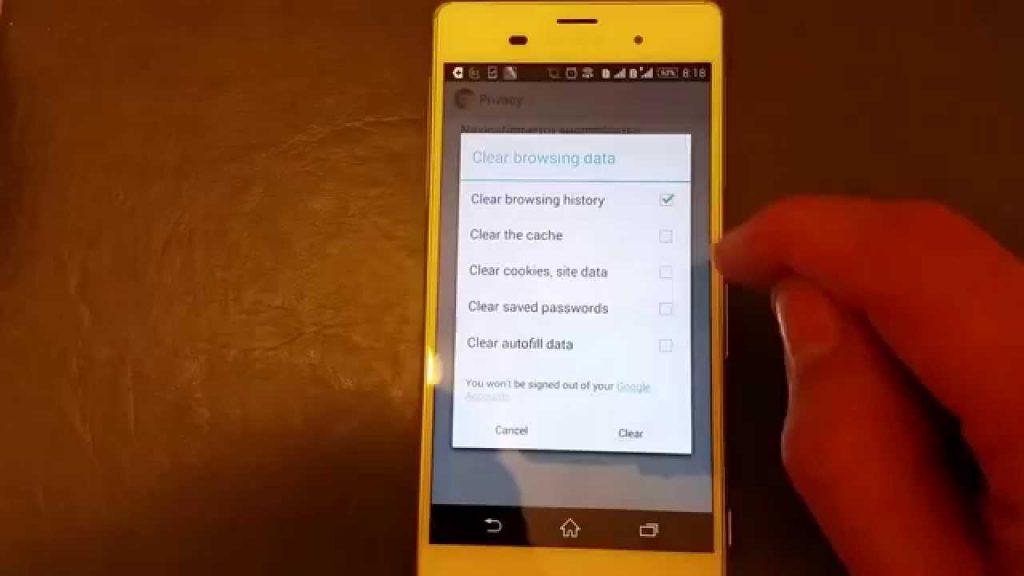
- On the screen of your Sony smartphone click on the icon of the browser for which you intend to clear the history for
- Located towards the bottom on the right side is the Menu icon. Click on it and select More.
- Scroll down and find and click on Settings
- On the Settings page look for Privacy and click on it
- You will get a list of options – Navigation error suggestions, Search and URL suggestions, network action predictions and Usage, and crash reports. Check on all the options and then right below you will find Clear Browsing Data
- When you click on Clear Browsing Data you will get a pop-up with options – Clear browsing history, Clear the cache, Clear cookies, site data, Clear saved passwords and Clear auto-fill data
- Check the box of Clear browsing history. It would also be wise to select the other options, so your browser is clean of all old history, cache, cookies, etc.
- Once you have checked the required options, click on Clear
- Now press the Home key to come back to the Home screen
Follow the above steps to clear the browsing history of your.













