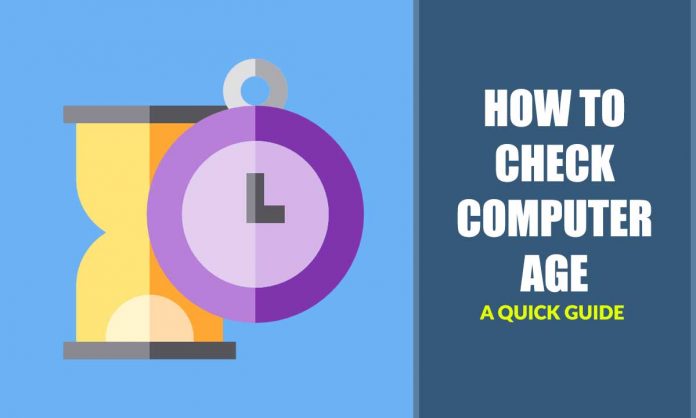Computer manufacture dates are important to many users. Computer manufacture dates enable users to determine the compatibility of some components. Computer manufacture began many years ago. Production of more advanced computers has been in the rise. Many computer manufacturing companies have come up with concrete means to manufacture computers. The productivity level of computers is determined by the date of manufacture of the devices. There are many methods that users can use to determine the age of a PC.
Some laptops that run on windows require the use of special methods to determine their age. To find out when a PC was manufactured the user need to access System Information.
How to determine the age of a PC by using the manufacturing date of the computer:
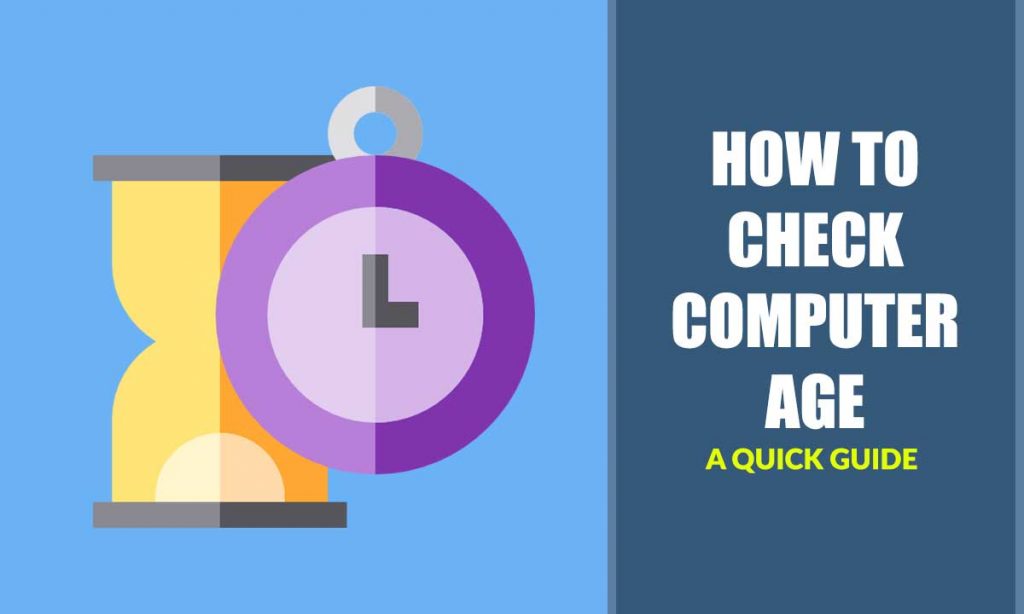
The easiest way to access the age of a PC is by going to the start menu and typing its name in the search box. When the user starts the program a system summary search for BIOS version and dates. The date indicated on the BIOS is the manufacture date of the PC being used.
Operating System install date:
In some instances, users are interested in the date the windows program of the device was installed. The user can use the command prompt option to do so by following the steps mentioned below.
Step 1: Open the command prompt by searching it from the start menu. The user can opt to press Win + R to open the RUN app. Type Cmd and press enter on the keyboard of the device.
Step 2: Inside the Command Prompt, type systeminfo.exe and click on the enter option.
Step 3: Navigate to the option indicated Originally Install date.
Step 4: On the search products the dates of the first installation will appear.
Manufacturing date using serial Number
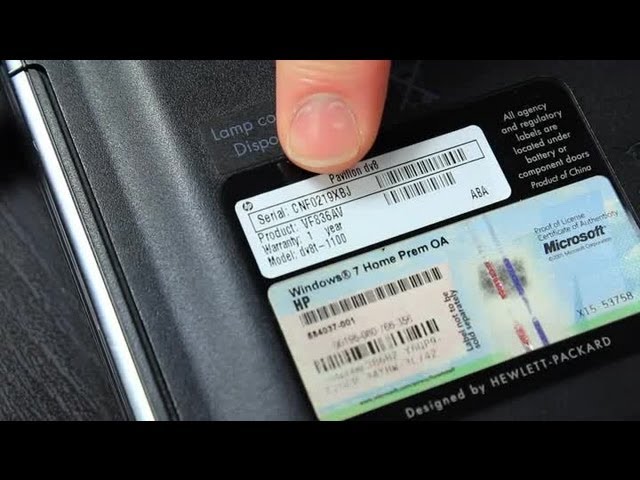
Laptops have a convenient way to determine the manufacture date. Laptops have a unique code known as the serial number. The serial number is provided by the manufacture and contains information on the computer. It is mainly located on the back of the laptop. Once the user has access to the serial number, they can either search the number on the internet. The display content is indicated including the date of manufacture of the device.
Manufacturing dates on Files and Folders
In many instances, computers and laptops have folders that are customized by the producer. The files and folders are used for the normal functioning of the device.
Step 1: If the PC is using Windows 10, enter the file explorer properties to access the files needed. The user can go to the view tab and check hidden items.
Step 2: Another way of access to the prevailing folders is by finding the folder settings. Its located in the control panel so the user can open the panel and search for the folder on the option.
Step 3: Inside the file click on the view folder properties option and check the details.
Step 4: There should be an option labelled Hidden files and folders with two buttons below. Select hidden files, folders and drives. Select accompanying files and folders and access the dates of information. The date indicated therein is the manufacture date of the device being used.
The user can go to the file explorer and find the partition the Windows was installed. The option is mainly located on local disk C.
On the local disk, the user can select the folder indicated System Volume Information. The option indicated Properties a feature showing the creation date will be displayed.
Manufacturing date on MAC devices
If the user is using Mac computers the users can still access the manufacturing date of the device. To know the age of a PC, click on the apple button that is located in the top left corner. A dropdown menu should appear with several features on it. Choose the about This Device option on the list of indicated items.
By clicking on the System report the System information will be displayed. To open System Information the user can press and hold Option Key. Click on the Apply button and select the system information. The manufacture date will be displayed on the options indicated. The manufacture date shows the longevity of the device.
Use Of the serial number
Mac computers have serial numbers that distinguish one device from another. They are unique and special to the PC. The users can access the serial number from the purchase of the device. It can be accessed on the bottom of the device. The user can search for the serial number from the internet. The properties that will be displayed including the Manufacture date of the device.
Does the age of a PC determine productivity?
Many changes have been effected on modern computers. When a computer has been in use for long some of the accompanying features may not work on a computer manufactures in the past. The user can upgrade their desktops to the modern versions of the model. The productivity of the computer is greatly determined by user preferences. For instance, when the user needs to access gaming options the best computers are the ones manufactured in the recent past.
How to determine the date of Windows installation

There are a lot of ways to determine the date of the installation of an Operating System. Most devices use the window operating system. Users can regularly update the OS making it difficult to determine the initial installation date in that the indicated date will be the date of the last Update.
Wrapping UP
There are many reasons why users can be interested in knowing the date of manufacture of their devices. Many devices produced more than five years ago have outdated features. The speeds of the devices are low and the manipulation of tasks can be a challenge. Users can access computers that are produced in the current year to access the best out of their devices.
The methods provided above can be used by the users to access the manufacture dates of the devices at their convenience. Manufacture date of the computer helps to determine the period that the PC has been in the use. Users can check the operating systems to make the necessary updates to the latest versions available for the user.
Experiencing difficulties with your Device, check out our “How To” page on how to resolve some of these issues.