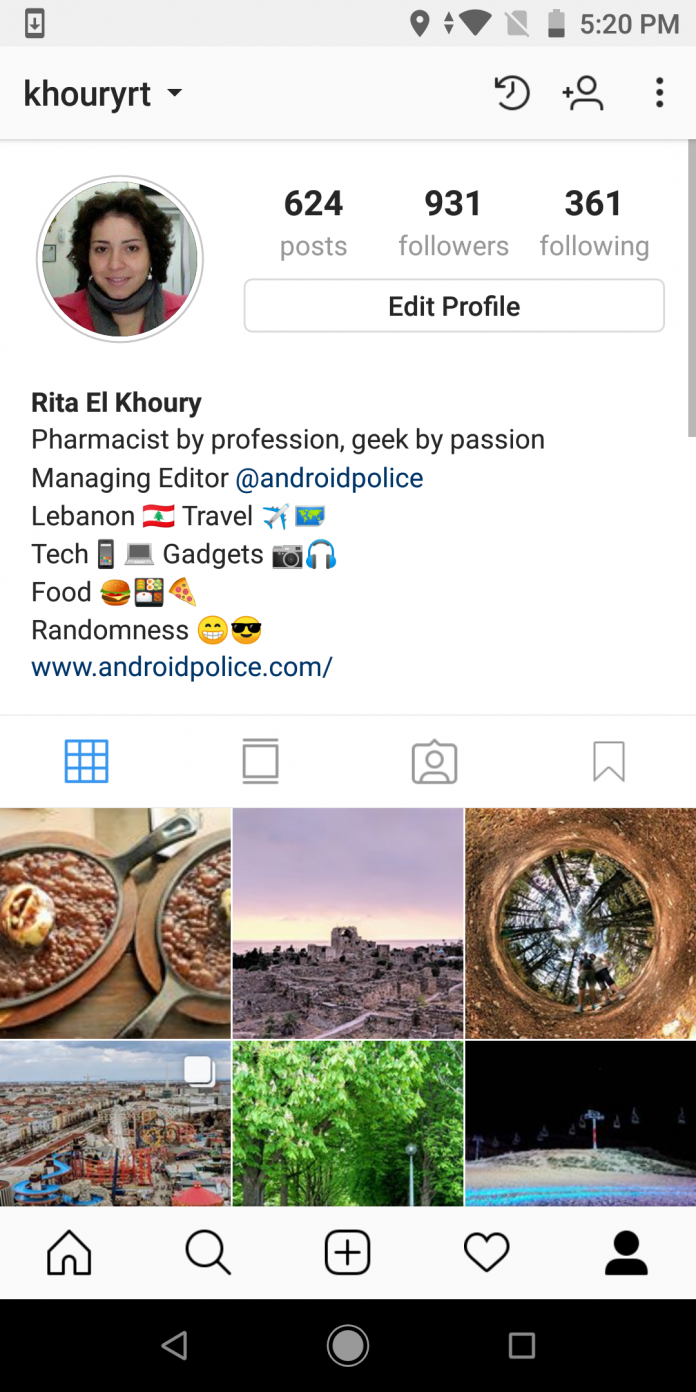Before getting into how to download Instagram highlights, let’s just get into some brief description about what exactly is Instagram. Those who are new to Instagram and don’t know what exactly Instagram is and what purpose it is used, keep reading this post to find out.
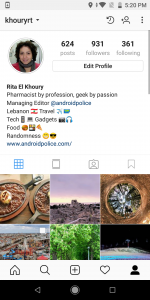
Instagram is nothing but a photo and video sharing app that works on both iOS and Android phones as well as works on the web. Instagram can be used for sharing pictures and videos with their followers or a selective group of friends.
The followers can view, like and comment on the posts. However, Instagram comes with age restriction. Anyone who is below 13 cannot make use of Instagram in any manner.
In earlier days, when Instagram was launched, people could only post their pictures and videos. But in 2016, Instagram came up with the concept of stories just like Snapchat.
With the stories feature introduced on Instagram, we got one more way to share our lives and thoughts with people. Some might say it is a great feature, and some might think that what’s new.
Since Snapchat too had the same feature, Instagram stories took social media with a storm. Instagram provides some exclusive features nothing like Snapchat or Facebook. One such feature is Instagram highlights.
Instagram highlights are nothing but a way of highlighting your stories and posting them in a different section of your profile. The Instagram highlights are visible in the section just above your posts in your profile.
The Highlights are created from the stories you post. It can be created either from the story you just posted or the story which has been archived. It’s just a convenient method of making your story appear for a lifetime unless you delete it, rather than keeping it on display for 24 hours.
Many of you might want to download the Instagram highlights, just in case you forgot to save the story you posted earlier on your story. People may say, that you can also take a screenshot. But, let me tell you while taking the screenshot, the quality of the image decrease and you cannot save a video with a screenshot.
Here, I will guide you through how to download the Instagram highlights in the easiest and best way possible without confusing you.
So, without further delay, let’s dive into it.
How to download Instagram Highlights
Directly from the Instagram Highlights
Whether you are using an Android phone or an iOS device, you can follow these steps to download the Instagram highlights.
Step 1: Open your Instagram app.
Step 2: go to your profile
Step 3: click on the Instagram Highlight on your profile you want to download.
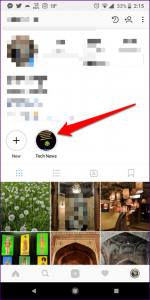
Step 4: locate the picture you want to download in the highlights. To download, click on the “seen by the icon” at the bottom left corner.
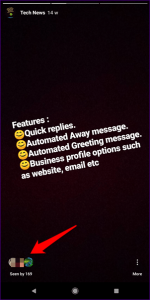
Step 5: There you will find the download icon. Click on the icon and your photo or video will be downloaded and saved in your phone’s gallery.
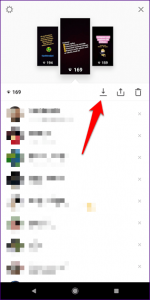
How to download Instagram Highlights using Stories Archive
As I mentioned above, you can also download your highlights from the archive section. Since all the stories are saved automatically in the archive section, you can easily download the highlights from there.
In the archive section, you just need to locate the picture or video that is highlighted and you want to download.
Follow the simple steps, to download the Instagram highlights using stories archive.
Step 1: Open the Instagram app and open your profile.
Step 2: Tap on the Archive icon on the top right corner.
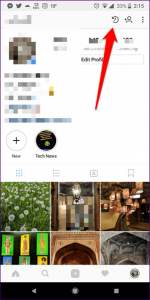
Step 3: locate the picture or video you want to download and click on it.
Step 4: When you click on the picture or video, you will find the three-dots icon on the bottom right corner. A pop up will appear. Click on the save button and your picture or video will be downloaded and saved to your phone’s gallery.
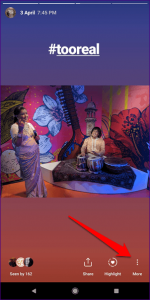
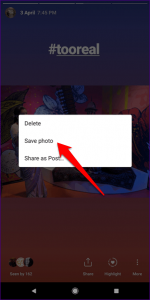
I hope the post will help you to download the Instagram highlights through different methods on PC and mobile.
Experiencing difficulties with your Device, check out our “How To” page on how to resolve some of these issues.