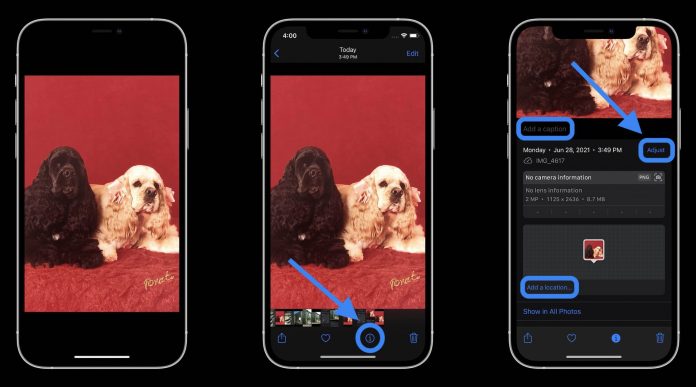The destructive information of a photo is called its metadata which is also stored along with the photo. If you know how to edit photo metadata in iOS 15, it surely can benefit you. When it comes to iOS, the metadata allows you to know when and where the image was taken along with other technical information such as which iPhone model you are using, the file size, resolution, format, etc.
In iOS 15, you can change this data without installing any application. You just have to follow some easy steps to make the alterations. If you feel that there is any mistake with the metadata, you can fix it by editing the date, time, and location. No one always wants to show where and when the photos were taken, so you can simply change them. Go through the steps mentioned below to edit photo metadata in iOS 15.
(Note– Before applying any steps mentioned below, ensure to update your iPhone to iOS 15.)
How To Edit Photo Metadata In iOS 15
How to change the date and time?
Launch the Photos app and choose the image
At the bottom of the screen, you’ll be able to find the i icon, tap on it. You can swipe up on the image as well.
Here you’ll be able to see the metadata. To change it, tap on Adjust.
You can now change the information. If you want to keep the month and year the same, tap on the date to change it. If you want to change the month and year, use the left and right-facing arrows or swipe right or left on the calendar.
For changing the time, tap on the original time and swipe up and down to adjust
If you want to adjust the time zone, tap on the current timezone and enter your preferred location. A list of suggested matches will appear. Tap on the closest match.
Once you are done, go to the top right corner and tap on Adjust
You can go back to the original metadata by tapping on the Revert option at the top right corner of the screen.
How to Change the location?
You may need to change the location. Don’t worry, as you can also change it with a few easy steps:
Launch the Photos app and select the image
You’ll be able to see a map peeking from the bottom of the screen. To change the location, swipe it up.
Tap on Adjust. Make sure your location services for the camera app is turned on. Otherwise, you won’t be able to see the map.
Now, if you want to hide the location completely, tap on No location
To change the location, search for your preferred location in the search bar at the top of the screen.
You will see a list of suggested locations. Tap on your preferred one, and you are good to go.
How to include location metadata when taking photographs?
You can also include location metadata while clicking a photograph. Here are the steps for that:
Go to the Settings app and click on Privacy to check whether your camera has location permissions or not.
Tap on Location services and make sure that it is turned on
Scroll down and tap on the camera
Select, While using the app
How to change the date, time, and location on multiple images?
Changing the metadata individually for every image can be a tiring job. You can change the data of multiple images as well. For doing this, follow the steps mentioned below:
Launch the Photos app and select the images
Tap the share button located at the bottom of your screen and swipe up.
Here, you can see two options – Adjust the date and time and Adjust the location. Select an option and edit it by following the same process mentioned above.
Conclusion
This feature is amazing. You can now change the time, date, and location of your photos, and it can even save you from many small issues. If you are an iOS 15 user and still haven’t used this feature, use it today.
Experiencing difficulties with your Device, check out our “How To” page on how to resolve some of these issues.