With every iOS update, the tech giant Apple brings up with many new features for the iPhone users. Apple came up with the latest version of the iOS operating system a few days back. iOS 13 comes with some of the most awaited features. One such feature is the Dark mode.
The dark mode is a new mode for iPhone users, which enhances the viewing experience. Along with that, dark mode also ensures a comfortable user experience. When using your iPhone in the dark mode, you will not feel the strain on your eyes while reading or watching media files.
The screen of the iPhone turns pitch black when in dark mode, thanks to the OLED display. This saves battery life to a great extent. If you are thinking of trying this amazing new feature, here is how you can enable dark mode on your Apple iPhone or iPad running on the latest iOS 13.
There are two ways to enable dark mode on iOS 13
Method 1 – Using Control center
The easiest way to turn on Dark mode is by using the control center.
Swipe up from the bottom of your iPhone to open control center
Now tap and hold the display control option
You will now see a new option called Appearance Light. Tap on this option and the dark mode will get enables.
This will turn the user interface of your iPhone to black.
Method 2 – Using settings app
You can also enable dark mode from the settings app as well
Just go to the settings app
Scroll down and tap on Display and Brightness
Here you will see an option saying Dark.
Turn it on to see dark mode in action.
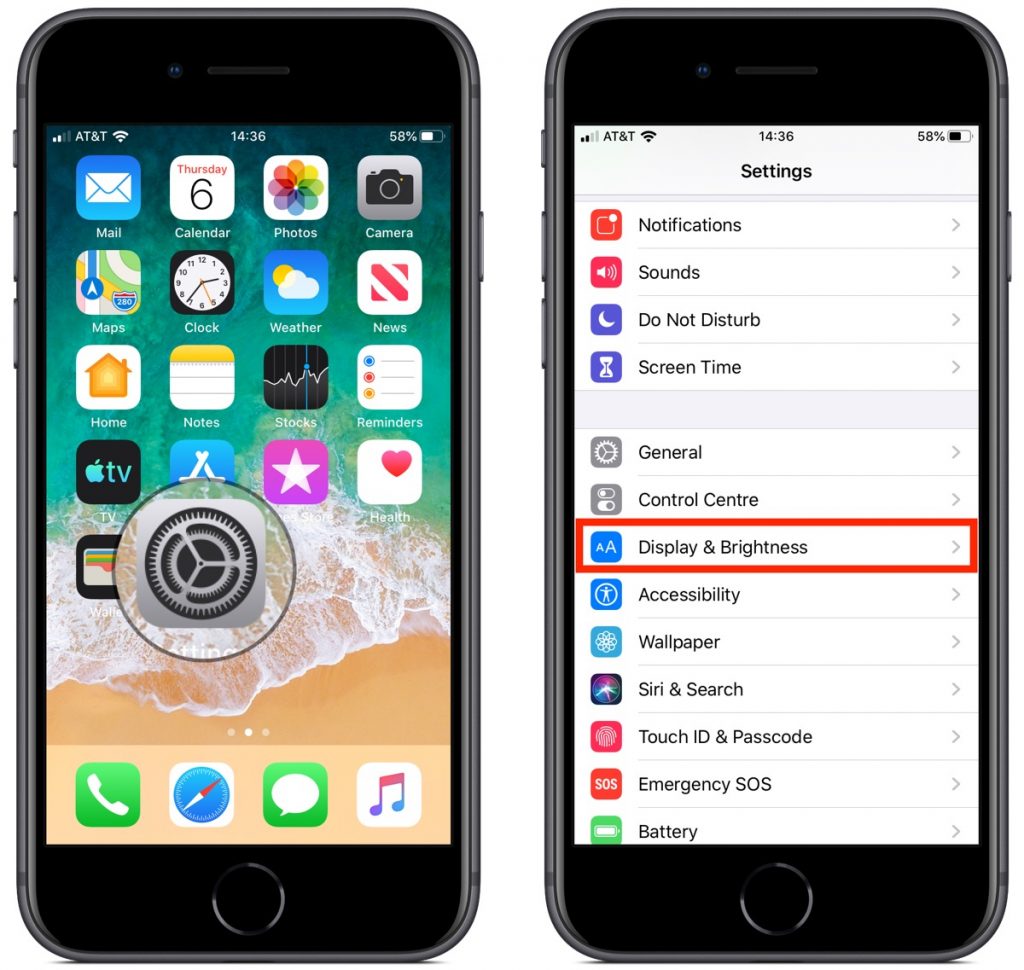
Customize your dark mode in iOS 13
You can also set your iPhone to activate Dark mode automatically on a preferred time. You can do this by toggling the automatic switch on.
After turning it on, go to options and then choose when you want to enable dark mode. You can either choose from sunset to sunrise or can set a custom schedule as per your requirement.
How to disable dark mode
To disable Dark mode-
Go to settings
Tap on display and brightness
Turn off the dark option
Your iPhone is now back to normal.
So this is how you can enable dark mode on your Apple iPhone and can enjoy a safer and richer iPhone experience.


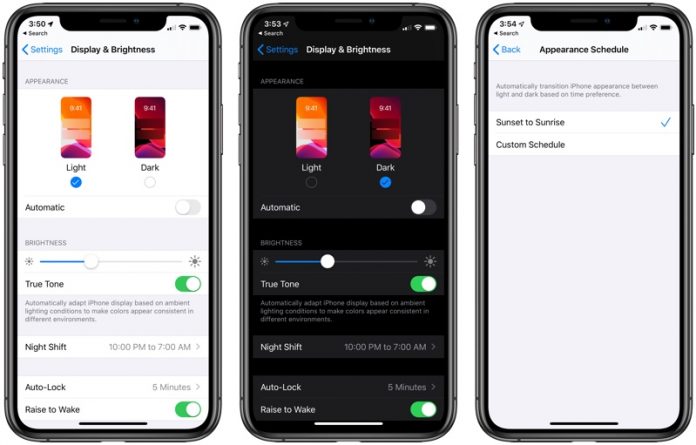











[…] Add Facebook events to iPhone calendar, and you can forget all the hassles of checking Facebook as well as your iPhone calendar for event reminders or birthday and anniversary notifications. Needless to say, adding every event manually on your iPhone calendar would be extremely time-taking. Follow these step by step instructions on how to sync Facebook birthdays with iPhone calendar iOS 12. […]
[…] is quite helpful. But, some users felt it bothersome after a certain time. Siri app suggestion is enabled in the iOS device by default. But, if you are irritated enough by this feature and want to get rid of it, read this […]
[…] iOS 13 solves all these issues because Apple has upgraded this function. Now iPhone XR along with the two […]
[…] iPhone users have a feature known as Look Around in the Apple Maps. The feature lets you navigate certain cities in 3D at 360° mode. The feature was made available in the iOS 13 update, so if you want to use this feature, then you update your iPhone to iOS 13. […]