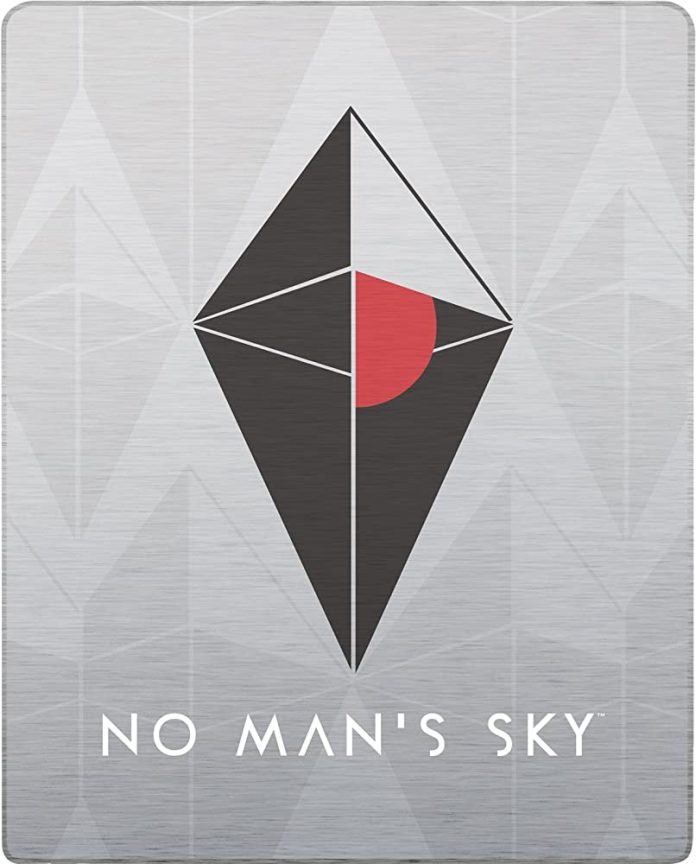‘No Man’s Sky’ is a vast and immersive game where players embark on epic journeys, explore diverse planets, engage in battles with alien species, trade resources and partake in exhilarating space combat. However, the gaming experience can be frustratingly interrupted when players encounter the dreaded “Failed to Join Lobby” error. In this comprehensive guide, we will explore not only how to troubleshoot and resolve this error but also provide you with an in-depth understanding of the various factors that might be causing it. By the end of this article, you’ll be equipped with the knowledge and tools to enjoy ‘No Man’s Sky’ to it’s fullest.
Understanding the ‘No Man’s Sky’ Universe
Before we dive into troubleshooting, let’s take a moment to appreciate the immense universe of ‘No Man’s Sky.’ This procedurally generated sandbox game developed by Hello Games offers a virtually infinite universe with 18 quintillion planets to explore. Whether you’re a seasoned player or just starting your journey, understanding the game’s mechanics is crucial to resolving errors like “Failed to Join Lobby”.
Restart the Game and System(Basic Troubleshooting)
We’ll start with the basics. Restarting the game and your gaming system can resolve various errors, including the “Failed to Join Lobby” issue. Here’s a step-by-step guide to do this, especially if you’re using Steam:
- Right-click the Start icon on your computer and select “Task Manager” from the menu.
- Under “Processes”, locate and select “Steam.exe”, then click “End Task” to close ‘No Man’s Sky’ and any associated background processes.
- After successfully closing the game, click the Start icon once more, select “Power” and choose “Restart” to reboot your system.
- Once your system has restarted, launch ‘No Man’s Sky’ via Steam and check if the “Failed to Join Lobby Error” persists.
Check Your Network(The Importance of a Stable Connection)
Since ‘No Man’s Sky’ heavily relies on an internet connection for seamless gameplay, network issues can often be the root cause of errors. If your internet connection is unstable, consider switching between a hotspot and Wi-Fi to see if it resolves the issue. A strong and stable internet connection is essential for enjoying a smooth gaming experience.
Use Consistent Game Modes(Harmony Among Players)
Inconsistent game modes among players can trigger the “Failed to Join Lobby Error”. To avoid conflicts, ensure that all players involved are using the same game mode. Changing game modes will reset progress for all participants but should resolve the error. Here’s how to do it:
- Open Steam and navigate to your Library.
- Right-click ‘No Man’s Sky’ and select “Properties”.
- In the Beta access code section, input “3xperimental” and click “Check Code”.
- From the “Select the beta you would like to opt into” dropdown, choose either “Experimental” or “NONE – Opt-out of programs” if other players are using it.
- Ensure that all players are using the same game mode.
- Launch the game to verify if the error is resolved.
Use a Previous Save File(Restoring Game Progress)
If the error persists, it may be due to a corrupted recent save file. In such cases, you can invite players using an earlier, non-corrupted save file to bypass the issue. Here’s a step-by-step guide:
- Open the game and navigate to “Options”.
- Under “Saved Game”, select “Reload Previous”.
- Return to the main menu.
- Go to “Network & Voice”.
- Click “Invite Friends” and select the player facing the error.
Adjust Xbox Privacy Settings(For Xbox Players)
Xbox players might encounter the “Failed to Join Lobby Error” due to overly restrictive privacy settings. To resolve this, follow these steps:
Access Xbox settings and select “Privacy and Online Safety” from the left menu.
Go to “Xbox One/Windows 10 Online Safety”.
Find “You can join multiplayer games” and enable it.
Click “Submit” and then launch the game to check if the error persists.
Verify Game File Integrity(Ensuring Game File Integrity)
Corrupted or missing game files can trigger errors in ‘No Man’s Sky.’ Steam offers a convenient tool to verify the integrity of your game files. Follow these steps:
Open Steam and navigate to your Library.
Right-click ‘No Man’s Sky’ and select “Properties”.
Go to “Local Files” and click “Verify Integrity of Game Files”.
Wait for the procedure to complete, then relaunch the game to see if the problem persists.
Update the Game(Staying Current with Updates)
Regular updates are essential, as they often include bug fixes, new features and security patches. If you’re using an older version of ‘No Man’s Sky,’ you’re more likely to encounter bugs and errors. Updating the game to the latest version is a wise choice. Here’s how to do it:
Open Steam and access your Library.
Find ‘No Man’s Sky’ and select the “Update” tab.
Under “Automatic Updates”, choose “Always keep this game up to date”.
Steam will automatically download any available updates.
Restart the game to check if the issue has been resolved.
Update Graphics Drivers(Optimizing Graphics Performance)
Outdated graphics drivers can lead to various issues, including the “Failed to Join Lobby Error”. To ensure smooth gameplay, update your graphics driver to the latest version. Follow these steps:
Right-click on the Windows icon and select “Device Manager”.
Expand “Display Adapters”.
Right-click on your graphics card and select “Update Drivers”.
Choose “Search automatically for updated driver software”.
Windows will search for and install the latest graphics driver.
After updating, restart the game to verify if the “Failed to Join Lobby Error” has been resolved.
Conclusion
In conclusion, ‘No Man’s Sky’ is a magnificent universe waiting to be explored and the “Failed to Join Lobby” error shouldn’t stand in your way. By following these comprehensive solutions and understanding the intricacies of the game, you’ll be well-equipped to tackle this error and fully immerse yourself in the captivating world of ‘No Man’s Sky.’ Remember, persistence and a bit of technical know-how can go a long way in ensuring a seamless gaming experience. Enjoy your interstellar adventures, fellow traveler!
Experiencing difficulties with your Device, check out our “How To” page on how to resolve some of these issues.