HDMI which is also known as the high-definition multimedia interface is a connector cable which helps in transmitting uncompressed video data and compressed or uncompressed digital audio between devices. HDMI replaces the old analogue video standards and helps you get clear and shop images. Many Windows users have reported that they have been facing HDMI no sound error in Windows 10. Here we will help you out with some of the solutions which will help you with solving the error.
How to Fix HDMI no sound error in Windows 10

Solution 1: Set HDMI Device as Default Device
The HDMI no sound error in Windows 10 can also occur if the HDMI device is not set as the default device. The HDMI device is not set as the default device, you cannot hear the sound from the HDMI output in Windows 10.
To setup, the HDMI device as the default device, follow these steps mentioned below.
Step 1: At the lower right corner of your Windows, you will find a sound volume icon. Right-click on the icon. A menu will pop open.
Step 2: Click on the playback devices.
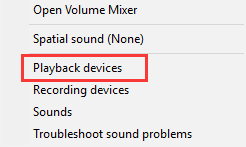
Step 3: Once the menu for playback devices is open, then select the digital output device or HDMI option. Click on the set default option and then click ok. Once Done the HDMI sound output will be set as default.
In case HDMI or Digital output device option is not visible in the playback tab, then right-click on the blank space, and then click on the show disconnected devices and show disabled devices on the context menu. Then, set it as the default device.
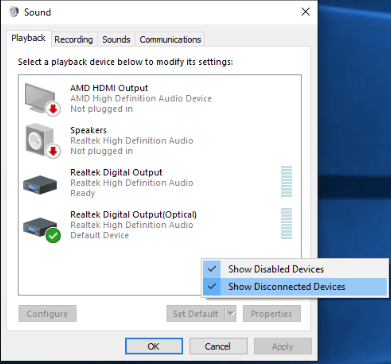
Solution 2: Upgrade the Sound Driver
HDMI no sound error in Windows 10 can also be caused by corrupt or missing audio driver issues. To fix the problem, you will be required to update the sound driver.
You can update the sound drivers in two possible ways: manually or automatically.
Manual Driver Update: If you want to update your sound drivers manually then you can do so by going to the manufacturer’s website for your sound card and search for the most recent correct sound driver. Be sure to choose drivers that are compatible with windows 10.
Automatic Driver Update: You can also update the driver automatically with driver easy. Driver Easy will automatically recognize the operating system of your system and find the correct drivers for your sound card. It will download and install them correctly.
How to install Driver easy?
Step 1: Download and install Driver Easy.
Step 2: Run the program and click on the Scan Now button. The Driver Easy will then scan your computer and detect any problem drivers.
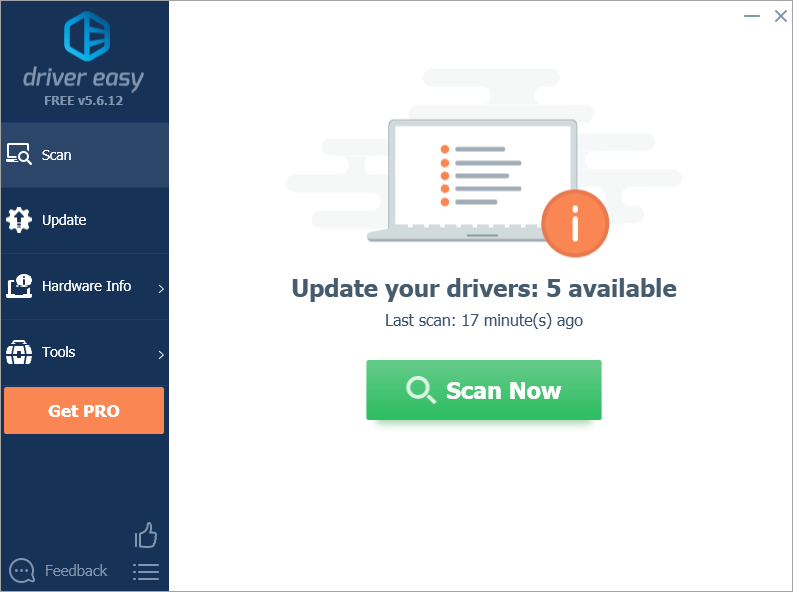
Step 3: Then click the update button next to the flag audio driver to automatically download and install the correct version of the driver.
You can also click update all to automatically download and install the correct version of all the drivers that are missing or out-of-date on your system. However, you will have to upgrade to the pro version of the program.
Solution 3: Check if hardware devices work properly:
Sometimes broken hardware devices can also cause HDMI no sound error in Windows 10. This can be the solution for your issue. You need to check if all hardware devices are working properly. To do so follow the guide below.
Step 1: Check if the cable is causing the problem:
If you find that the cable is causing a problem then you need to use another cable and see if it resolves the issue.
Step 2: Check if the output port is working fine:
If your PC has multiple HDMI output ports then you need to try using different ports and see if it resolves the issue.
Step 3: Check if the monitor works properly:
Sometimes it might be that the monitor’s speaker volume is turned down or muted. If you find that the speaker volume of your monitor is not turned down or muted then you might try connecting the monitor to another PC.
Solution 4: Switch to Chrome operating system:
Sometimes when you are constantly installing uncontrolled third party programs, you are constantly opening the doors to viruses and other system problems. This is where Google Chrome operating system comes in handy.
You don’t need to install anything on your Windows at all. which means you don’t have virus and malware problems on your computer doesn’t Slow Down And become unstable or shut down unexpectedly.
Solution 5: Enable Audio Controllers:
Step 1: Press Windows + R key and then type devmgmt.msc and then hit the enter button to open the device manager.
Step 2: Click on the view option from the device manager menu and then select for hidden devices.
Step 3: Expand the system devices option and find the audio controller option that might be labelled as a high definition audio controller.
Step 4: Right-click on the high definition audio controller and then enable it.
Wrapping up:
I hope this guide helps you in resolving the HDMI no sound error in Windows 10. If you still encounter any issues or you have any questions feel free to leave your comments below.
Experiencing difficulties with your Device, check out our “How To” page on how to resolve some of these issues.














