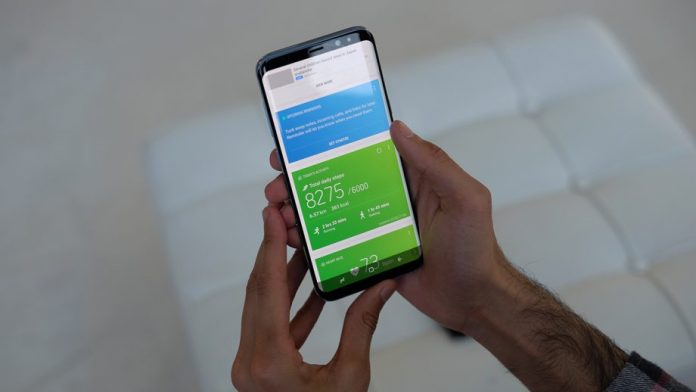Undoubtedly the Samsung Galaxy S8 is one the best Samsung Smartphone ever created. It comes with great cameras and a powerful processor for smooth functioning. But it still has some flaws which cannot be ignored. Most of the software issues are already solved by Samsung with the latest operating system update. But they are still few issues reported by the Galaxy S8 users. One of them is the audio issue. Galaxy S8 users complained that the audio gets cut when they are listening to music, watching videos or movies and while playing games. Well surely this is annoying so here are few fixes for this audio issue.
Fixes for Samsung Galaxy S8 Audio Issue
Speaker
None of the methods will work if the speaker itself is damaged. So the first thing you should do is check if the speakers are working properly or not. To check the speakers just dial *#0*# and then follow the on-screen guide. This way you can easily check the speaker functioning.
Check the jack
Checking the jack is also important if you are facing the audio problems in your Galaxy S8. Sometimes the jack gets damaged, or it doesn’t work because of dust. So try clearing any dust if present using a clean cloth.
Force reboot
Well, this new Samsung device comes with a non-removable battery to make it slim and beautiful. But this doesn’t allow you to remove the battery and force restart your device. In the Galaxy S8, it is done in a different way.
- To perform force reboot press and hold the power key and volume down button at the same time for around 8 to 9 seconds.
- Release the buttons when phone vibrates.
- This will force restart the device.
Now open a video file and check for the issue.
Using the developer’s option
If force restarting doesn’t work then the next thing you can try is turning on “Prevent USB Audio Routing” in the developer’s option. This is a proven method which worked for many users. Here is how you can turn it on.
- First, enable the developer’s option by going to Settings.
- Then tap on About. Now tap developer’s option seven times to enable developer’s mode.
- Now head to developers option and then search for Prevent USB Audio Routing.
- Turn it on.
Check if the issue is still there or not.
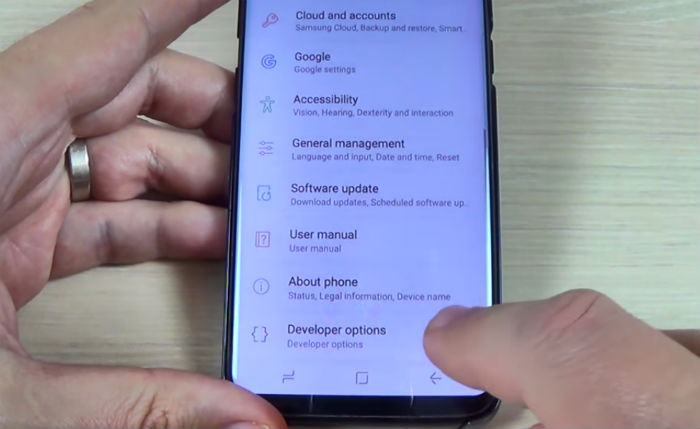
Safe mode
Most of the times a third party app is responsible for annoying problems on mobile devices. A third party app takes control of different functions of Smartphone which sometimes results in annoying issues. This audio related problem can also be the outcome of a third party application which you recently installed. To check if apps are causing this problem or not reboot your Galaxy S8 in safe mode. Safe mode is the best way to check any third party app related issues as while in safe mode all the user installed applications gets disabled.
Here is how you can boot your device in Safe mode
- First of all turn off your phone and wait for around 10 seconds.
- Now press and hold the power button.
- Release it and immediately press and hold the volume down key as soon as you see the Samsung logo.
- Wait until your phone vibrates. Your phone will restart and should now be in the Safe mode.
Check for the problem. If you still find it there move to the other step.
Factory Data Reset
The last thing that you can try to fix this audio issue in your Samsung Galaxy S8 is the factory data reset. However, keep in mind that this is a complex method which will delete each and everything including your email accounts, applications, files, etc. You need to set up your phone from scratch. So make you keep a backup of all your important files and data. If you don’t know how it is performed then follow the listed steps.
- Go to settings app
- Now tap on Backup and reset.
- Tap on Factory Data Reset and then Erase all Data.
- Wait for a few minutes. Now your phone will restart.
- Done you have successfully completed the factory reset process.
This method will surely remove any software related bugs and issues. But after factory you need to setup everything like you did when setting up your device for the very first time.
So these are some of the ways which you can try to fix the audio issue in your Samsung Galaxy S8. If these methods are not working for you, then there are chances that the problem is due to hardware damage. In that case, contact your nearest service center and get your device checked by the professionals.