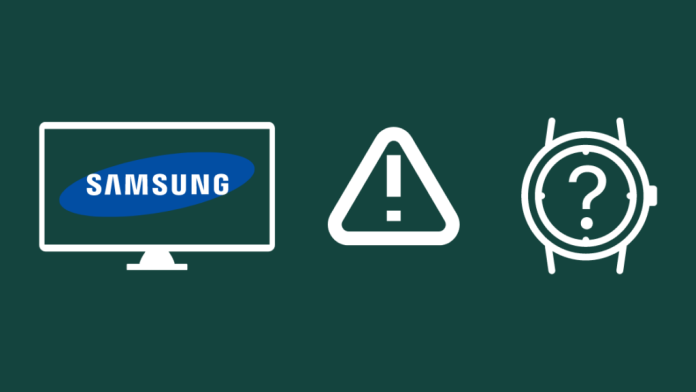Samsung Televisions are the most popular television sets available today because of their high-quality audio, visuals and reliability. It’s a great experience to use smart Televisions for streaming technology and other exciting things. There is a brief setup procedure when turning on the TV for the first time. However, Samsung Smart TVs are simple to operate and require little work to set up. But, many customers have encountered issues during and after the setup. A warning stating that the Samsung TV server is under maintenance is a common error. The “server under maintenance” message is annoying when using a streaming app, as it can prevent users from accessing their favorite shows and movies. To alert customers, the Samsung TV manufacturer has introduced a server maintenance warning, although, on many devices, the message continues to appear even when the manufacturer’s servers are operational.
Server outages are becoming increasingly common as society becomes more dependent on digital infrastructure, leading to suppliers and customers suffering from server downtime. However, if the problem occurs from your end, several solutions are available to resolve the Samsung TV server under maintenance issue. In this article, we will provide some methods and techniques to fix this issue. Let’s figure out how to fix the issue on your Samsung TV.
Samsung TV Server is Under Maintenance— What Does It Mean?
When you see the message “Samsung TV Server under Maintenance”, it means that the server responsible for certain functions on the TV is currently being worked on. This can be for various reasons, such as fixing technical issues, upgrading software or hardware, or conducting routine maintenance tasks.
If you encounter this message on your Samsung TV, it indicates that certain online features or services, such as streaming online multiplayer games or streaming apps like Netflix, Amazon Prime, etc., may be temporarily unavailable until the maintenance is complete. Server maintenance is essential for any system that relies on servers to run smoothly. It is performed to optimize server performance and prevent potential problems in the future. To resolve a server error message, it is important to check for available solutions or contact customer support for further assistance.
Error Codes of Samsung TV Server Maintenance:-
- 7-1
- 77-1
- 06-001
- 1000-7
The reasons behind the Error
Samsung TVs can be faulty for several reasons but when it comes to server maintenance issue, here are the most probable causes for that:
Bugs
Software and bugs go hand in hand. No software is free of bugs; the same is true for Samsung TVs as well. There is a high chance that a minor bug is causing this issue, such as the interruption of fetching updates from the Samsung server.
DNS
The Samsung TV’s DNS configuration is essential for setting up Internet connections. The default configuration is usually enough, but errors can occasionally slow progress. To avoid this, consider a DNS if the server maintenance issue prevents you from setting up your TV.
Problems with Samsung Servers
There may be downtime on regional servers, which is a typical issue. During this, let the server maintainers handle the problem. Meanwhile, you can contact Samsung customer service care. There is nothing you can do but wait for the Samsung staff to resolve the issue on their end. It’s worth noting that Samsung service maintenance can take a few hours to several days.
Network Breakage
Your Samsung TV’s network problem is probably related to the TV itself because it might not have been designed to optimize the network performance. The network may have dropped because the TV was left on all night without the power cord being disconnected.
Adblocker
Adblockers, such as Pi-hole, are used to block advertisements from their home network, including on TVs. However, they can interfere with the setup process of your TV.
Smart Hub Issue
The Samsung Smart Hub may be unable to connect to the main server due to network issues. To troubleshoot this issue, check your network settings and restart your Smart Hub. Alternatively, unplug your TV from the power source and wait for an hour before you connect again.
How To Resolve The “Samsung TV Server is Under Maintenance” issue
Follow this easy and effective step-by-step guide to resolve the Samsung Smart TV server issue for the best results.
-
Check the software status of your Samsung TV
If your Samsung TV displays an error code 1000-7, the first step is to check the TV’s software status. Updating the software often resolves many issues quickly.
- Choose “Settings” from the menu on your Samsung TV
- Select the “Support” button
- Next, choose the “Software Update” option
The TV’s current software package and date will appear on the screen. If it is more than a year old, it may need an update. Perform a quick Google search and check if the latest software package is available.
-
Restart the Samsung TV
A restart of your Samsung TV can resolve a number of issues including the Samsung TV server under maintenance issue. There are several ways to restart your Samsung TV. First, turn off your Samsung TV, then disconnect the power cord, wait for at least 1 minute and plug in back the power cord. Now, turn on the TV and check if the issue has been resolved.
-
Unplug All the Cables
Unplug each of the wires listed below to resolve the issue and leave them unplugged for the whole night. When removing all the cables from your TV for maintenance, you must follow the proper procedures to safeguard both your TV and yourself.
- Power cable
- LAN cable
- HDMI cable
- USB devices
-
Restart the WiFi router
Generally, we never think about giving our WiFi routers a rest. We keep it on 24/7 to enjoy internet connectivity as and when required. But, the router should be given some rest too, sometimes.
Here are the steps for that:-
- First, switch off the router by holding down the power button or simply unplugging it from the power outlet
- Pull the router’s plug out of the wall
- Wait for a minute or two
- Reconnect the router’s plug
- Switch it back on and wait between three and seven minutes
Avoid disconnecting the router without first turning it off to prevent damage.
-
Set up Samsung Account with Mobile Hotspot
Samsung TV users have reported issues while connecting their devices to their Samsung accounts. This issue can be resolved by setting up a Samsung account with a mobile hotspot. This will ensure the account is connected to the WiFi network or LAN.
- To begin, click on “Settings” on your device
- Next, click on the “Network and Internet” option
- Select the “Hotspot and tethering” option
- Click on the “WiFi Hotspot” option
- To enable the WiFi hotspot, click on “Use WiFi hotspot” button
- Your WiFi hotspot will be connected now.
Personalize the name and password of the hotspot and then accept the “Terms and conditions” to connect your TV.
- Now, turn on your TV and click on the “Home” button on your remote control and open the Smart Hub
- Using the directional pad, access the “Settings” menu
- Select “General”
- Choose the “Network” option
- Hit on the “Open Network Settings” option to see more options
- Select “Wireless” from the available options
- Look for the “WiFi hotspot” network you just created and select it
- Enter the password you set for the hotspot network
- After entering the password, select “Done” and click “OK”.
-
Factory Reset the Samsung TV
If you have tried all other options and still face the ‘Samsung server is down for maintenance’ error message, consider factory resetting your Smart TV. Remember to perform this as a last resort, as it will erase all your settings and data.
- Open the “Settings” menu
- Select “General” and choose Reset
- If prompted for a PIN, use the default PIN 0000
- Select “Reset” again
- Confirm by selecting “OK”
- Your Samsung TV will restart automatically
Note that the factory reset process may vary depending on your TV model. If you can’t find the Reset option under the General settings, look under the “Support” menu, and then select “Self Diagnosis”. There is a “Reset” option that will allow you to restore your TV to its factory settings.
If nothing works, contact customer care services or a local Samsung maintenance specialist to fix your issue.
Wrapping Up
If the issue continues, disable Adblocker or clear the app’s cache and data displaying the error message. So that’s all! We hope this detailed guide helped you to resolve the Samsung TV Server under Maintenance issue. Don’t forget to inform us which solution resolved your issue.
Experiencing difficulties with your Device, check out our “How To” page on how to resolve some of these issues.