There can be multiple reasons why you are receiving the “No Sim Card” error on your Android device. The “No Sim Card” Error makes no sense when there is a sim card in your Android device. But, there are other possible reasons why you are receiving this error on your Android device. Whatever the reason might be, let’s figure out How to fix the No Sim Card error on an Android device.
Many users have a complaint regarding the No sim card detected error on Android devices even though a SIM card is inserted. The error can appear when the SIM card is not inserted correctly. The problem is annoying as the error doesn’t allow you to make calls, use mobile data, or receive or send messages.
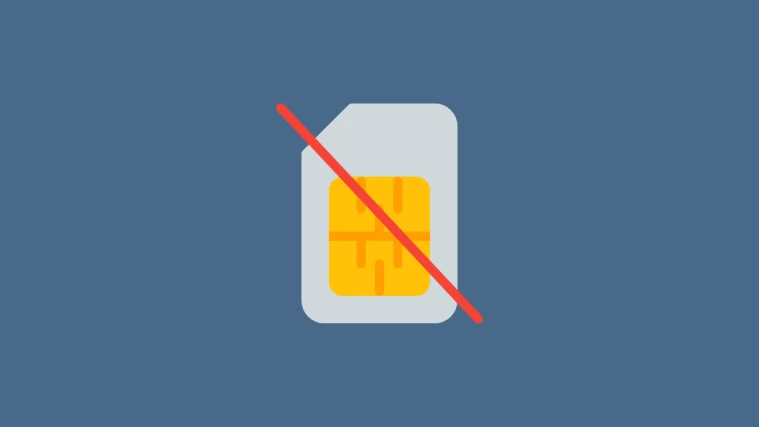
The reason why you are receiving the error is numerous. One such reason may be that the SIM card is not inserted correctly. In such situations, you need to reinsert the SIM card properly. If not, then it simply means that the SIM Card is damaged. Need not to worry as here we will discuss some solutions on How to fix the No Sim Card error on Android devices.
If you have inserted the SIM card properly into the Mobile device but it still throws an error of No SIM Card then I will recommend you try inserting the SIM card in some other Mobile Device. If it works for another mobile device, it will mean that the SIM card is not damaged. If the other mobile device also throws an error, then it simply means that the SIM card is damaged.
If the SIM card is not damaged, then the problem might be with your Android device’s software. If the software is damaged or corrupted, then the device won’t recognize the SIM card. If everything seems alright, then see the solutions below which might help you to fix the error.
How to fix the No Sim Card error on an Android device

Method 1: Reboot your Android device
If everything seems to be working alright, then one of the classic solutions is to turn off the Android device and restart it. Turning off and Restarting the device often resolves the problems with Mobile devices. To reboot the device, simply long-press the power button. Then, click on the option labelled “Restart”. The mobile device will turn off and automatically be turned back on.
Method 2: Eject the SIM card
Many of you might have already tried to reinsert the SIM card. But, if you tried reinserting the SIM card without turning off the mobile device, then I would recommend turning off your device and ejecting the SIM card.
Once ejected, clean the SIM tray and the SIM card with a clean and soft cloth. Then, try reinserting the SIM card. Once done, turn the Mobile device back on.
Method 3: Change the Network Mode
If your device is unable to receive signals or the device is not connected to the network operator, then you might have to choose the right network. To do so, follow the steps mentioned below:
Step 1: Launch Settings on your Mobile device.
Step 2: Click on the Network and Internet settings.
Step 4: Scroll to the bottom of the screen and click on the option labelled as ‘Advanced’.
Step 5: Under the Advanced settings, click on the option labelled as ‘Network’. Then, click on the option ‘Automatically select network’ and let your mobile device connect to the correct mobile network.
Wait and see if your mobile device is now connected to a mobile network.
Method 4: Enable and Disable the Airplane Mode
Turning on the Airplane mode will help the mobile device disconnect from all the network services. In this situation, it might help you to fix the issue. To enable and disable the Airplane mode, follow the steps listed down below:
Step 1: Launch Settings on your Mobile device.
Step 2: Click on the Network and Internet settings.
Step 3: From there, click on the toggle switch next to Airplane mode to turn it on.
Step 4: Once done, wait for 10 seconds and toggle it off.
Wait and see if your mobile device is now connected to a mobile network.
Wrapping Up
These are some of the possible solutions to resolve the issue. You can also try resetting the Network settings or try a factory reset. Before you go ahead with a Factory reset, please remember to take a backup. Let us know in the comments section down below if any of the solutions worked for you.
Experiencing difficulties with your Device, check out our “How To” page on how to resolve some of these issues.













