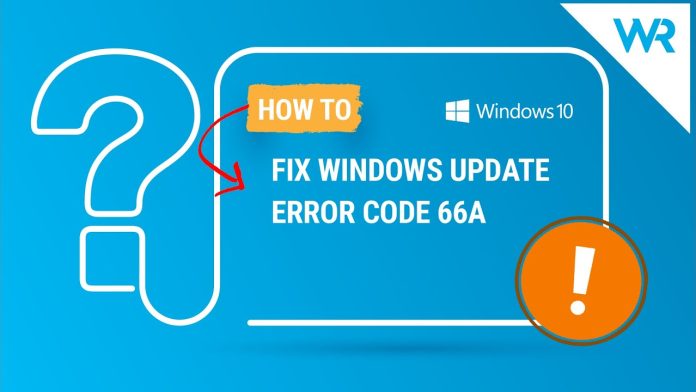When booting the OS or shutting down the system, several Windows users are being prompted with the Windows Update Error Code 66a. Once confronted with this error, the users simultaneously face other issues such as slow processes, PC crashes, etc. Here are some potential fixes for this issue. So, have a read.
How to fix Windows Update Error Code 66a:
Run System in Safe Mode
You can go into Safe Mode by turning off your system then turning it on again. However, before the Windows begins to load, you must press the Shift + F8 keys together. This will open the Recovery Mode, and you can select to boot in Safe Mode.
For some, this method doesn’t work. They can use the System Configuration Tool to boot to Safe Mode.
Press together Windows + R keys to open Run
In the blank Run field, type msconfig and press OK
In the dialogue box, select Boot tab
In the Boot options, check the box beside Safe Boot and then click Apply and OK
Then click on Restart in the pop-up
The device will automatically boot to Safe Mode
To restart the Windows, normally uncheck the Safe Boot by following the same process above.
Once you are in Safe Mode, go to Start and type System Restore and press Enter
You now need to follow the prompts so the system can restore to a specific point. The process needs some time to complete. Once done, Restart the system as mentioned above
Safe Mode allows the system to run in basic files and drivers so you can restore the system to a point before getting the Error code 66a.
Run SFC Scan
Go to Start and type cmd in the Search bar
When you get the Command Prompt, select Run as Administrator
Type sfc /scannow (after the command)
The scan will begin and take some time
Once complete, you can restart the system – all the corrupted files will be replaced
Any corrupted files present in the system can cause this error. Fixing it also fixes the error.
Revert Windows Update Changes
Press the Windows + I keys together to open the Settings app
On this page, click on Update & Security
On the left pane, look for Recovery and click
You will get the option Go Back to Previous Version of Windows – click Get Started
Select Keep your Files and proceed with the reset process
When the recent updates are uninstalled, check to see if the problem is fixed
If the error has stopped, and then you wish to update Windows later, make sure the update is installed completely.
Rerun Windows Update
Open Start, and in the search box, type Windows Update and press Enter
The system will prompt the Windows Update option in the searched list
Click on Check for Updates to see if any updates are available – if Yes, then install them
Restart your system for updates to save
There are times when Windows update may be obstructed or halted in the background without your knowledge. An incomplete Windows Update can cause 66a error. Make sure the update is complete.
Execute a Clean Boot
Open Start and in the Search field, type msconfig and press OK
Select System Configuration
This will open a dialog box, and here, you must click on Services tab
Check the Hide all Microsoft services box and then click on Disable All
Then click on the Startup tab and click Open Task Manager
You need to right-click on all the processes and then select Disable
Close Task Manager and click OK
Restart your system
.NET framework dependant applications may sometimes cause conflict in software which in turn causes the 66a error. A clean boot frees the PC of any software conflicts and fixes the issue.
Check for Malware or Virus
The presence of malware in the system can compromise not just sensitive data but also the functioning of a system. A good anti-virus system ensures your system is free from such threats. Make sure you don’t ignore the warning messages prompted by the system when downloading third-party software that the system considers harmful.
Follow the above solutions to fix the Windows Update Error Code 66a.
Experiencing difficulties with your Device, check out our “How To” page on how to resolve some of these issues.