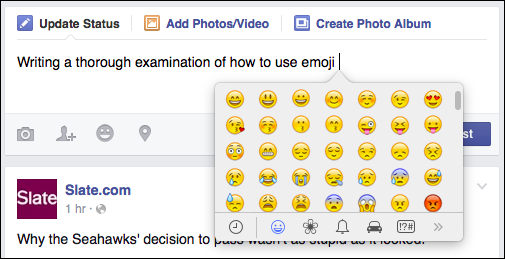Emojis are commonly used by smartphone users to communicate their moods or expressions to those they are messaging/texting. They are pictographs of objects, faces, and symbols. Emojis can be anything from food objects to various face expressions. Different apps have different types of emoji, and each app has its distinct style of these quirky little pictographs.
While most apps offer these cartoon figurines to their users, Windows doesn’t lag behind in it too. Users who are looking forward to using them can go through this small guide to understand how to use emojis on Windows 10.
How to Use Emojis on Windows 10 PC
- On enabling the Touch Keyboard, you will be able to use the emoji on the computer.
- Right click on the Windows taskbar (any blank space)
- Look for ‘Show Touch Keyboard Button’
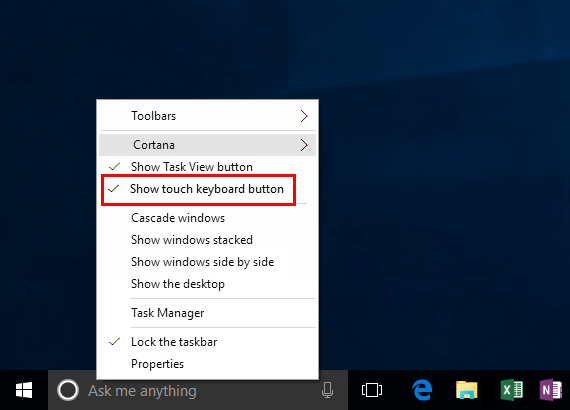
- Click on the option. Once you do that a small keyboard icon will appear on the taskbar just where you can see the time, date, language, notification, etc. on the taskbar.
- When you click on this Touch Keyboard icon, a virtual keyboard will appear
- You will see a small smiley icon on this keyboard towards the bottom left which will open up a whole list of emojis for you when you click on it. There are seven sections of emojis which you can use in the required field.
- Just scroll through these sections till you locate the choice of emoji you want to use and once you have found the right one click on it to select. The emoji will then appear in the text field.
Note – For several users, the keyboard icon may already be present on the computer. If that is the case, then skip the first four steps and jump to the fifth one.
Emojis are fun to use and make communicating with people interesting and fun. Now that you are aware of how to use emojis on windows 10 you can activate and use these cartoon figures to make your text more exciting.