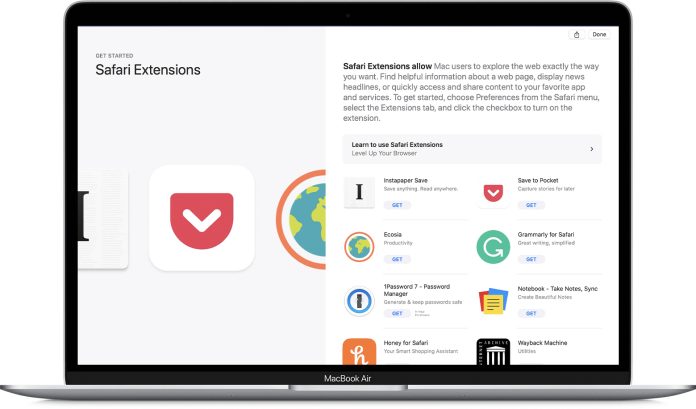Many Mac users want to know how they can install Safari extensions on their Mac. If you are one of those people using Mac computers’ in-built browser Safari, knowing how to install the extensions can help you be more creative with your browser. By using the plugins, you can get access to a variety of features and enjoy every aspect of using a high-quality browser. If you think that installing all these extensions can be a tough call, it is not, as you can install Safari extensions on Mac easily. As more people are willing to use these extensions, Apple made it easier for people to find and use the plugins.
Chrome browser is used greatly across the globe, which comes with different extensions, but now, as a Mac user, you can also benefit from a variety of extensions. It’s fair enough as the developers don’t want the Mac users to be insecure because of having fewer benefits of using Safari.
Which benefits can you have by installing the extensions in your Safari?
These extensions can bring you several benefits. These plugins add functionalities to your browser so that you can access the different benefits of using a high-quality web browser. Here you can see some extra information about a web page, display news headlines, get access to your favorite services, change the appearance of your web page, customize the webpage and do many other things.
If you are still wondering how you can install Safari extensions on Mac, here is how you can do that:
Steps to install Safari extensions on Mac:
Step 1: Install
First, you will need to use the app store to download and install Safari extensions on your browser properly. Do not worry about the safety of those extensions as all of them are signed, reviewed, and hosted by Apple, and they are completely safe for your computer. Here’s how you can do that:
First, open Safari and then choose safari.
Now, you will need to choose safari extensions from the menu bar.
The app store will open to the Safari extensions page, where you can download and install an extension.
You’ll need to click on Get or click on the price to get the extension on your computer.
The process may ask you to sign in with your Apple ID. If asked, you will need to do that.
Click on the install button
Once the extension is installed, click the open button and follow all the on-screen instructions to make it work.
Note– Before starting, update your Mac operating system to the latest version, as the extension cannot be added using an outdated version. To add the app store extensions, you will need Safari 12 or later.
Step 2: Return to the Safari page and turn on the extension you have just installed
Choose Safari and go to preferences
Click on the extensions option
Now, you will need to select the checkbox corresponding to the extension.
How to turn off extensions?
First, you will need to choose Safari and then go to preferences.
Click on extensions, and select the checkbox corresponding to that extension to turn it off.
So, now you can enjoy all the features of Safari Extensions on Mac. Happy surfing!!
Experiencing difficulties with your Device, check out our “How To” page on how to resolve some of these issues.