Apple introduced a new Memoji app that can be used to make the Memoji characters as per your interest. You can personalize the characters and conveniently change it often. Apple introduced this application in 2018.
Memoji application is available for the Apple Watch Series 4 onward. It’s quite an interesting thing. You can create your Memoji and share it with your friends also. If you are the one using Apple Watch first time then you must be getting a hard time creating a Memoji. Here are some simple steps to make your task easy.
Steps to make a Memoji on Apple Watch
Go to the Apple Watch application section and click on the icon that looks like Memoji.
If you already have a Memoji you can simply click on it and do editing.
However, in case you don’t have Memoji and want to create a new one. Click on “+” icon. There would be multiple options to choose from, you can scroll your Digital crown up and down to check the offered Memoji.
After this, you will see lots of options in skin, eyes, and hair.
You can tap on the skin and choose the skin color as per your like. Do swipe to check the added choices like cheeks and freckles. Select the preferred option.
After choosing Memoji skin color, to go back to other settings click on the skin label available on the top of the screen.
Here you can customize the rest of the aspects of Memoji such as hairstyle, hair color, expressions, gesture, eyes, brows, head shape, ears, Facial hairs, headwear, and many more.
To see the different expressions of the Memoji, you can just tap on it.
When you are pleased with the appearance, tap on Done, and then Memoji will be added to your collection.
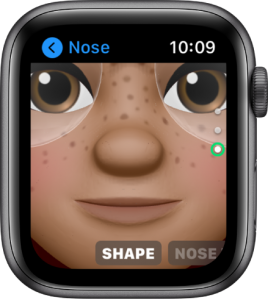
Apple Watch Memoji is just like the Memoji offered in the iPhone. However, that’s not all about Memoji. Sometimes you might just want to make a few changes in the appearance of Memoji. In that case, you can swiftly edit your Memoji. Here are the steps to edit Memoji:
- Open the Memoji application
- Click on the Memoji you want to edit
- Use Digital Crown to choose the desired feature
- Tap on Done when you are finished and want to save the Memoji
While doing the editing process, if you click on the cancel button, the interface will ask you- Are you sure you want to discard the changes. If you want to cancel, then click on discard otherwise, click on keep editing and save your changes.
Duplicate a Memoji
The Apple Watch has this unique feature that lets you duplicate the Memoji. If you want a base for your Memoji to start, you can simply duplicate it.
Open the Memoji application
By using digital crown, swipe the Memoji and select the one you want to copy.
Tap on the Memoji and scroll down for more option
Tap on duplicate button
As a result, the replicate Memoji will appear in your collection.
Experiencing difficulties with your Device, check out our “How To” page on how to resolve some of these issues.














[…] Loop Watch bands are more compatible with the older models of Apple Watches also. The following Apple watch series is compatible with the Solo Loop Bands: Apple Watch Series 6, 5, and 4 and also Apple Watch […]