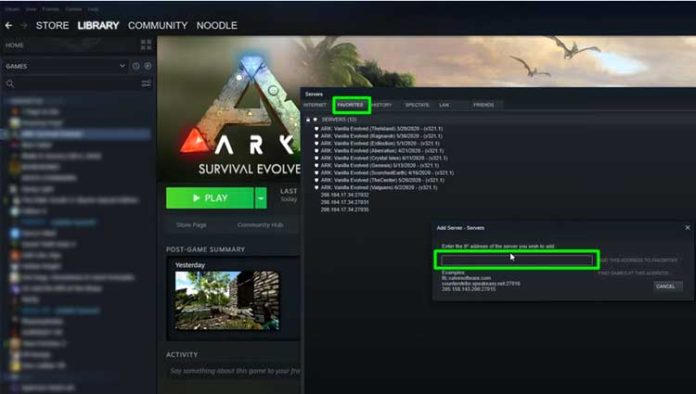ARK is one of those games where your experience greatly depends on the server community. Consider setting up your own ARK server if you are sick of playing on open servers where other players decide the rules. Once you are finished, you may personalise your experience, invite friends, and handle things in the manner you like. Here, we will discuss the methods to make an ARK server in under 15 minutes. So, keep reading.
What Is An ARK Server?
An ARK server is a computer that runs ARK: Survival and is accessible to anyone who wants to play the game. Its official servers are hosted by Wildcard and open to everybody. Numerous individuals host their servers and make them accessible to everyone.
Some people decide to run private, password-protected servers that demand authentication to join or local servers that are only accessible from their own PC.
A specific version of ARK is set up to run on an ARK Server. With ten official maps and a number of fan-made ones, many players decide to run a number of alternative servers, such as one for Extinction and one for Ragnarok.
Different Types Of ARK Servers
You can create either a private ARK server on a machine you own or a rented one through a game hosting service. Each one has a few advantages.
-
Private Server
If you have the necessary equipment, you can access a personal server for free. As long as you can meet the necessary criteria with what you already own, dedicated servers are not very challenging to set up or manage. If you want other people to have a positive experience, you do need to have a robust Internet connection.
-
Rented Servers
Renting a server eliminates all of the labour required to set up your own ARK server. Simply select a hosting firm, decide the map you want a server for, and pay for the player count you desire.
If you decide to hire a server, you should take the following factors into account:
Price: If you want to host more than 10 individuals, the price of an ARK server might rise extremely quickly. For instance, the cost of hosting two servers with 60 players each might range from $600 to $700 a year, simply for slots and servers.
Uptime: Want a host with a high uptime rate? Paying for a service that frequently fails serves no purpose.
Server location: Choose a location that is appropriate for you and your players. Experts recommend choosing a server that is 500 miles or less from your intended playing location.
Bandwidth: More bandwidth is always better.
DDoS protection: In order to keep your game secure from DDOS attacks, find a company that offers servers that offer defence against this kind of attack.
If you decide to create your own ARK server in this way, research several service providers before selecting one. Many of them also give discounts if you pay annually instead of monthly.
Host Your Own ARK Server
If you have the necessary hardware and some software expertise, hosting your own is simple.
Requirements For ARK Server Machine
Basic prerequisites:
OS: A 64-bit Windows machine can only support a dedicated ARK: Survival server.
Processor: At least two 3.0GHz cores, but more is preferable, especially when there are more players and mods. Physical quad-core processors are advised.
Memory: The server needs 6GB of RAM to launch. As the number of players rises, you will need more. The amount of RAM needed can also be increased via mods.
Open Ports: Allow incoming connections by opening ports. The following ports on your router software should be opened: UDP 27015, UDP 7777, UDP 7778, and TCP 27020.
Common Redist: The most recent DirectX-Runtime package for Microsoft Visual C++ 2013.
After the installation of the server, you can find both of these in the _commonredist subdirectory of your Ark Server Dedicated Server folder.
Strong network connection: If you don’t have 100+Mbps, you probably shouldn’t host for others.
If you are hosting many servers, you will need to open extra ports. Better hardware will be required to host more players and mods as their numbers increase.
How To Make An ARK Server?
The process to make an ARK server and running it involves a few stages. The ARK server needs to be installed, launched using the Steam server software, and then configured to be discoverable.
SteamCMD
Steam Console Client is abbreviated as SteamCMD. It enables the creation and updating of ARK server installations.
Open the drive on which you wish to install SteamCMD.
To select a folder, right-click in the empty space, hover over “New,” and then click on “Folder.”
Save the folder name as SteamCMD
Now, download SteamCMD
Extract the ZIP file
Then, open the newly created SteamCMD folder
Run the application by double-clicking ” SteamCMD.”
Wait for some time and let the file run
When it’s finished, type “Quit” and hit Enter to leave the program
Installing ARK Dedicated Servers
It is simple to download the ARK: Survival Evolved Dedicated Server files after SteamCMD is set up on your computer.
The drive where you want to keep your ARK files should be opened. For next upgrades and saves, you should have at least 15GB of space, preferably more. Now, follow the steps mentioned below to install ARK Dedicated Servers.
To select a folder, right-click in the empty space, hover over New and then click on Folder
Save the folder name as ARK Server
Open SteamCMD executable from the SteamCMD folder
Type login anonymous
Then press Enter
After that, type app_update 376030 validate and press Enter
In your SteamCMD folder, open the “steamapps” folder and open common
Once the installation is complete, the ARK Survival Evolved Dedicated Server folder will appear there.
Your computer now has the information you need to manage a personal ARK dedicated server.
Steps To Set Up The ARK Server
Here, we will set up a server for Ragnarok as an example. If you prefer a different map, you should swap out the term Ragnarok for its name.
Open the ARK Survival Dedicated Server folder
After that, open ShooterGame, Binaries, and Win64.
Click on View and ensure that File name extensions are selected
Hover over New and select Text Document by right clicking on the blank space
Name the document as Start Ragnarok.bat
Click Yes to confirm your decision
Then, right-click on the document and select Edit. A Notepad will open.
Now, type the text mentioned below in the Notepad document –
start ShooterGameServer.exe “Ragnarok?SessionName=ServerName?MaxPlayers=30?OverrideOfficialDifficulty=5.0?DifficultyOffset=1.0?AltSaveDirectoryName=Ragnarok?QueryPort=27015?ServerPassword=MyPassword?ServerAdminPassword=AdminPassword?Port=7777?listen” -NoBattlEye -NoTransferFromFiltering -clusterid=tree1235327 -activeevent=none -noundermeshkilling -crossplay
Note: Here are a few things you can do –
If you want to use a different map, change Ragnarok to a new map name.
Also, the number of players can be changed as needed.
By substituting your input for the text “ServerName,” you can modify the session name.
The difficulty level and offset can be adjusted as needed. They use the aforementioned ones on official servers.
You can choose any name for the AltSaveDirectoryName. It serves as the server’s save folder.
To use the passwords you choose, replace “MyPassword” and “AdminPassword”. You can delete the commands ServerPassword=MyPassword? and ServerAdminPassword=AdminPassword? if you don’t wish to configure them.
Type -NoBattlEye to avoid the problems associated with BattlEye. The application may occasionally function flawlessly. However, some server owners have discovered problems with it.
If you don’t intend to cluster several servers, remove -NoTransferFromFiltering and the cluster ID information. You can also replace the example cluster ID with your own distinctive one.
If you wish to include a server-side event, use the activeevent entry. Even if you don’t have any immediate plans to activate an event, having it, there is still valuable. “None” indicates that nothing is currently active. If you want to host an event that is currently taking place, change “none” to the event’s name.
While teleporting is still possible, the noundermeshkilling parameter disables player kills for anti-meshing. You can omit it or add it as it is optional.
Users of Epic Games can connect to your server by using the crossplay entry. Crossplay can be disabled by removing it.
Save the Notepad doc
To launch the bat file, double-click on Start Ragnarok.bat
Wait a few minutes until it loads. When you access the Saved folder under “ShooterGame,” you will notice a brand-new folder with the name you entered in the.bat file. This is how you’ll know the server is operational.
Remember, until the server process is launched, the Saved folder won’t be visible.
Hurray! Your server is now operational.
Steps To Join Your ARK Server
You must join your server as soon as it is operational. Even if you don’t immediately want to play, completing this step will guarantee that the server is operational so that you can connect to it.
Local Host
In your default Steam client window, click Servers at the top.
Select Favorites
Then click on Add Server
Enter localhost:27015
Click on Add This Address to Favorites
Now, click on Refresh.
Still unable to locate your server? Follow the instructions below for Private IP.
Private IP
In your default Steam client window, click Servers at the top.
Select Favorites
Then click on Add Server
Select Windows Start
Type cmd to open a command window
Then type ipconfig and press enter to check your local IP address. You can try adding that as a server address by going back to the server’s window.
Click Refresh to check your server in the list. Continue with the public IP if it is still missing.
Public IP
In your default Steam client window, click Servers at the top.
Select Favorites
Then click on Add Server
Now, visit a public IP finder
In the server entry section, enter your public IP address.
Click on Add This Address to Favorites
Lastly, click on Refresh.
Open ARK: Survival after adding your server to your favourites. Once it is open, select “Join ARK” to connect to the server you created in the game’s Favorites menu.
Finally, there are several additional things you should know while creating an ARK server.
Close the ARK Server
Simply close the server window to block access to it while you’re not using it. When the server is opened again, you and others can log back in by double-clicking your.bat file.
To be safe, make sure everything is backed up before shutting down your server by using the saveworld admin command in-game. To enable admin commands before saving, don’t forget to type “enablecheats AdminPassword.”
Open the ARK Server IP
You need to adjust the settings in-game if you can’t find your server by typing the server name into the search bar on unofficial in-game servers.
Activate ARK: Survival.
Choose your map by clicking Host/Local
Then click on Play Single Player.
Once the game has loaded, press Tab to access the console.
Enter the IP address of your server in place of ServerIP when typing Open ServerIP. Use your public IPv4 address.
After it appears, other players should join by locating it in the list of unofficial servers. Make sure they bookmark it by asking them to.
Update Your ARK Server
Players won’t be able to connect if your server isn’t updated whenever ARK is updated. Watch your Steam downloads to find out when ARK is updated.
Open SteamCMD
Type login anonymous
Then type app_update 376030 validate
Press enter and wait for it to be complete.
Wrapping Up!
People ought to be able to join you and your friend once your ARK server is up, provided that you have opened the necessary ports and the server is appealing on the list. Your server can be configured to adjust a variety of global parameters, install mods, or choose which dinosaurs appear.
You have considerably more control running your own dedicated ARK server than just using another person’s. However, if you get stuck at any point during the process to make an ARK server, get in touch with an expert.
Experiencing difficulties with your Device, check out our “How To” page on how to resolve some of these issues.