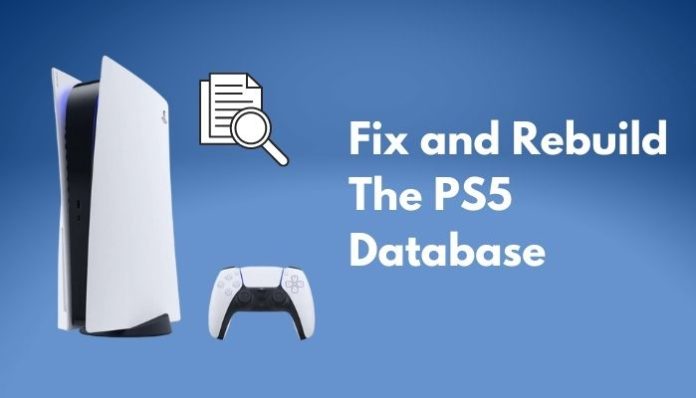Developed by Sony Interactive Entertainment, the PlayStation 5 (PS5) is a home video game console launched on November 12, 2020. With it’s gorgeous 4K performance, astoundingly quick load times and game-changing controller, gaming is more immersive and tactile than ever. Additionally, a distinctive user interface on the PlayStation 5 makes it simple to use, quick and connected to more social media platforms. It has an eight-core AMD Zen 2 CPU, a custom AMD Radeon GPU and a 120 Hz video refresh rate. The reason for it’s hype appears to be fully justified with features like the ability to stream your games to Twitch and YouTube or play games at 120Hz. The ease at which you can record your gameplay followed by the addition of more features to it’s arsenal.
However, The PS5 has it’s fair share of drawbacks. For the most part, rebuilding the database can be used to fix PS5 errors and other problems. This guide shows you how to accomplish this and perform the database rebuilding process on your PS5.
What’s the Reason for rebuilding the PS5 Database?
The PS5 rebuild database option is available in Safe Mode, which examines the drive and assembles a new database of all the data on your PS5 system. This feature can be used to fix issues with system errors, game icons that stay on the Home screen after being removed or games that won’t load, etc. Additionally, the console may become more responsive, enabling you to download or update games without experiencing any delays. Rebuilding the PS5 database will not erase your saved game progression, customizations, or any other data, you don’t need to worry about your PS5 files.
How To Rebuild the Database?
When using Safe Mode, only the most essential console features/services are loaded. This screen contains a number of pretty significant options, including the capacity to modify the video output, upgrade the system software, reconstruct the database and reset the PS5. Users are undoubtedly looking for ways to fully utilize this functionality due to the numerous conveniences provided. It usually resolves issues with game freezes or frame rate drops by scanning the drive and building a new database of all the content on your system. So, follow this guide for a detailed and secure way to perform a database rebuild on your PS5 console.
First and foremost, you must start by putting your console in Safe Mode to rebuild your database. Follow these steps for that:-
- Turn off your PS5, but don’t unplug it from the wall.
- Press and hold the console’s power button for seven seconds until you hear two beeps.
- When you hear the second beep, release the button. Your console will boot in Safe Mode.
- Next, grab a USB cable and connect your DualSense controller to the console.
Press the PS button on the controller. - Use the D-pad to scroll down and select Clear Cache and Rebuild Database.
- Next, select Rebuild Database.
- Tap OK to begin the process.
- When the rebuilding process is complete, the PS5 will restart and you can continue gaming as usual.
Remember to be patient and wait until the process is finished. Therefore, don’t hinder the connectivity or turn off the console before the process has been completed successfully. As soon as the database is rebuilt, you can check to see if the specific problem has been resolved.
In any case, if you’re still struggling or facing any unfortunate issue in performing a database rebuild on your PS5, you can get help by contacting PlayStation Support to help fix any issue.
FAQs:
When should you Rebuild the Database on your PS5?
If you frequently reinstall and uninstall games on your PS5, you should rebuild the database at a minimum of once every few months.
What happens when the Database on a PS5 is Rebuilt?
When PS5 system features start to malfunction, or a game icon persists on the home screen after the game has been removed, the database must be rebuilt.
Can data be lost when using PS5 Rebuild Database?
The PS5 Rebuild Database function should prevent any loss of data if it is done accurately.
What to keep in mind during the Rebuild process?
Avoid interfering with your console’s connectivity or turning it off during the rebuilding process, especially when the progress bar is visible.
Conclusion
The Rebuilding Database process on your PS5 is similar to how you defrag your computer’s hard drive after installing numerous programs or games that clutter it, which may also affect performance. Rebuilding the database ensures that clusters are refragmented on your console’s drive, are properly allocated and are not spread out. Because improper management of the storage space on the console’s hard drive could lead to performance problems. Consequently, the rebuilding database process can enhance your PS5 and your gaming experience in a massive way.
In other words, a PS5 database rebuild may be favorable if the console isn’t functioning as it should, is declining to run specific games, or keeps crashing. And since it’s so easy, there’s really no reason to be hesitant to try it. So hopefully, you’ll follow this guide and it should help you carry out the Database Rebuilding process on your PS5. All the best!
Experiencing difficulties with your Device, check out our “How To” page on how to resolve some of these issues.