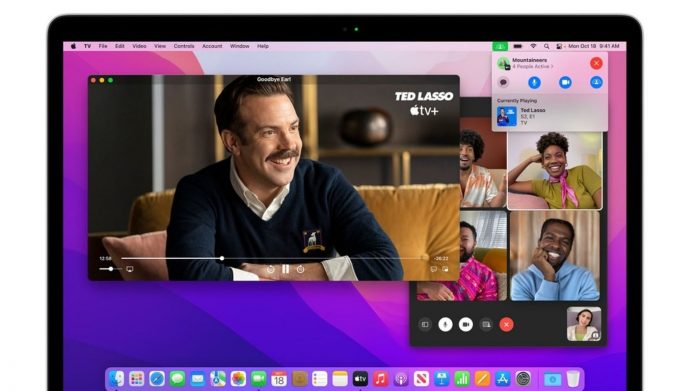Did you get trapped in a noisy situation in Facetime on Mac? Surprisingly, you can control the annoying situation or noise of the crowd around you. Yes, you heard it right. Apple always adds some poised features for its users, and recently, it launched Facetime Audio Clarity options to Mac.
The software uses machine learning to filter out unwanted sounds and eliminate the background noise in Facetime.
Important Note:
As it uses machine learning, not every Mac supports the feature. Mac models from 2018 or later support this feature as they have an A12 Bionic chip.
If you are eager to know how to reduce Background noise in Facetime on Mac, keep reading!
Steps to reduce Background noise in FaceTime on Mac
With the voice isolation tool in Facetime, background noise can be controlled. By following some simple steps, you can activate the Voice isolation mode.
Begin a facetime call to access this tool.
Then, open Control Center by swiping down on the upper right corner of your screen.
Tap on the Mic Mode option located at the top right of the Control center
A pop-up with three options, i.e., Standard, Voice Isolation, and Wide Spectrum, will appear. Click on voice Isolation.
Now, exit Control Center and continue with your call
Finally, you can hear the clear voice of the person speaking with you, no more background noise can disturb your call.
Tip:
A video control pane is available within the Control center while making a Facetime call, enabling you to go in Portrait mode, blurring the background during your call.
Final Thoughts
If you want to disable Voice Isolation mode and use Standard or Wide Spectrum mode to enhance the background noise, simply follow the above-mentioned steps and replace the Voice isolation option with your desired option.
That’s all. Enjoy your Facetime call now on Mac.
Experiencing difficulties with your Device, check out our “How To” page on how to resolve some of these issues.