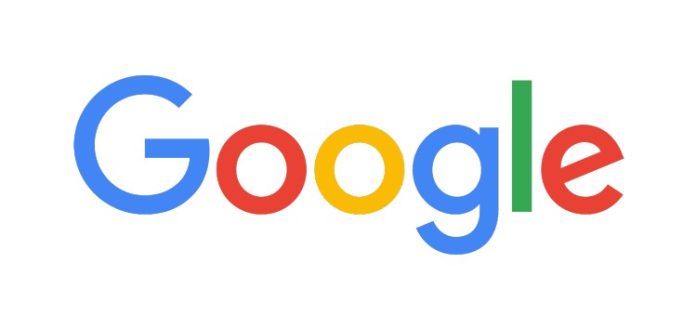People familiar with Google Feed know that Google feed is one of the best ways to read personalized news. But, as with any other applications, sometimes Google Feed doesn’t respond. Are you also facing the issue of Google Feed not Working? Usually, when a person opens the Google app, the Google Feed automatically refreshes to show the latest content. However, sometimes it doesn’t work.
How to Resolve Google Feed not working issue
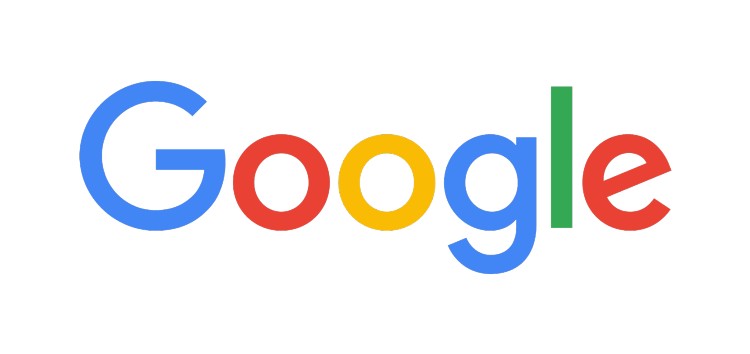
According to the reports, all the evidence points towards the issue being with the beta version of the Google app. Whoever has downloaded and installed the Beta version of the Google app is facing the Google Feed not working issue. Many users have reported that on opening the articles via the Google app, the app crashes. Let’s see how can we resolve and fix Google Feed not working issue altogether.
Method 1: Check your Internet Connection
Before we proceed with any technical solutions, you need to make sure that you have got a stable internet connection. If your internet is slow or unstable, the Google feed won’t load. Ensure that your Wi-Fi has even one bar of signal. If you are working with mobile data, check your network coverage. Before proceeding further, make sure to test the internet speed. If the internet connectivity is stable, let’s check out another solution to your problem.
Method 2: Enable Google App and Google feed from Google App
There might be a slight possibility that the Google app isn’t enabled for your device. To do so, tap and hold the home screen of your Android device. Then, tab on the Home settings. Make sure that from the popped window, you select the “Display Google app” is turned on.
Now, if the Google app is enabled, then focus on enabling the Google feed on the Google app. To do, follow the steps mentioned below:
Step 1: Launch the Google app on your device.
Step 2: Navigate to the More tab and select Settings.
Step 3: Click on the option labelled as “General”.
Step 4: Now, check whether the option labelled as “Discover” is enabled. If not, then enable it. If already enabled, then disable and enable again.
Method 3: Clear the Cache data
Sometimes the corrupt data and files within our device cause multiple issues. One such issue is the Google feed not working properly and crashing often. Cache data can cause our devices to behave differently. Try deleting the cache data out of the Google App. To do so, follow the steps mentioned below:
Step 1: Launch the setting of your device.
Step 2: Tab on the option labelled as “Show all apps”.
Step 3: Then click on the Google app.
Step 4: Now, click on Storage and cache.
Step 5: Then, click on the clear cache and clear data buttons.
Once the cache data is deleted, restart your device.
Method 4: Update Google App
Try updating the Google App. There might be a chance that you are using an old version and Google has provided a fix for the bug with a new version. To check whether the update is available, launch the Google Play store and check for updates. If there are any, install them right away.
Method 5: Uninstall Google App updates
There can be an issue with the latest Google App update. To fix it, you can uninstall or remove the update to fix the issue. To do so, follow the steps mentioned below:
Step 1: Launch the Google Play store.
Step 2: Search for Google.
Step 3: Then, click to open the Google app from the Google play store.
Step 4: Click on Uninstall button.
Once the updates have been uninstalled, restart your device. The Google Feed not working issue should have been resolved.
Method 5: Reset app Preferences
Resetting your Google app preferences will resolve the issue. To do so, follow the steps mentioned below.
Step 1: Launch your device’s settings.
Step 2: Click on the option labelled “Apps and Notifications”.
Step 3: Then, click on show all apps.
Step 4: Now, click on the 3 vertical dots in the top-right corner of your screen.
Step 5: Then, click on the reset app preferences from the dropdown options.
Wrapping up
I hope the solutions mentioned above helped you to resolve the Google app not working issue. If these solutions still fail you, check whether the Google account you are using is professional or personal. If it is a professional account, I would recommend you use a personal account.
Experiencing difficulties with your Device, check out our “How To” page on how to resolve some of these issues.